how to check mac address on iphone
In today’s world, technology has become an integral part of our daily lives, and smartphones are one of the most commonly used devices. Among smartphones, the iPhone has gained immense popularity, with millions of users across the globe. With its sleek design, advanced features, and user-friendly interface, the iPhone has become a go-to device for many. However, as with any technology, there are always some questions and doubts that arise. One such question that iPhone users often have is – how to check the MAC address on an iPhone? In this article, we will delve deeper into the concept of MAC addresses and guide you on how to check the MAC address on your iPhone.
To begin with, let’s understand what a MAC address is. MAC stands for Media Access Control, and it is a unique identifier assigned to a network interface controller (NIC) for use as a network address. In simpler terms, a MAC address is a hardware address that identifies a specific device on a network. It is a 12-digit hexadecimal number that is usually written in the format of six pairs of characters separated by colons. Every device that can connect to a network, be it a computer , smartphone, or tablet, has a unique MAC address assigned to it.
Now, you might wonder why it is essential to know the MAC address of your iPhone. Well, there are various reasons for it. Firstly, it can be helpful in troubleshooting network issues. If you are facing connectivity problems with your iPhone, knowing the MAC address can help you determine if the issue lies with your device or the network. Secondly, some networks, such as wireless networks, use MAC addresses to control access. In such cases, you may need to provide your iPhone’s MAC address to connect to the network. Therefore, knowing your iPhone’s MAC address can save you from the hassle of finding it when you need it urgently.
So, let’s now move on to the main question – how to check the MAC address on an iPhone? The process may vary slightly depending on the model of your iPhone and the version of iOS you are using. We will cover the steps for both older and newer models of iPhones.
For older iPhones (iPhone 8 and earlier):
1. Open the Settings app on your iPhone.
2. Scroll down and tap on the “General” option.
3. Next, tap on “About.”
4. Scroll down to the bottom of the page, and you will find “Wi-Fi Address” listed under the “Wi-Fi” section.
5. The 12-digit alphanumeric MAC address will be displayed next to it.
For newer iPhones (iPhone X and later):
1. Open the Settings app on your iPhone.
2. Tap on “General.”
3. Next, tap on “About.”
4. Scroll down to the bottom of the page and tap on “Legal.”
5. You will find your iPhone’s MAC address listed next to “RF Exposure.”
Another way to check the MAC address on your iPhone is through the command prompt on a computer . This method is useful when you cannot access your iPhone, or the device is not functioning correctly. Here’s how you can do it:
1. Connect your iPhone to your computer using a USB cable.
2. Open the command prompt on your computer. (For Windows users, press the Windows key + R, type “cmd” and hit enter. For Mac users, go to Applications > Utilities > Terminal.)
3. In the command prompt, type “ipconfig/all” and hit enter.
4. You will see a list of network adapters. Look for the one named “Apple Mobile Device Ethernet” or “Apple Mobile Device USB Ethernet.”
5. The MAC address will be listed under the “Physical Address” column.
Now that you know how to check the MAC address on your iPhone, let’s understand some other related concepts and frequently asked questions.
Can the MAC address be changed on an iPhone?
Yes, it is possible to change the MAC address on an iPhone, but it requires jailbreaking the device and using third-party tools. However, it is not recommended to change the MAC address as it may cause issues with the device’s connectivity and security.
Is the MAC address the same as the IP address?
No, a MAC address is different from an IP address. While a MAC address is a unique identifier for a device, an IP address is a unique identifier for a network interface. MAC addresses are assigned by the manufacturer, whereas IP addresses are assigned by the network administrator.
Can I find my iPhone’s MAC address if the device is lost or stolen?
No, you cannot find the MAC address of your iPhone if it is lost or stolen. However, you can report the loss or theft to the authorities and your network provider, who can help track the device using its IMEI number.
What is the difference between a MAC address and a Bluetooth address?
A MAC address and a Bluetooth address are both unique identifiers, but they serve different purposes. A MAC address is used for devices that connect to a network, whereas a Bluetooth address is used for devices that connect wirelessly to other devices.
In conclusion, knowing the MAC address of your iPhone can be beneficial in various situations. From troubleshooting network issues to connecting to specific networks, it is a piece of information that every iPhone user should be aware of. With the methods mentioned in this article, you can easily find your iPhone’s MAC address and use it as and when required. However, it is essential to note that the MAC address is a unique identifier and should not be changed or tampered with. We hope this article has helped you understand how to check the MAC address on your iPhone and provided you with some useful information about it.
tracking device for wallet and keys
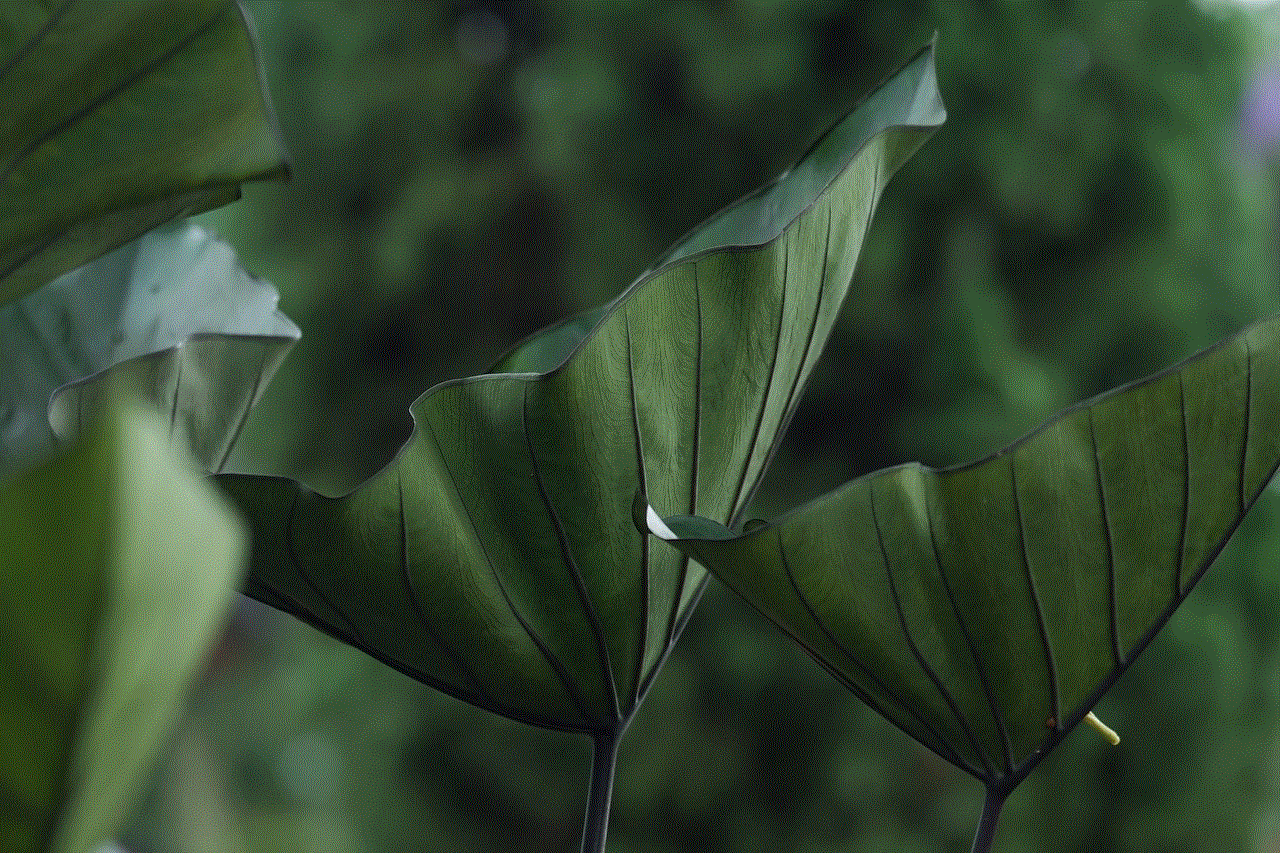
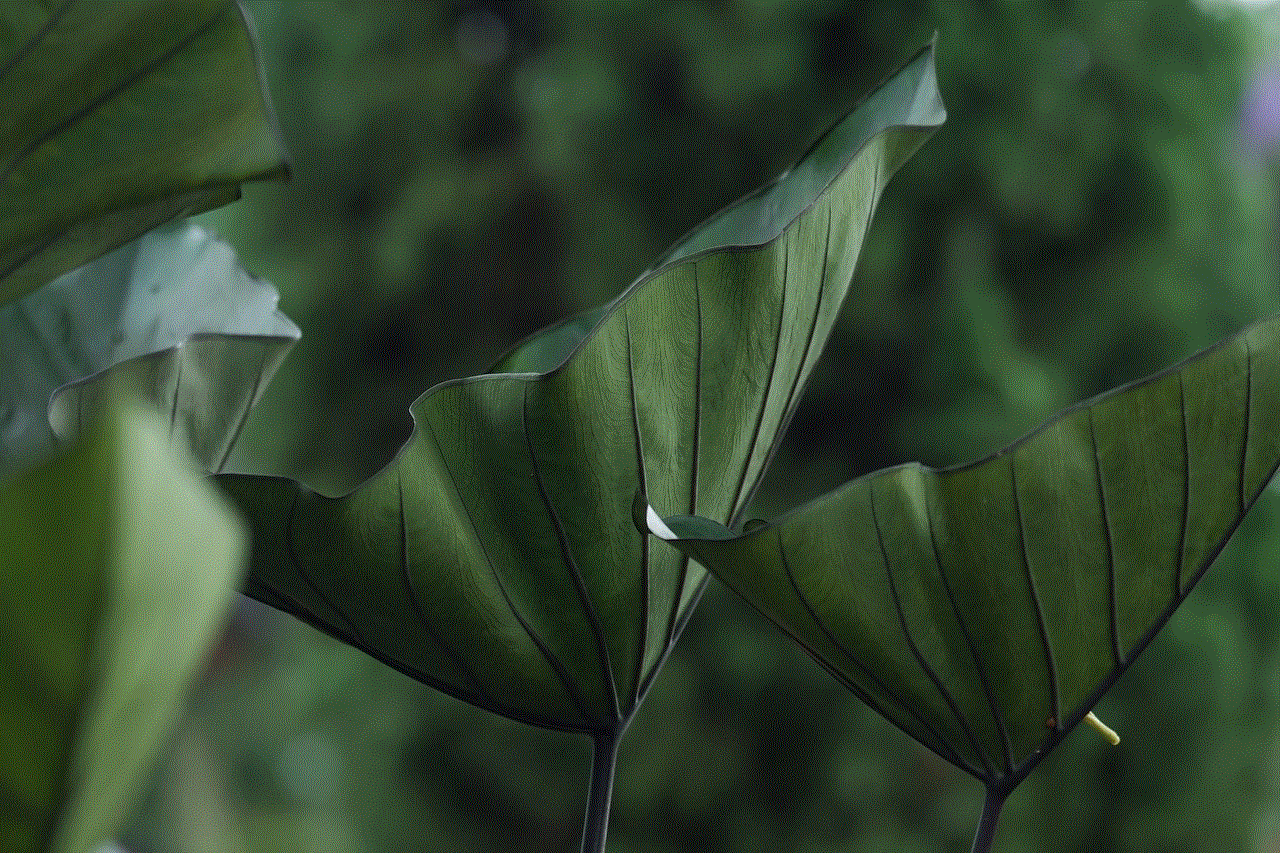
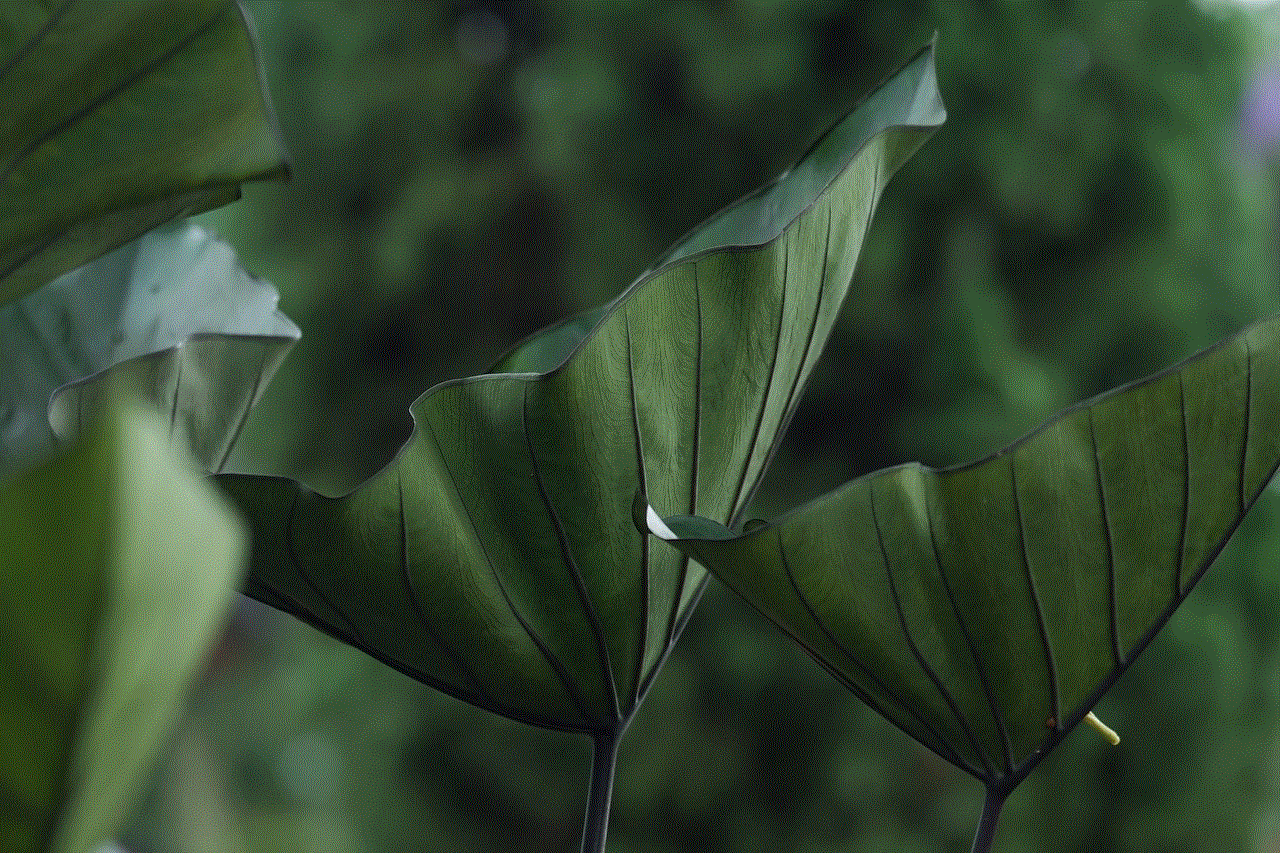
In today’s fast-paced world, it’s easy to misplace important items like your wallet and keys. We’ve all experienced that moment of panic when we can’t find our keys or wallet, and we’re already running late. With the rise of technology, there’s now a solution to this common problem: tracking devices for wallets and keys.
Tracking devices for wallets and keys are small, compact devices that use GPS technology to help you locate your lost items. They can be attached to your wallet or keys, and with the help of a smartphone app, you can easily track their location. These devices have become increasingly popular in recent years, as they provide a convenient and efficient way to keep track of your belongings.
In this article, we’ll explore the benefits of using a tracking device for your wallet and keys, how they work, and the different types available in the market. We’ll also discuss some of the top brands in this industry and provide tips on how to choose the best device for your needs.
Benefits of Using a Tracking Device for Wallet and Keys
The most obvious benefit of using a tracking device for your wallet and keys is the peace of mind it provides. No longer will you have to frantically search for your misplaced items, as you can easily locate them with the help of a tracking device. This can save you time, stress, and frustration, especially when you’re in a rush.
Another advantage of using a tracking device for your wallet and keys is the added security it offers. In case your items are stolen, the device can help you pinpoint their location and assist law enforcement in recovering them. This feature is particularly useful for those who live in high-crime areas or frequently travel.
Moreover, tracking devices can also help you keep track of your spending. With the help of a smartphone app, you can set up alerts for when your wallet or keys leave a designated area. This can be useful in preventing you from losing your items or overspending while out and about.
How Do Tracking Devices for Wallet and Keys Work?
Tracking devices use a combination of GPS, Bluetooth, and cellular technology to locate your lost items. The device is usually attached to your wallet or keys and communicates with your smartphone through a dedicated app. The app displays the location of the device and your items on a map, making it easy for you to locate them.
Some devices also come with additional features such as a ringtone function, which allows you to make the device emit a sound to help you find your items. Others come with a geofencing feature, which alerts you when your items leave a designated area. This can be useful in preventing you from misplacing your items while you’re out and about.
Types of Tracking Devices for Wallet and Keys
There are two main types of tracking devices for wallets and keys: Bluetooth and GPS tracking devices. Bluetooth devices have a limited range and rely on your smartphone’s Bluetooth connection to locate your items. GPS devices, on the other hand, use satellite technology and can track your items from anywhere in the world, as long as there’s a cellular connection.
Bluetooth tracking devices are more affordable and have a longer battery life compared to GPS devices. However, they have a limited range and may not be as accurate in locating your items. GPS devices, on the other hand, are more expensive but offer more precise tracking and a wider range.
Top Brands in the Market
With the increasing demand for tracking devices, there’s now a wide range of brands and models available in the market. Some of the top brands in this industry include Tile, TrackR, Chipolo, and Nut. Each of these brands offers a variety of features and price points, making it easy for you to find a device that suits your specific needs and budget.
Tile is one of the most popular brands in the market, with a range of Bluetooth and GPS tracking devices for wallets and keys. Their devices have a sleek and compact design and come with a variety of features such as a ringtone function and geofencing.
TrackR is another well-known brand, offering a range of Bluetooth and GPS tracking devices. Their devices have a longer battery life compared to other brands and come with a replaceable battery, making them more cost-effective in the long run.
Chipolo is a European brand that offers a variety of Bluetooth tracking devices. Their devices have a longer range compared to other Bluetooth devices and come with a replaceable battery. They also offer a range of stylish designs, making them a popular choice among fashion-conscious users.



Nut is a Chinese brand that offers both Bluetooth and GPS tracking devices. Their devices have a longer battery life compared to other brands and come with a variety of features such as a ringtone function and geofencing. They also offer a range of colorful and fun designs, making them a popular choice among younger users.
Tips for Choosing the Best Tracking Device for Your Needs
When choosing a tracking device for your wallet and keys, there are a few factors you should consider to ensure you get the best device for your needs.
Firstly, consider the type of device you need – Bluetooth or GPS. If you only need to track your items within a limited range, a Bluetooth device may suffice. However, if you frequently misplace your items or travel often, a GPS device may be a better option.
Secondly, consider the battery life and the type of battery used in the device. Some devices come with a rechargeable battery, while others use replaceable batteries. Consider which option is more convenient and cost-effective for you.
Lastly, consider the features offered by the device. Some devices come with additional features such as a ringtone function, geofencing, and multiple item tracking. Choose a device that offers the features you need to make tracking your items as convenient as possible.
In conclusion, tracking devices for wallets and keys offer a convenient, efficient, and secure way to keep track of your important items. With a wide range of brands and models available in the market, it’s easy to find a device that suits your specific needs and budget. By investing in a tracking device, you can save yourself time, stress, and money in the long run.
why wont my iphone change time zones
As a global traveler, one of the most frustrating things that can happen is when your iPhone refuses to change time zones. Whether you’re on a business trip, vacation, or simply visiting friends and family in another part of the world, having your phone display the incorrect time can be a major inconvenience. Not only can it mess up your schedule, but it can also cause confusion and lead to missed appointments or flights. So why won’t your iPhone change time zones? In this article, we will explore the reasons behind this issue and provide you with some solutions to fix it.
Before we dive into the possible causes and solutions, let’s first understand how time zones work on your iPhone. As you may know, time zones are based on the Earth’s rotation and are used to standardize time across the globe. Each time zone is one hour ahead or behind the time zone next to it, and there are a total of 24 time zones in the world. When you travel to a different time zone, your iPhone should automatically adjust the time based on your location. However, this is not always the case, and there can be various reasons behind it.
One of the most common reasons why your iPhone won’t change time zones is because the automatic time and date feature is turned off. This feature is designed to adjust the time and date on your phone based on your location. If this feature is turned off, your iPhone will not update the time when you travel to a different time zone. To check if this feature is on, go to Settings > General > Date & Time. Make sure the “Set Automatically” toggle is turned on. If it is off, turn it on and see if your time zone updates.
Another reason why your iPhone may not be changing time zones is due to a software glitch. This can happen if your phone’s software is not up to date or if there is a bug in the system. To fix this, make sure your iPhone is running the latest version of iOS. You can check this by going to Settings > General > Software Update. If an update is available, download and install it. This should fix any software-related issues that may be causing your iPhone to not change time zones.
If your iPhone still won’t change time zones after checking the automatic time and date feature and updating the software, it could be due to a problem with your SIM card. Your SIM card contains information about your carrier and your location, which is used to determine your time zone. If your SIM card is damaged or not inserted properly, your iPhone may not be able to update the time zone. To fix this, try removing and reinserting your SIM card. You can also try using a different SIM card to see if that resolves the issue.
In some cases, the issue may not be with your iPhone, but with your cellular network. If your network is not functioning properly, your iPhone may not be able to receive the correct time and date from your carrier. To check if this is the case, try turning on Airplane Mode for a few seconds and then turning it off. This will reset your network connection and may help your iPhone to update the time zone. You can also try restarting your iPhone or turning off and on your cellular data to see if that makes a difference.
Apart from these technical reasons, there can also be physical factors that affect your iPhone’s ability to change time zones. For example, if you’re in an area with poor GPS or cellular reception, your iPhone may not be able to determine your location accurately. This can prevent it from updating the time zone. In this case, try moving to an area with better reception or connecting to a Wi-Fi network, which can also help improve location accuracy.
Additionally, if you have recently traveled to a different time zone and your iPhone is still displaying the wrong time, it could be because your phone is still using the old time zone. This can happen if you manually changed the time zone before traveling. To fix this, go to Settings > General > Date & Time and turn off the “Set Automatically” toggle. Then, manually select the correct time zone. Once you have done this, turn the “Set Automatically” toggle back on and see if your iPhone updates the time zone.
If none of the above solutions work, there may be a hardware issue with your iPhone. This is rare but can happen if there is a problem with your phone’s GPS or cellular antenna. In this case, it’s best to take your iPhone to an authorized service center for further diagnosis and repair.
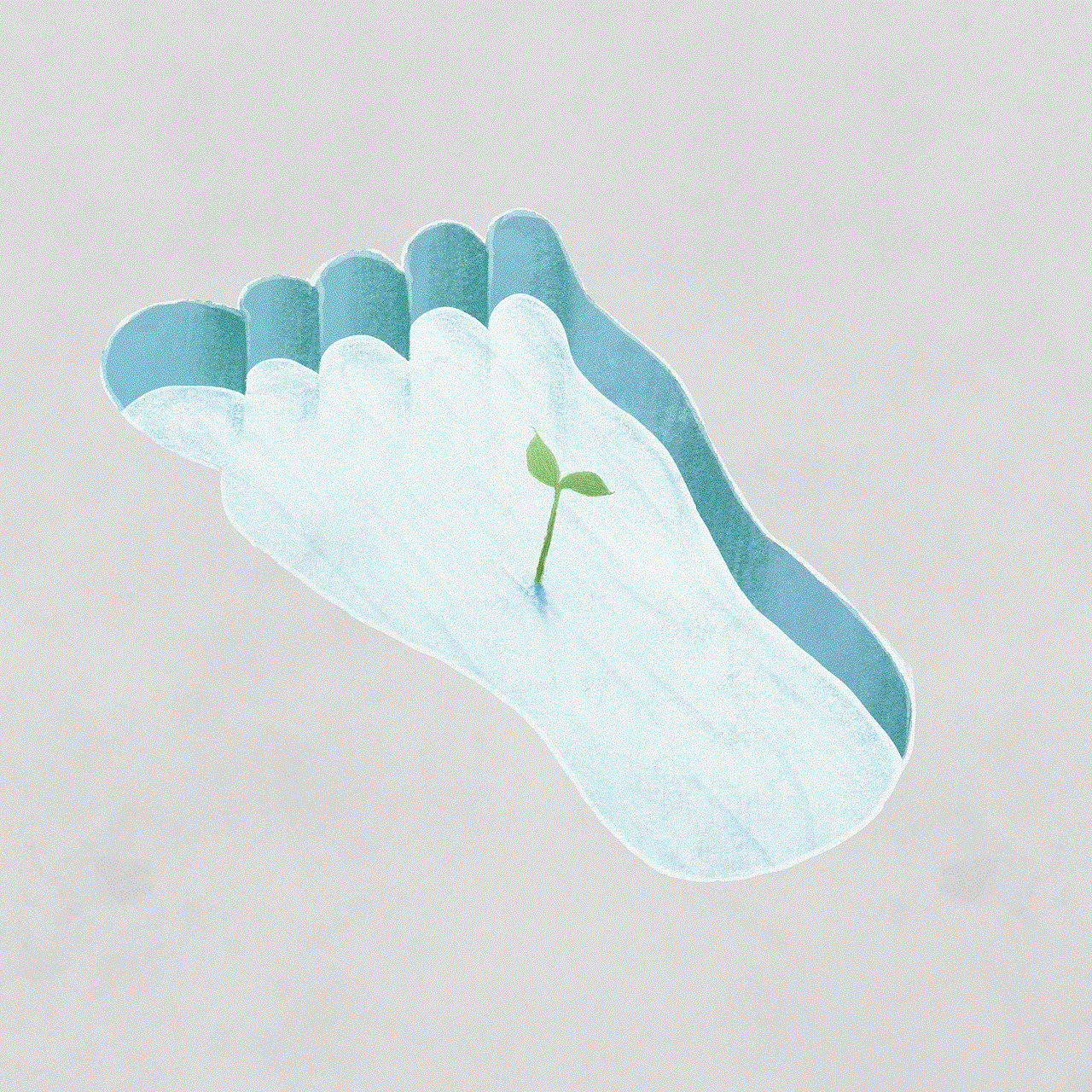
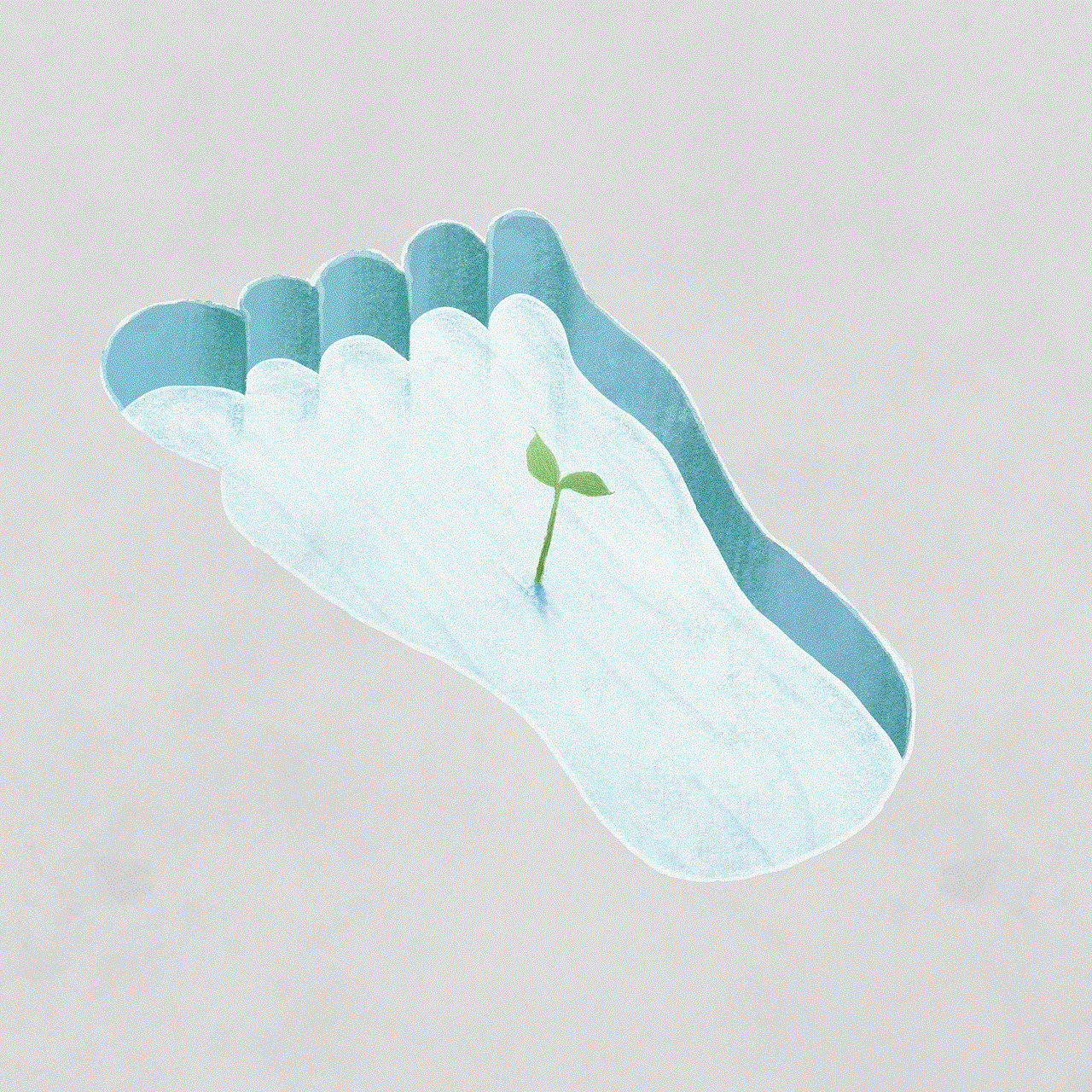
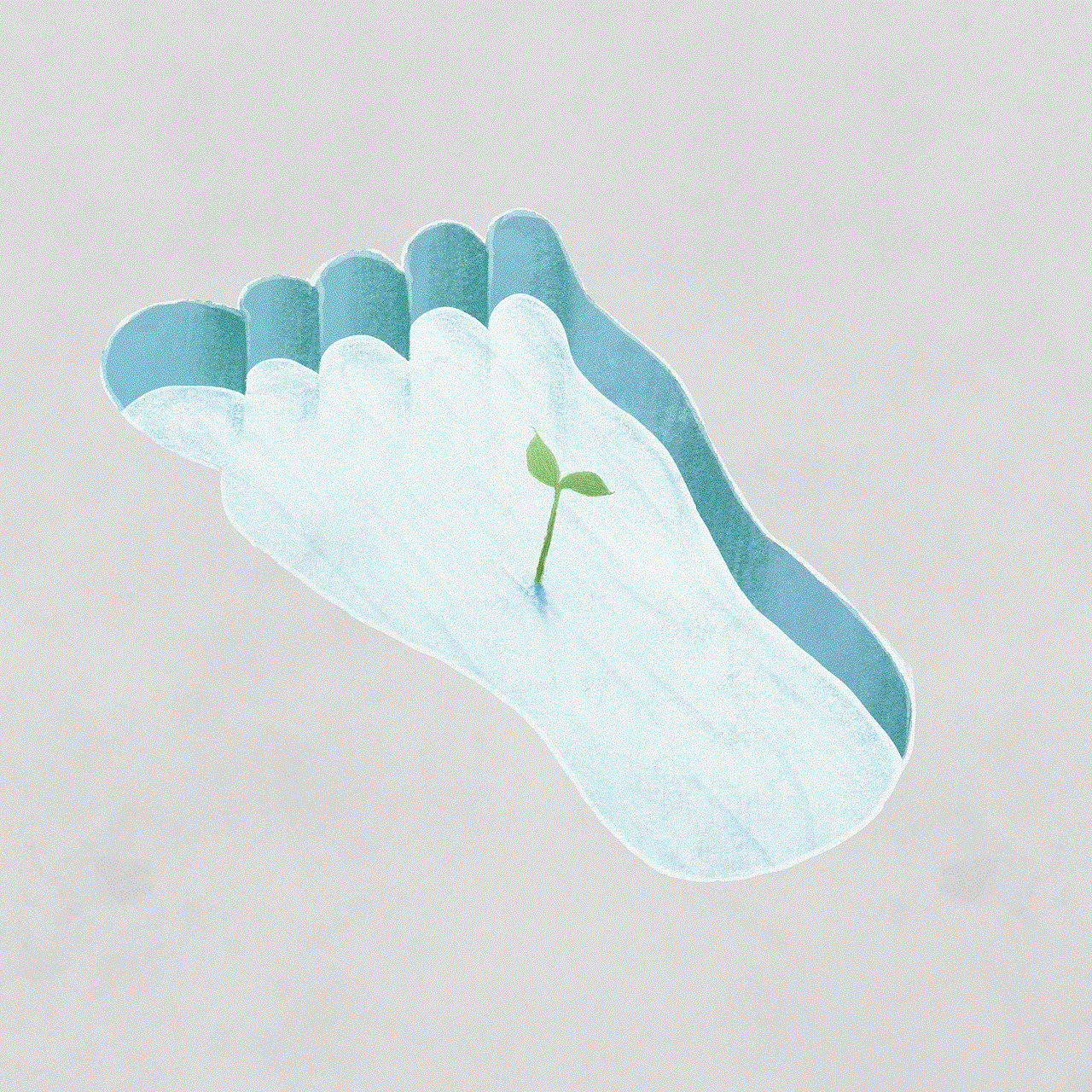
In conclusion, there can be multiple reasons why your iPhone won’t change time zones. It could be due to a software glitch, a problem with your network or SIM card, or even physical factors such as poor reception or a damaged antenna. By following the solutions outlined in this article, you should be able to fix the issue and have your iPhone display the correct time and date in any time zone. If the problem persists, it’s best to seek professional help to ensure your iPhone is in good working condition. Happy travels!