how to remove a program from windows 8
How to Remove a Program from Windows 8
Windows 8 is a versatile operating system that offers a wide range of applications and software options. However, as with any computer , there may come a time when you need to remove a program from your Windows 8 system. Whether you want to free up storage space, eliminate unnecessary software, or resolve compatibility issues, uninstalling a program is a straightforward process that can be done in a few simple steps. In this article, we will guide you through the process of removing a program from Windows 8.
1. Uninstalling Programs Using the Control Panel:
The most common method of uninstalling a program in Windows 8 is through the Control Panel. Here’s how you can do it:
Step 1: Press the Windows key + X on your keyboard to open the Power User Menu.
Step 2: From the menu, select Control Panel to open the Control Panel window.
Step 3: In the Control Panel, locate and click on the “Programs” category.
Step 4: Under the “Programs and Features” section, click on the “Uninstall a program” option.
Step 5: A list of installed programs will appear. Find the program you want to remove, right-click on it, and select Uninstall from the context menu.
Step 6: Follow the on-screen instructions to complete the uninstallation process.
2. Uninstalling Programs Using the Start Screen:
Another way to remove a program in Windows 8 is through the Start screen. This method is particularly useful for apps downloaded from the Microsoft Store. Here’s how you can do it:
Step 1: Go to the Start screen by pressing the Windows key on your keyboard or clicking the Start button in the taskbar.
Step 2: Locate the program you want to uninstall. You can scroll through the tiles or use the search function to find it quickly.
Step 3: Once you find the program, right-click on its tile.
Step 4: A toolbar will appear at the bottom of the screen. Click on the “Uninstall” button.
Step 5: Follow the on-screen instructions to complete the uninstallation process.
3. Uninstalling Programs Using Third-Party Uninstallers:
While the Control Panel and Start screen methods work for most programs, there may be instances where you encounter stubborn or partially uninstalled programs. In such cases, using third-party uninstallers can be helpful. These tools are designed to remove programs completely, including any leftover files or registry entries. Here are a few popular third-party uninstaller options:
Revo Uninstaller: Revo Uninstaller offers a free and paid version that allows you to uninstall programs and clean up leftover files and registry entries.
IObit Uninstaller: IObit Uninstaller is another powerful tool that can remove stubborn programs and clean up any traces left behind.
Geek Uninstaller: Geek Uninstaller is a lightweight program that specializes in removing software and any remnants it may leave on your system.
4. Uninstalling Windows Store Apps:
If you want to remove a Windows Store app, the process is slightly different from traditional desktop programs. Here’s how you can do it:
Step 1: Go to the Start screen and locate the Windows Store app you want to uninstall.
Step 2: Right-click on the app’s tile and select “Uninstall” from the context menu.
Step 3: A confirmation dialog box will appear. Click on the “Uninstall” button to proceed.
Step 4: The app will be uninstalled from your system.
5. Removing Pre-installed Programs:
Windows 8 comes with several pre-installed apps and programs, commonly referred to as “bloatware.” While some of these programs may be useful, others may not be necessary for your needs. If you want to remove pre-installed programs, you have a couple of options:
Option 1: Using the Control Panel:
You can follow the same steps mentioned in the first method to uninstall pre-installed programs through the Control Panel. However, not all pre-installed programs may appear in the list, and you may not be able to uninstall some of them through this method.
Option 2: Using PowerShell:
PowerShell is a powerful command-line tool in Windows that allows you to perform various administrative tasks, including uninstalling pre-installed programs. Here’s how you can use PowerShell to remove pre-installed programs:
Step 1: Press the Windows key + X on your keyboard to open the Power User Menu.
Step 2: From the menu, select “Windows PowerShell (Admin)” to open PowerShell with administrative privileges.
Step 3: In the PowerShell window, type the following command and press Enter:
`Get-AppxPackage -AllUsers | Select-Object Name, PackageFullName`
Step 4: A list of all installed apps and programs will appear. Locate the program you want to uninstall and make a note of its PackageFullName.
Step 5: To uninstall the program, type the following command and press Enter:
`Remove-AppxPackage [PackageFullName]`
Replace [PackageFullName] with the actual PackageFullName of the program you want to uninstall. For example, if the PackageFullName is “Microsoft.WindowsCalculator_10.1910.0.0_x64__8wekyb3d8bbwe,” the command would be:
`Remove-AppxPackage Microsoft.WindowsCalculator_10.1910.0.0_x64__8wekyb3d8bbwe`
Step 6: The program will be uninstalled from your system.
6. Removing Programs from the Startup:
In addition to uninstalling programs, you may want to remove certain programs from the startup list to improve the boot time of your Windows 8 system. Here’s how you can do it:
Step 1: Press the Windows key + R on your keyboard to open the Run dialog box.
Step 2: In the Run dialog box, type `msconfig` and press Enter to open the System Configuration window.
Step 3: In the System Configuration window, go to the “Startup” tab.
Step 4: A list of programs that start with Windows will appear. Uncheck the box next to the programs you want to remove from the startup list.
Step 5: Click on the “Apply” button and then on “OK” to save the changes.
Step 6: Restart your computer for the changes to take effect. The selected programs will no longer start with Windows.
7. Removing Programs from the Task Manager:
If you want to temporarily disable or terminate a program that is currently running, you can use the Task Manager. Here’s how you can do it:
Step 1: Press the Ctrl + Shift + Esc keys on your keyboard to open the Task Manager.
Step 2: In the Task Manager window, go to the “Processes” or “Details” tab.
Step 3: Locate the program you want to remove and right-click on it.
Step 4: From the context menu, select “End Task” to terminate the program.
Note: Ending a program using the Task Manager will close it immediately without giving you a chance to save any unsaved work. Use this method with caution.
8. Reinstalling Programs:
If you accidentally uninstall a program or change your mind later, you can reinstall it from the original installation source. Here’s how you can do it:
Step 1: Locate the installation file or CD/DVD for the program you want to reinstall.
Step 2: Double-click on the installation file or insert the CD/DVD into your computer.
Step 3: Follow the on-screen instructions to reinstall the program.
Note: Some programs may require you to enter the license key or activation code during the reinstallation process.
9. Removing Stubborn Programs:
In some cases, you may encounter programs that refuse to uninstall using the standard methods. These stubborn programs may throw error messages or simply refuse to be removed. Here are a few additional methods you can try to remove stubborn programs:
Method 1: Safe Mode:
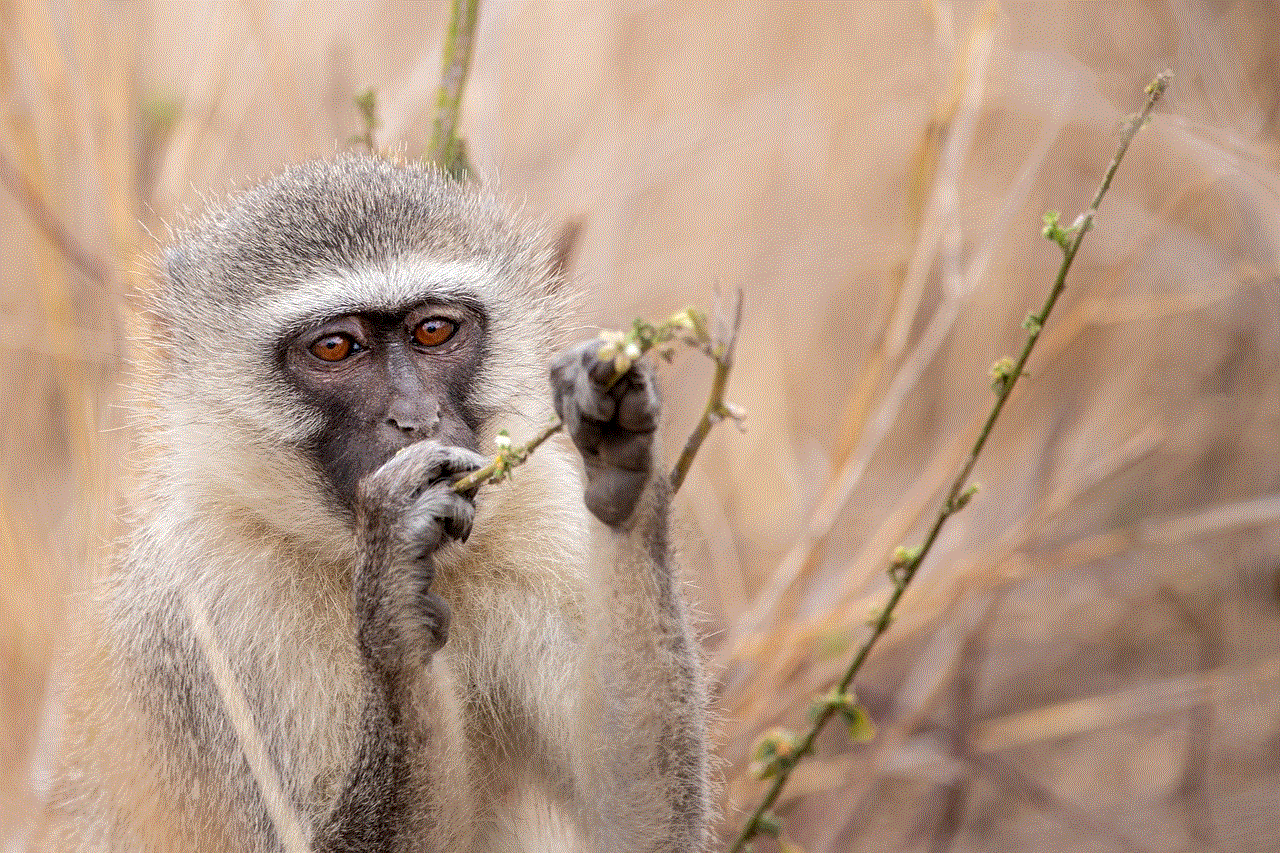
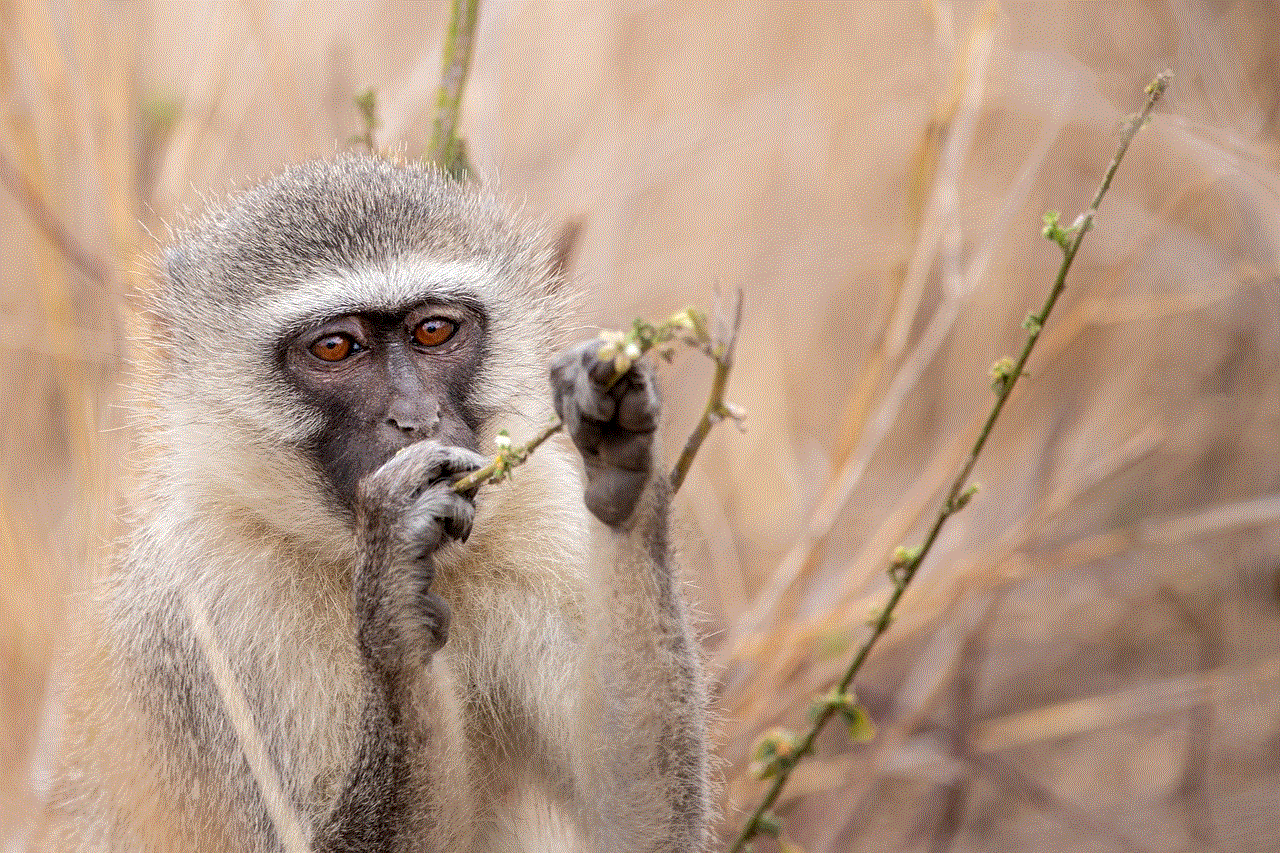
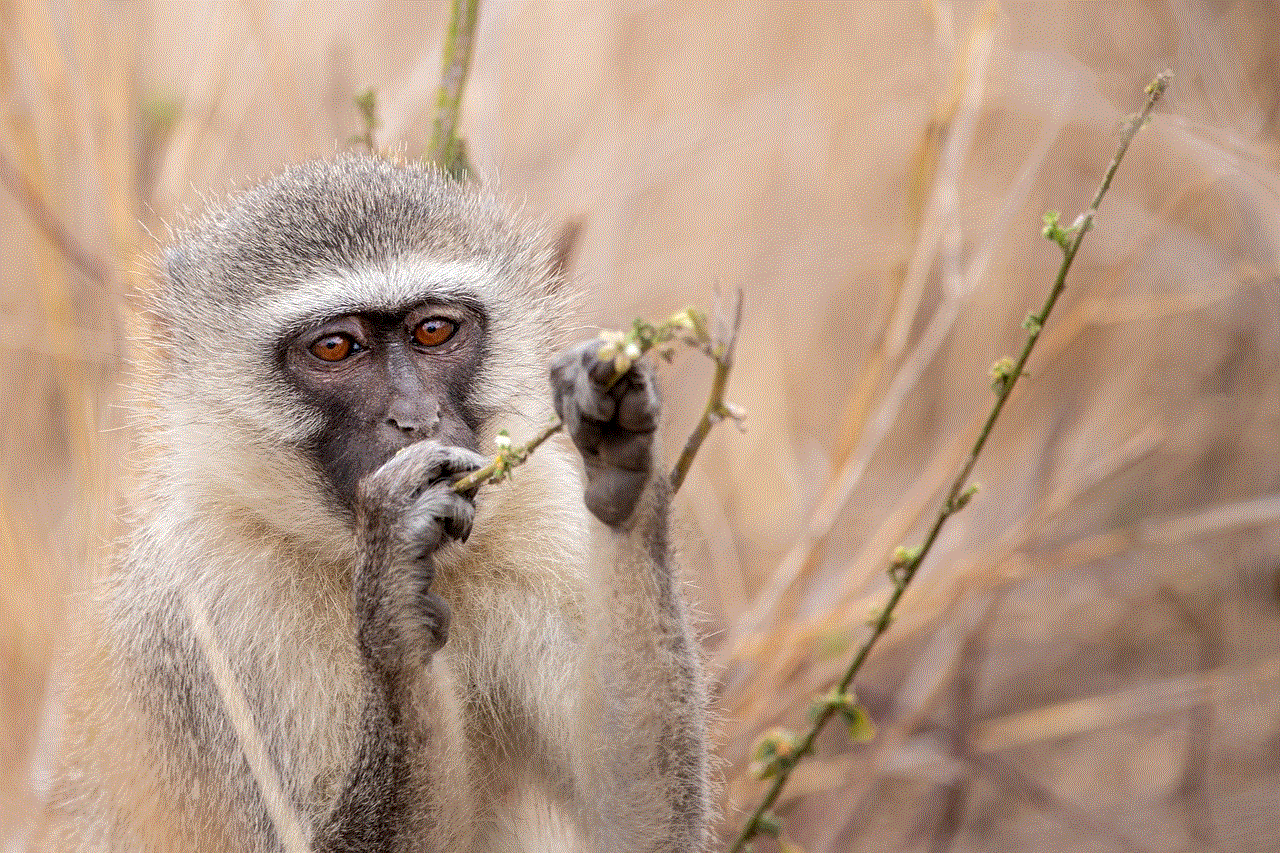
Sometimes, running the uninstallation process in Safe Mode can help remove stubborn programs. To boot your computer into Safe Mode, restart your computer and repeatedly press the F8 key before the Windows logo appears. In the Advanced Boot Options menu, select “Safe Mode” and press Enter. Once in Safe Mode, try uninstalling the program using the Control Panel or third-party uninstaller.
Method 2: System Restore:
If you recently installed the stubborn program, you can try using System Restore to revert your computer to a previous state. System Restore allows you to undo system changes without affecting your personal files. To use System Restore, press the Windows key + Q on your keyboard to open the Search charm. Type “System Restore” and select “Create a restore point.” In the System Properties window, click on the “System Restore” button and follow the on-screen instructions to restore your computer to a previous state.
Method 3: Registry Editor:
Warning: Editing the Windows Registry can be risky and should be done with caution. It is recommended to create a backup of the Registry before making any changes.
For stubborn programs that leave behind traces in the Registry, you can try manually removing them using the Registry Editor. Here’s how you can do it:
Step 1: Press the Windows key + R on your keyboard to open the Run dialog box.
Step 2: In the Run dialog box, type `regedit` and press Enter to open the Registry Editor.
Step 3: In the Registry Editor, navigate to the following location:
`HKEY_LOCAL_MACHINE\SOFTWARE\Microsoft\Windows\CurrentVersion\Uninstall`
Step 4: Expand the “Uninstall” key and look for the program you want to remove. You may need to browse through the listed keys or use the search function to find it.
Step 5: Once you find the program’s key, right-click on it and select “Delete” from the context menu.
Step 6: Confirm the deletion in the prompt that appears.
Step 7: Close the Registry Editor.
Note: Deleting the wrong keys or values in the Registry can cause system instability or even render your computer inoperable. Exercise caution while using the Registry Editor.
10. Removing Programs from Other Locations:
While most programs are installed in the default locations like “Program Files” or “Program Files (x86),” some programs may be installed in different directories. If you cannot find a program in the Control Panel or Start screen, you can try looking for it in other locations. Here are a few common locations where programs may be installed:
– C:\Program Files
– C:\Program Files (x86)
– C:\Users\[Your Username]\AppData\Local
– C:\Users\[Your Username]\AppData\Roaming
– C:\ProgramData
To access these locations, open File Explorer by pressing the Windows key + E on your keyboard. In the address bar at the top, type the desired location and press Enter. Look for the program’s folder and delete it to remove the program.
In conclusion, removing a program from Windows 8 is a relatively simple process that can be done through the Control Panel, Start screen, or using third-party uninstallers. Additionally, you can remove pre-installed programs, Windows Store apps, and programs from the startup or Task Manager. If you encounter stubborn programs, you can try reinstalling, removing them in Safe Mode or using System Restore, or manually removing traces from the Registry. By following these steps, you can efficiently manage the programs on your Windows 8 system and keep it running smoothly.
which is not a benefit of phone tracking
Phone tracking has become a common practice in today’s society. With the advancement of technology, it has become easier than ever to track someone ‘s location through their phone. Phone tracking is the process of using a device, such as a smartphone, to determine the location of a person. This technology has been used for various purposes, such as navigation, safety, and even spying. However, there has been much debate about the benefits and drawbacks of phone tracking. In this article, we will discuss the disadvantages of phone tracking and how it can be a potential invasion of privacy.
Before we delve into the disadvantages of phone tracking, it’s essential to understand how it works. Phone tracking uses a combination of GPS, Wi-Fi, and cellular data to pinpoint the location of a device. This technology has been widely used by law enforcement agencies to track criminals or missing persons. However, with the rise of phone tracking apps, it has become easier for anyone to track someone’s location, with or without their consent. Let’s take a look at some of the disadvantages of phone tracking.
One of the main concerns about phone tracking is the invasion of privacy. With phone tracking, anyone can know your exact location at any given time. This information can be used to track your movements, monitor your activities, and even spy on you. For instance, if someone has access to your phone’s tracking app, they can see where you’ve been, where you are, and where you’re going. This constant monitoring can be a serious violation of your privacy and can make you feel like your every move is being watched.
Furthermore, phone tracking can also lead to stalking and harassment. In today’s digital age, it’s effortless for someone to track your location using your phone. This can be used by stalkers or abusers to keep a constant watch on their victims. For instance, if someone has access to your phone’s tracking app, they can see where you are at all times, making it easier for them to follow you or show up unexpectedly. This can be a terrifying experience for the victim and can lead to severe consequences.
Phone tracking also raises concerns about data security. With the rise of phone tracking apps, people are sharing their location data more than ever. This data can be sensitive and can reveal a lot about a person’s daily routines, whereabouts, and even their personal life. If this data falls into the wrong hands, it can be used for malicious purposes, such as identity theft or cyberstalking. Moreover, some phone tracking apps have been found to collect and share users’ data without their knowledge, raising significant privacy concerns.
Another disadvantage of phone tracking is the potential for misuse. While phone tracking may have its benefits, it can also be misused for unethical purposes. For instance, employers may use phone tracking to monitor their employees’ movements and productivity, which can make employees feel like they’re constantly under surveillance. Similarly, parents may use phone tracking to keep an eye on their children’s activities, but this can also lead to trust issues and a lack of privacy for the child. Moreover, phone tracking can also be used for cyberbullying, blackmailing, and other forms of online harassment.
Moreover, phone tracking can also have a negative impact on mental health. Constantly being monitored and tracked can make a person feel anxious, stressed, and paranoid. This can lead to a decline in mental well-being, especially for those who are already struggling with mental health issues. Moreover, phone tracking can also create a sense of dependency, where a person may feel the need to have their phone with them at all times. This can lead to a fear of losing their phone and a constant need to be connected, which can be harmful in the long run.
Another significant issue with phone tracking is the potential for false information. While phone tracking technology has become more advanced, it’s still not 100% accurate. Factors such as weather conditions, network coverage, and other technical glitches can lead to false location data. This can have severe consequences, especially in cases where phone tracking is used for legal purposes, such as in court. False information can lead to wrongful accusations, which can have a significant impact on a person’s life.
Furthermore, phone tracking can also contribute to a lack of trust in relationships. In today’s digital age, it’s common for couples to share their location with each other through their phones. While this may seem like a harmless act, it can also lead to trust issues and insecurities. Constantly knowing your partner’s whereabouts can create a sense of dependency and may even make one question their partner’s loyalty. This lack of trust can damage a relationship and can even lead to its downfall.
Moreover, phone tracking can also be a distraction. With the constant need to check our phones for location updates, people may become more distracted while driving, walking, or performing other tasks. This can lead to accidents and can put the person’s safety at risk. Moreover, constantly checking for location updates can also take away from the present moment, making it difficult to fully engage in activities or spend quality time with loved ones.
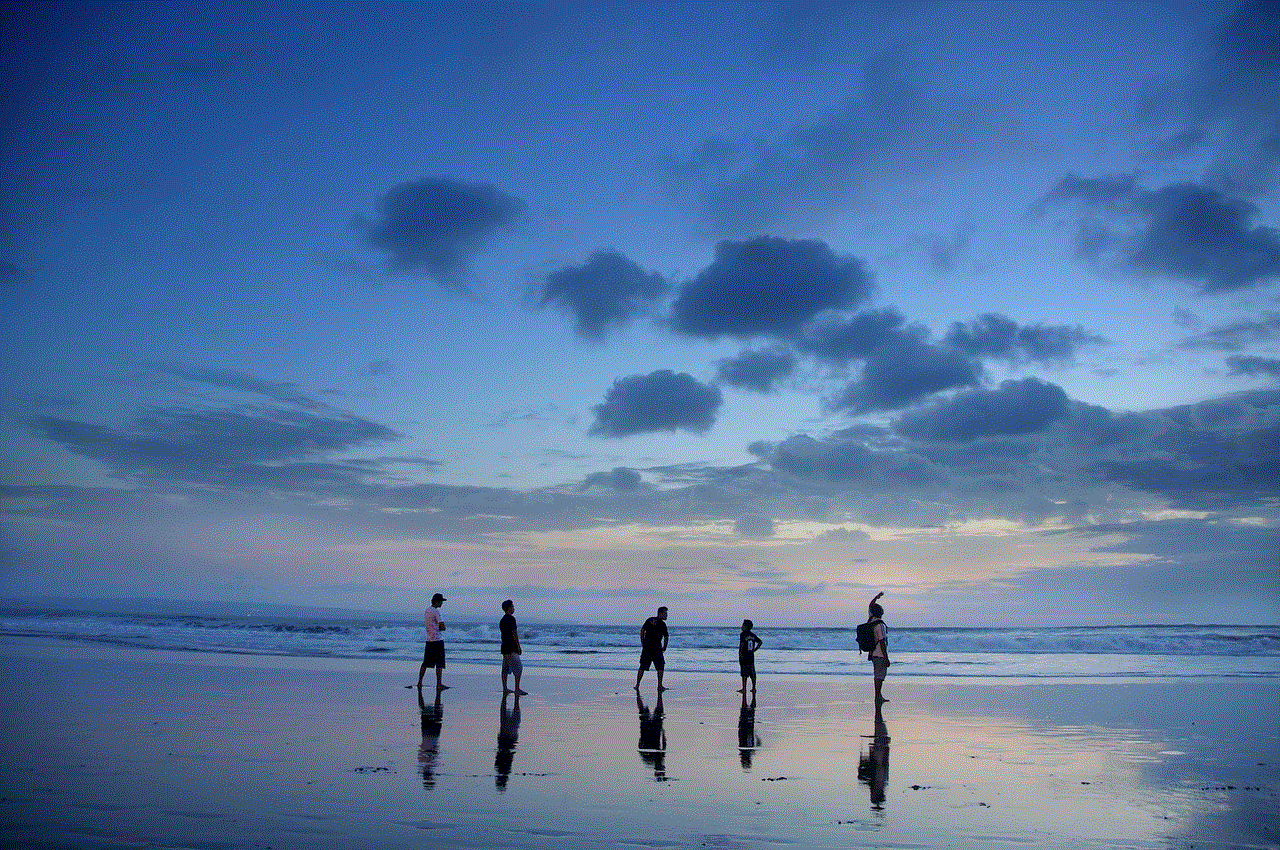
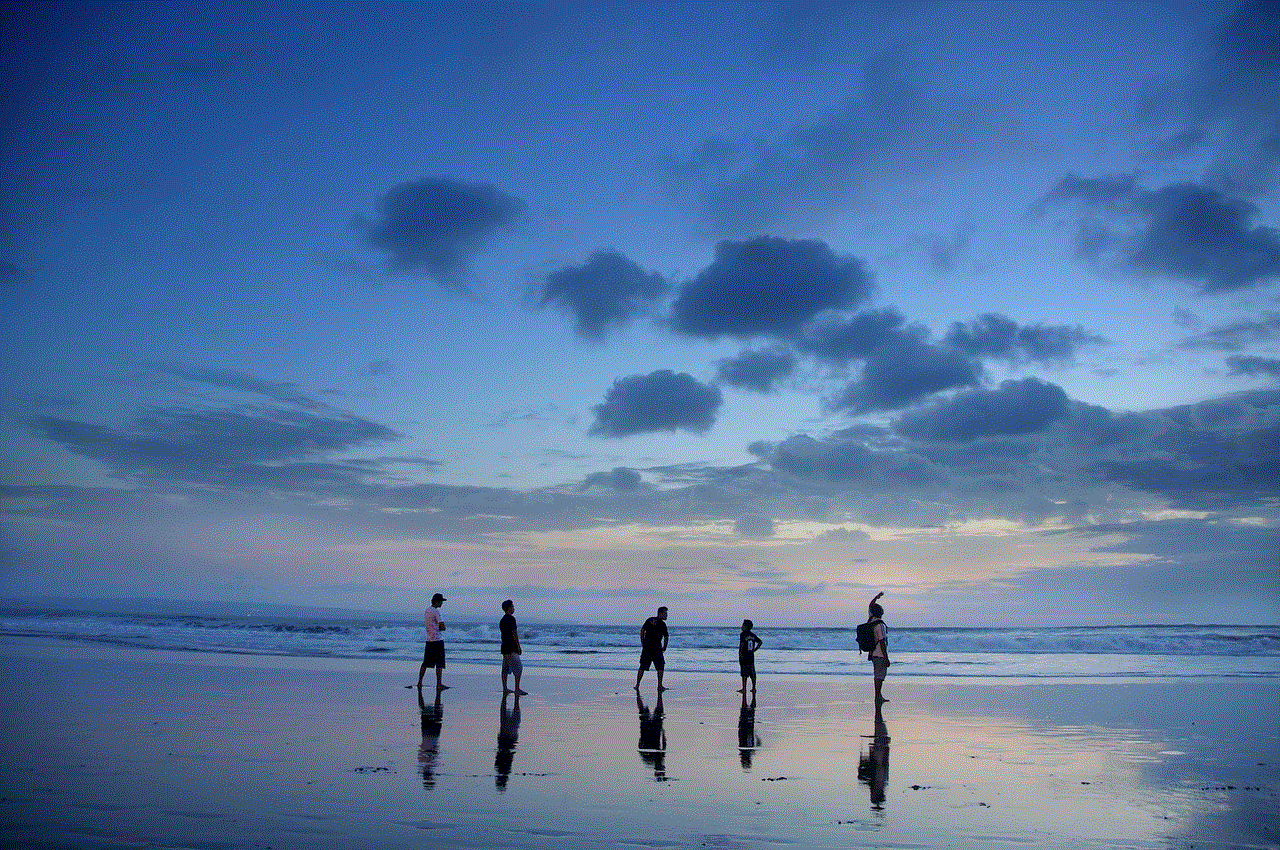
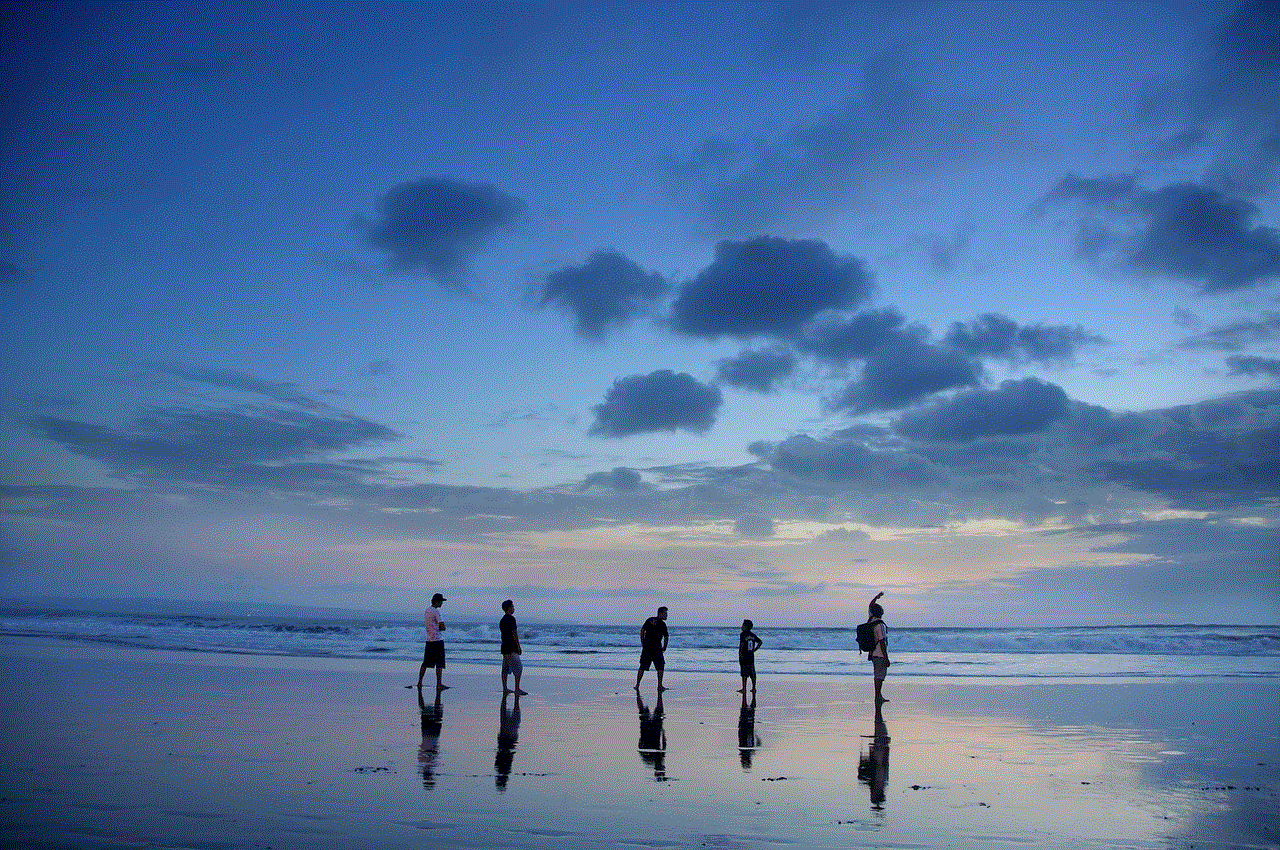
Another concern with phone tracking is the potential for addiction. With the rise of social media and other online platforms, people have become more reliant on their phones. The addition of location tracking to this mix can make people even more attached to their devices. This can lead to a decrease in social interactions, physical activity, and mental well-being. Moreover, constantly monitoring one’s location can also lead to a fear of missing out (FOMO), where a person may feel the need to be constantly connected to stay updated on what others are doing.
In conclusion, while phone tracking may have its benefits, it’s important to consider the potential drawbacks and concerns surrounding this technology. The invasion of privacy, potential for stalking and harassment, data security issues, and the negative impact on mental health are some of the significant disadvantages of phone tracking. As with any technology, it’s essential to use phone tracking responsibly and with consent. Moreover, it’s crucial to have strict regulations in place to ensure that this technology is not misused for unethical purposes. Only then can we truly reap the benefits of phone tracking without compromising our privacy and well-being.