how to set parental controls on android tablet
Title: A Comprehensive Guide on Setting Parental Controls on Android Tablets
Introduction:
In today’s digital age, it is crucial for parents to ensure the online safety and well-being of their children. With the increasing accessibility of technology, setting up parental controls on Android tablets has become a necessity. These controls enable parents to manage and limit the content their children can access, safeguarding them from potentially harmful or inappropriate material. This article will provide a step-by-step guide on how to set up parental controls on Android tablets, empowering parents to create a safe digital environment for their children.
1. Understand the Need for Parental Controls:
Before delving into the process, it is essential to comprehend why parental controls are necessary. The internet is a vast space, filled with both educational and harmful content. Parental controls act as a protective barrier, allowing parents to enforce age-appropriate restrictions and ensure their children’s online activities align with their values and principles.
2. Determine the Android Version:
Different versions of Android may have varying options and settings for parental controls. To begin, identify the Android version running on your tablet. This information can usually be found in the “About Tablet” section within the device settings.
3. Access the Settings Menu:
To access the parental control settings, navigate to the “Settings” menu on your Android tablet. This menu typically appears as a gear icon. Tap on it to proceed.
4. Locate and Open the “Users & Accounts” or “Users” Option:
Within the Settings menu, search for the “Users & Accounts” or “Users” option. This section allows you to manage multiple user accounts on your tablet, including the creation of a separate account for your child.
5. Create a User Profile for Your Child:
Under the “Users & Accounts” or “Users” section, select the option to add a new user profile. Follow the on-screen instructions to create a separate account for your child. This account will have limited permissions and restrictions, promoting a safer online experience.
6. Enable Restricted Profile:
After creating your child’s user profile, locate the “Restricted Profile” option. Enabling this feature will restrict access to specific applications, content, and settings for that account. Tap on “Restricted Profile” and toggle the switch to activate it.
7. Customize the Restricted Profile:
Once the restricted profile is enabled, you can customize the settings according to your preferences. This includes selecting the applications your child can access, setting content filters, and managing app permissions.
8. Set Content Filters:
To ensure your child’s safety, Android offers various content filtering options. These filters allow you to block or limit access to explicit or inappropriate content. Within the restricted profile settings, locate the “Content Filtering” option and select the appropriate level of filtering based on your child’s age and maturity.
9. App Permissions and Access:
In addition to content filtering, parents can manage app permissions and access for their child’s account. This allows you to control which apps can be installed, accessed, or used on the tablet. Within the restricted profile settings, navigate to the “Apps & Notifications” or a similar option, and configure the relevant permissions and restrictions.
10. Time Management and Usage Limits:
To promote a healthy balance between technology and other activities, Android tablets offer time management and usage limit settings. Parents can set specific time limits for app usage or establish schedules for when the tablet can be used. Explore the settings related to time management and usage limits to ensure your child’s tablet usage aligns with their daily routine and priorities.
11. Safe Browsing and Search Filtering:
To protect your child from harmful websites or explicit search results, Android tablets provide safe browsing and search filtering options. Within the restricted profile settings, locate the “Safe Browsing” or “Search Filtering” option, and enable it to prevent your child from stumbling upon inappropriate content.
12. Regularly Review and Update Settings:
Setting up parental controls is not a one-time task. It is essential to regularly review and update the settings as your child grows older or their needs change. Stay informed about new features and updates from Android, ensuring your parental control measures remain effective and up to date.
Conclusion:
Setting parental controls on an Android tablet is a vital step in protecting your child’s online experience. By following the step-by-step guide provided in this article, you can create a safe digital environment that aligns with your family’s values and principles. Remember, active parental involvement and ongoing communication about online safety are equally important in cultivating responsible technology usage habits and ensuring your child’s digital well-being.
how to sc on snap without them knowing
Title: Mastering the Art of Screenshots on Snapchat Without Detection
Introduction (Word count: 150)
Snapchat is a widely popular social media platform known for its ephemeral nature, allowing users to share photos and videos that disappear after a short period. However, sometimes you may come across content on Snapchat that you wish to capture and save for future reference. In this article, we will explore methods to take screenshots on Snapchat without alerting the sender. It is important to note that respect for privacy and consent should always be a priority when using any social media platform.
1. Understanding Snapchat’s Screenshot Detection (Word count: 150)
Snapchat has implemented various measures to prevent users from discreetly taking screenshots. When you capture a screenshot, the app sends a notification to the sender, alerting them to the fact that their content has been saved. This feature was introduced to protect user privacy and discourage unauthorized sharing of private content. However, there are still ways to capture screenshots on Snapchat without the sender’s knowledge.
2. Using Another Device (Word count: 200)
One of the simplest ways to take a screenshot on Snapchat without detection is to use a separate device, such as a secondary smartphone or tablet. By using a different device to capture the desired content, you can bypass Snapchat’s screenshot detection entirely. However, this method requires you to have access to an additional device, which may not always be practical or convenient.



3. Airplane Mode Method (Word count: 200)
Another method to take screenshots on Snapchat without detection is by using the Airplane Mode feature on your smartphone. Here’s how it works: open Snapchat and load the content you want to screenshot. Once the content is loaded, enable Airplane Mode on your device. This will disconnect your phone from the internet, preventing Snapchat from sending a notification to the sender when you take a screenshot. After capturing the screenshot, exit the app, disable Airplane Mode, and reconnect to the internet.
4. Quick Settings Trick (Word count: 200)
If you’re using an Android device, you can use the Quick Settings trick to take screenshots on Snapchat without the sender knowing. First, open Snapchat and load the content you want to capture. Then, swipe down from the top of your screen to access the Quick Settings menu. Look for the “Screenshot” option and tap on it. This will capture a screenshot without triggering any notifications to the sender.
5. Third-Party Apps (Word count: 200)
While it is not recommended to use third-party apps due to potential security risks and violation of Snapchat’s terms of service, some apps claim to allow users to take screenshots on Snapchat without detection. These apps often require users to grant extensive permissions, which may compromise their privacy and security. Additionally, Snapchat actively works to detect and block such apps, so their effectiveness is limited and temporary.
6. Using a Screen Recorder (Word count: 200)
Another method to capture Snapchat content without detection is by using a screen recorder app. These apps allow you to record your screen while using Snapchat, including any videos or photos you wish to save. However, this method is not discreet and may visibly indicate that you are recording the screen, potentially leading to suspicion from the sender.
7. Snap Map Method (Word count: 200)
Snapchat’s Snap Map feature allows users to view the location of their friends on a map. By opening the Snap Map and selecting a friend’s Bitmoji, you can view their Snaps and take screenshots without triggering any notifications. However, this method only works if the person you want to screenshot has enabled their Bitmoji to be visible on the Snap Map.
8. Manual Screenshot Notifications (Word count: 200)
It is essential to remember that Snapchat’s screenshot detection system is not always foolproof. Sometimes, due to technical glitches or delays, a sender may not receive a notification immediately after a screenshot has been taken. However, relying on this inconsistency is not a reliable or ethical method, as it violates the trust and privacy of others.
Conclusion (Word count: 150)
While taking screenshots on Snapchat without detection may seem appealing in certain situations, it is crucial to respect others’ privacy and obtain consent whenever possible. Snapchat’s screenshot detection system acts as a safety net to protect users’ privacy, and bypassing it undermines the platform’s intended purpose. As responsible users, it is our duty to prioritize privacy, consent, and ethical behavior when using social media platforms like Snapchat.
parental controls directv
Title: Parental Controls on DIRECTV: Ensuring a Safe and Family-Friendly Viewing Experience
Introduction:
In today’s digital age, where television plays a significant role in our lives, it is crucial for parents to have control over the content their children are exposed to. DIRECTV, a popular satellite television provider, recognizes the importance of parental supervision and offers robust parental control features. This article will delve into the various aspects of DIRECTV’s parental controls, highlighting their effectiveness in ensuring a safe and family-friendly viewing experience.
1. Understanding Parental Controls:
Parental controls are tools designed to restrict or filter content based on specific criteria, allowing parents to create a safe and age-appropriate environment for their children. DIRECTV’s parental controls provide customizable settings that enable parents to dictate what their children can watch, ensuring content aligns with their values and preferences.



2. Setting Up Parental Controls on DIRECTV:
To set up parental controls on DIRECTV, customers need to access the settings menu on their receiver or receiver app. From there, they can choose the desired level of restriction and customize settings accordingly. DIRECTV offers a wide array of control options, including limiting access to specific channels, blocking certain programs based on ratings, and restricting pay-per-view purchases.
3. Channel Blocking:
One of the essential features of DIRECTV’s parental controls is the ability to block specific channels. Parents can select channels they deem inappropriate for their children and restrict access to them entirely. This feature is particularly useful for preventing accidental exposure to content that may be unsuitable for young viewers, such as violence, explicit language, or adult themes.
4. Ratings-Based Blocking:
DIRECTV’s parental controls allow parents to block programs based on ratings. By setting age restrictions, parents can ensure that their children only access age-appropriate content. The rating system, which includes categories such as TV-Y, TV-G, TV-PG, TV-14, and TV-MA, provides a clear indication of the suitability of programs for different age groups.
5. Time-Based Restrictions:
DIRECTV’s parental controls also offer time-based restrictions, enabling parents to set specific time frames during which their children can access television programming. This feature allows parents to regulate their children’s screen time and ensure they are not watching TV during inappropriate hours, such as late at night or during school hours.
6. Pay-Per-View Restrictions:
Pay-per-view (PPV) events can be a concern for parents, as they often showcase content that may not be suitable for younger viewers. DIRECTV’s parental controls allow parents to restrict access to PPV content, ensuring that children cannot make purchases or view content without parental consent. This feature provides peace of mind, preventing unexpected charges and protecting children from exposure to inappropriate content.
7. Password Protection:
To enhance the effectiveness of parental controls, DIRECTV offers password protection. Parents can set a unique password that must be entered to modify or disable parental control settings. This additional layer of security prevents children from circumventing restrictions and ensures that parental control settings remain in place.
8. Remote Access to Parental Controls:
DIRECTV understands that parental control management should be convenient and accessible. The company provides remote access to parental control settings, allowing parents to modify and monitor settings from anywhere using their smartphones or tablets. This feature ensures that parents can make adjustments on the go, even when they are away from home.
9. Balancing Freedom and Protection:
While parental controls offer essential safeguards, it is crucial to strike a balance between protection and freedom. DIRECTV’s parental controls allow parents to customize settings according to their family’s unique needs, ensuring that children have access to appropriate content while still allowing for age-appropriate exploration and growth.
10. Teaching Responsible Media Consumption:
Parental controls on DIRECTV provide an opportunity for parents to engage in conversations about responsible media consumption with their children. By discussing the reasons behind certain restrictions and explaining the importance of making informed choices, parents can empower their children to develop critical thinking skills and make responsible decisions regarding their entertainment choices.
Conclusion:
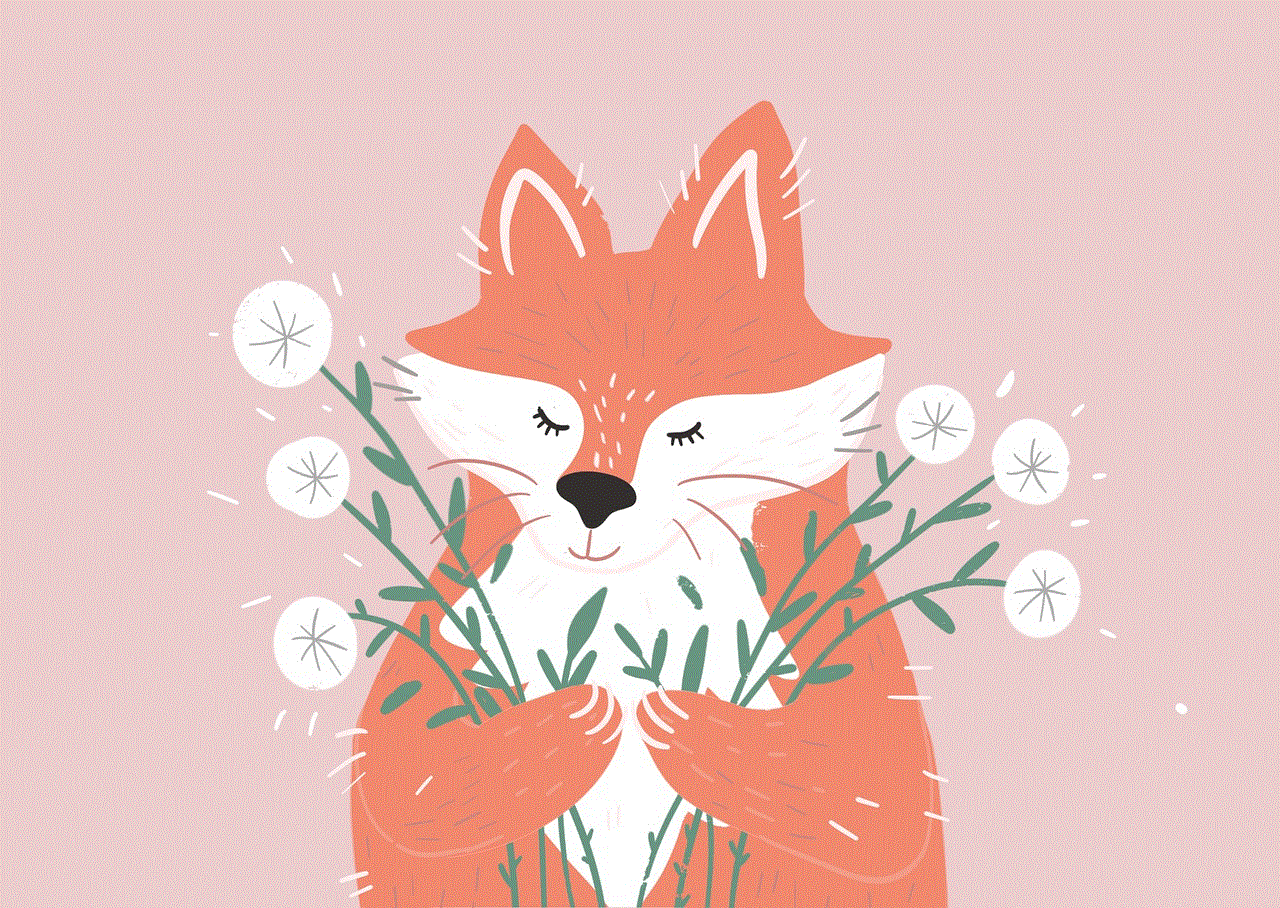
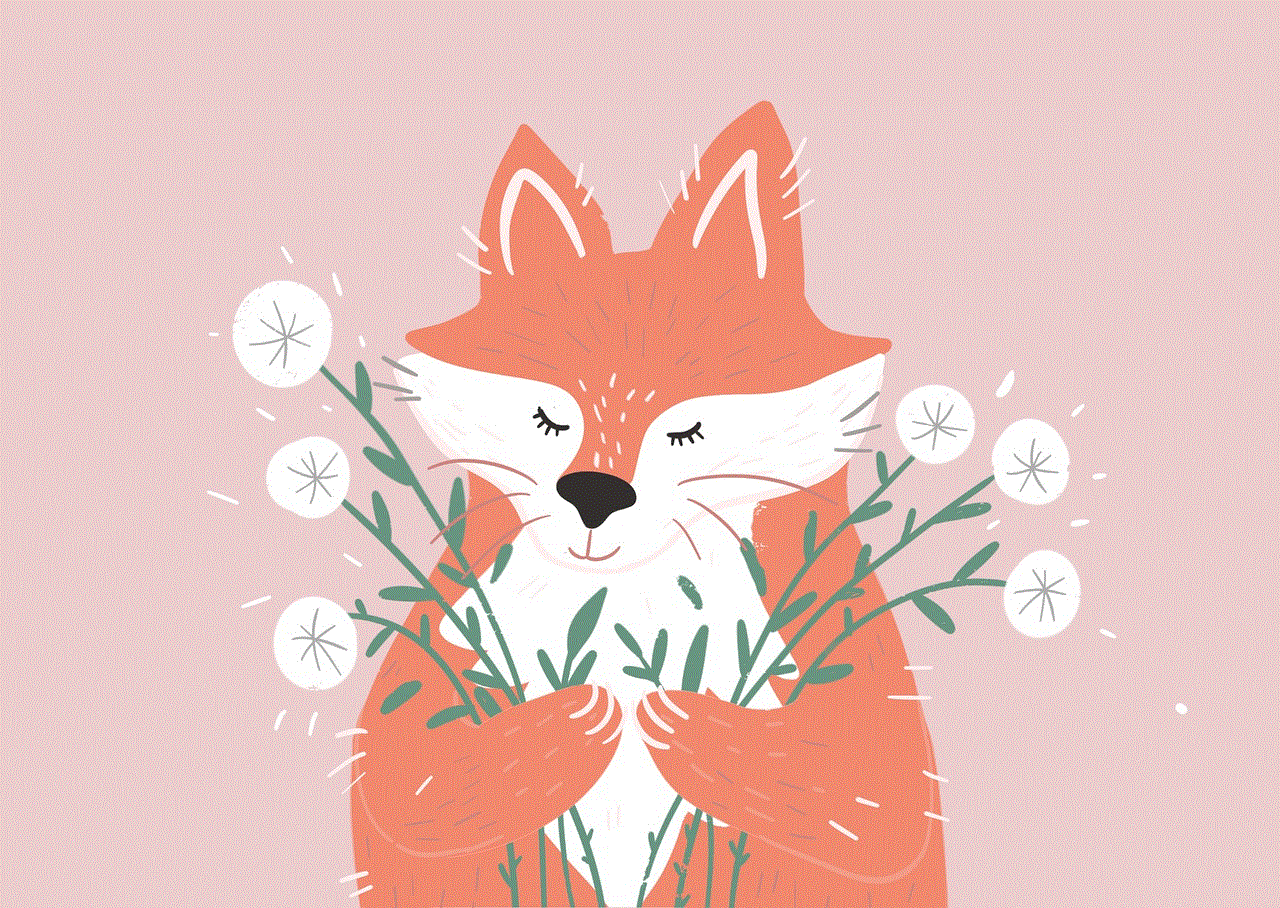
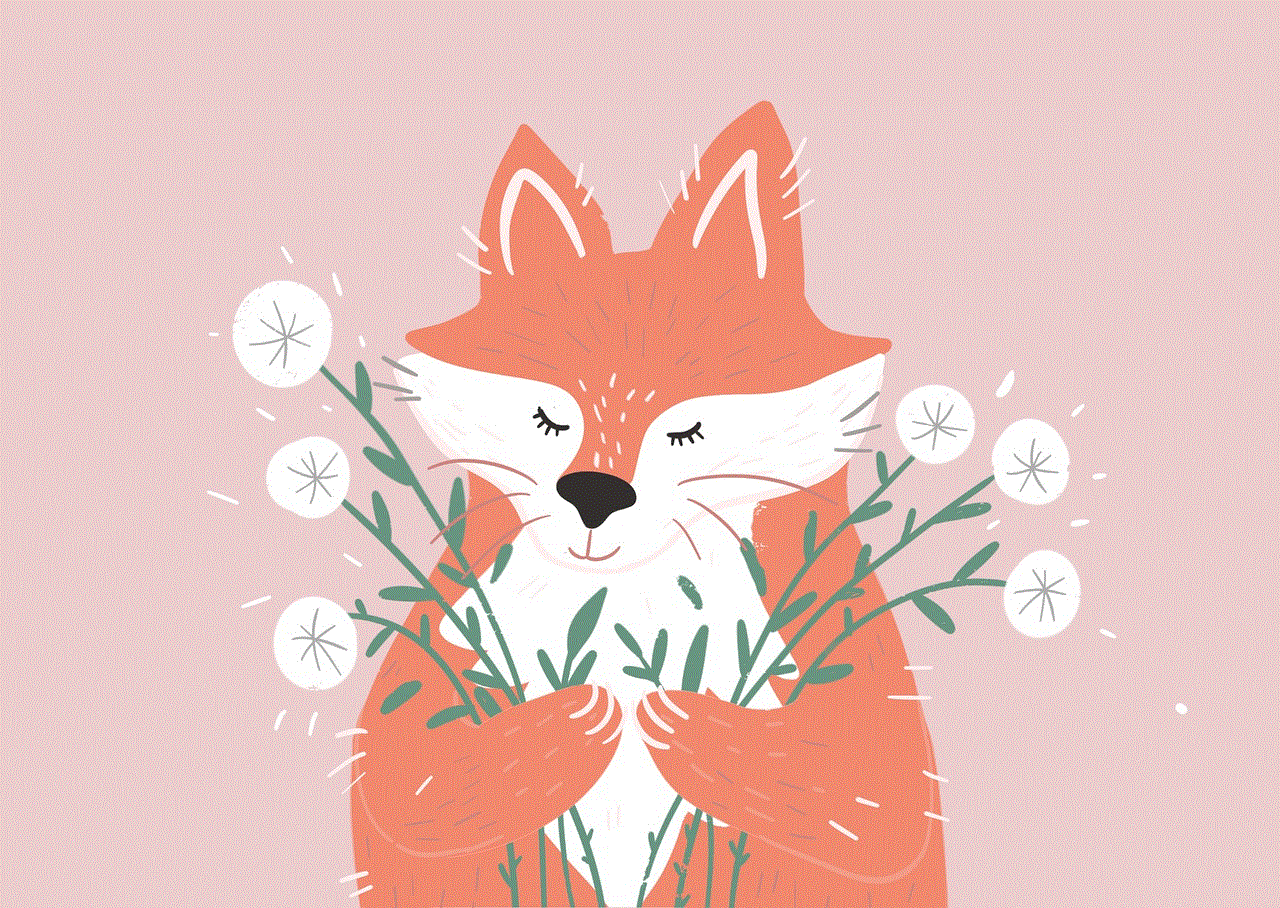
In an era where television content encompasses a wide range of themes and genres, DIRECTV’s comprehensive parental control features offer an invaluable tool for parents seeking to create a safe and family-friendly viewing environment. By utilizing these controls effectively, parents can ensure that their children are exposed to content that aligns with their values and age-appropriate guidelines, allowing for a positive television viewing experience for the entire family.