how to set up google pixel 3
The Google Pixel 3 is the latest flagship smartphone from the tech giant, and it has been making waves in the market since its release. With its sleek design, powerful hardware, and advanced features, the Pixel 3 is a top choice for many smartphone users. If you have recently purchased a Google Pixel 3 or are planning to get one, you may be wondering how to set it up. In this comprehensive guide, we will walk you through the step-by-step process of setting up your Google Pixel 3 and getting it ready for use.
Unboxing and Checking the Contents
Before we dive into the setup process, let’s take a moment to unbox your new Google Pixel 3 and check its contents. The Pixel 3 comes in a compact box that includes the smartphone itself, a USB-C to USB-A adapter, a USB-C to 3.5mm headphone adapter, a USB-C to USB-C cable, a SIM ejector tool, and a quick start guide. Make sure to check that all the items are included in the box before proceeding with the setup process.
Charging Your Google Pixel 3
The next step is to charge your Google Pixel 3. The device comes with a fast charger, so you can get your phone up and running in no time. To charge your Pixel 3, simply connect the USB-C to USB-C cable to the adapter and plug it into a power outlet. You can also charge your Pixel 3 wirelessly using a Qi-compatible wireless charger.
Turning On Your Pixel 3
Once your Pixel 3 is charged, press and hold the power button located on the right side of the device to turn it on. The Pixel 3 will take a few moments to boot up, and you will be greeted with the setup screen.
Selecting Your Language and Region
The first step in setting up your Pixel 3 is to choose your preferred language and region. You can do this by scrolling through the list and tapping on your desired option. This will set the language for your device, as well as the date and time according to your region.
Inserting Your SIM Card
If you are transferring your SIM card from your old phone to your Pixel 3, you can do so now. To insert your SIM card, use the SIM ejector tool included in the box to open the SIM tray located on the left side of the device. Place your SIM card in the tray and push it back into the device.
Connecting to Wi-Fi
Next, you will be prompted to connect your Pixel 3 to a Wi-Fi network. This is necessary to complete the setup process and to download any updates for your device. Select your Wi-Fi network from the list and enter the password if required.
Transferring Data from Your Old Device
If you are switching from an Android device, you can transfer all your data, including apps, contacts, and photos, to your Pixel 3 using the “Set up nearby device” option. Simply follow the instructions on the screen, and your data will be transferred wirelessly. If you are switching from an iPhone, you can use the “Copy your data” option to transfer your data using a USB-C to USB-A adapter and the included cable.
Signing In to Your Google Account
To use your Pixel 3, you will need to sign in to your Google account. If you already have a Google account, enter your email and password to sign in. If you don’t have a Google account, you can create one by tapping on “Create account” and following the on-screen instructions.
Setting Up Your Fingerprint Sensor
The Google Pixel 3 comes with a fingerprint sensor located on the back of the device. You can set this up during the setup process by tapping on “Next” and following the instructions on the screen. This will allow you to unlock your device and make secure payments using your fingerprint.
Enabling Google Services
As a Google device, the Pixel 3 comes with a range of Google services and apps pre-installed. You can choose which services you want to enable during the setup process. These include Google Assistant, Google Photos, and Google Drive. If you are unsure, you can always enable them later in the settings.
Customizing Your Pixel 3
Once you have completed the initial setup, you can now customize your Pixel 3 according to your preferences. You can choose the apps you want to appear on your home screen, change the wallpaper, and adjust other settings such as sounds and notifications.
Setting Up Google Assistant
Google Assistant is a powerful AI-powered virtual assistant that comes built-in on the Pixel 3. You can set it up during the setup process, or you can do it later in the settings. To set up Google Assistant, simply hold down the home button and follow the instructions on the screen.
Exploring the Pixel 3
Congratulations, you have successfully set up your Google Pixel 3! Now it’s time to explore all the features and capabilities of your new device. The Pixel 3 comes with a range of advanced features such as the Active Edge, which allows you to launch Google Assistant by squeezing the sides of the device, and the Now Playing feature, which can identify songs playing in the background.
In conclusion, setting up your Google Pixel 3 is a simple and straightforward process. By following the steps outlined in this guide, you can have your device up and running in no time. With its powerful hardware and advanced features, the Pixel 3 is sure to enhance your smartphone experience. So go ahead and enjoy your new device!
how to get money back from itunes
iTunes is a popular platform for purchasing and downloading music, movies, TV shows, and other digital content. With millions of users worldwide, it has become a convenient way for people to access their favorite media on their devices. However, there are times when users may encounter issues with their purchases, such as double charges or accidental purchases. In such cases, knowing how to get money back from iTunes is essential. In this article, we’ll discuss the various methods and steps you can take to get a refund from iTunes.
Before diving into the process of getting a refund, it’s important to understand the refund policy of iTunes. According to Apple’s terms and conditions, all sales on iTunes are final, and they do not provide refunds or exchanges for purchases made on their platform. However, they do make exceptions for certain situations, and it’s worth trying to get a refund if you encounter any issues with your purchases.
One of the first things you should do when seeking a refund from iTunes is to check your purchase history. This can be done by logging into your iTunes account on a computer or through the App Store on your device. From there, you can view your recent purchases and identify the transaction that you want to request a refund for. It’s important to note that you have a limited time frame to request a refund, typically within 90 days of the purchase date.
If you have identified a purchase that you want to request a refund for, the next step is to contact the iTunes Support team. You can do this by going to the “Report a Problem” page on the iTunes website or by using the “Report a Problem” option within the App Store on your device. Once you have submitted your request, you will receive a confirmation email with a case number. It’s essential to keep this email as it will be needed for further correspondence with iTunes.
If your request for a refund is approved, iTunes will process the refund to the original payment method used for the purchase. The refund can take up to 10 business days to reflect in your account, so it’s essential to be patient during this process. In most cases, the refund will be made in the form of store credit, which can be used for future purchases on iTunes.
In some situations, such as accidental purchases or duplicate charges, you may be able to get a refund directly from your payment provider. If you have used a credit or debit card for your purchase, you can contact your bank or card issuer to dispute the charge. They will initiate a chargeback process, and if successful, the amount will be credited back to your account. However, it’s important to note that this method may not always be applicable, and it’s best to contact iTunes first before reaching out to your payment provider.
Another option to get a refund from iTunes is to use the “Ask to Buy” feature. This feature allows parents to approve or decline their child’s purchases on iTunes. If your child has made an accidental purchase, you can use this feature to request a refund. To do this, go to the “Ask to Buy” section in your child’s settings and select the purchase you want to request a refund for. You will then receive an email with instructions on how to proceed with the refund process.
If you have subscribed to a service or made an in-app purchase, the process of getting a refund may differ slightly. For subscriptions, you can go to the “Subscriptions” section in your iTunes account and select the subscription you want to cancel. You can then choose the option to “Cancel Subscription” and follow the prompts to request a refund. For in-app purchases, you can contact the developer directly from the app and request a refund. However, it’s important to note that not all developers offer refunds for in-app purchases, and it’s best to check their refund policy beforehand.



In some cases, you may not be able to get a refund from iTunes, even after following all the necessary steps. This can be frustrating, especially if you believe you have a valid reason for a refund. In such situations, you can escalate the issue by contacting the iTunes customer support team directly. You can do this by phone, email, or chat, depending on your location. The customer support team may be able to provide further assistance and help resolve the issue.
In conclusion, while getting a refund from iTunes may not always be a straightforward process, it’s worth trying if you encounter any issues with your purchases. Whether it’s a double charge, accidental purchase, or a subscription you no longer want, there are various methods and steps you can take to get your money back. Remember to always check your purchase history, contact iTunes support, and be patient during the refund process. With these tips in mind, you can confidently make purchases on iTunes, knowing that you have options in case anything goes wrong.
how to hack into a discord account
Discord is a popular communication platform used by millions of people around the world, primarily by gamers, but also by communities, businesses, and individuals. With its easy-to-use interface and diverse features, it has become a go-to choice for many for voice, video, and text communication. However, like any other online platform, there are always people trying to find ways to gain unauthorized access to other users’ accounts. In this article, we will explore the topic of hacking into a Discord account and learn about the methods that individuals may use to do so.
Before we dive into the details, it is essential to note that hacking into someone’s Discord account is illegal and can result in severe consequences. We do not condone or promote any form of cybercrime, and this article is only for informational purposes. With that said, let’s explore the various ways hackers may use to gain access to a Discord account.
1. Phishing
Phishing is a common method used by hackers to steal sensitive information from unsuspecting individuals. It involves creating fake login pages that mimic the original website’s design and asking users to enter their login credentials. In the case of Discord, hackers may create a fake login page and send it to the target user via a phishing email or a direct message on the platform. Once the user enters their information, the hackers can use it to log into their account and gain access to all their personal information and conversations.
2. Social Engineering
Social engineering is the art of manipulating people into sharing confidential information or performing actions that they wouldn’t usually do. With the rise of social media, it has become easier for hackers to gather information about their targets and use it to their advantage. For example, a hacker may use information obtained from a user’s social media profiles to guess their password or answer security questions to gain access to their Discord account.
3. Brute Force Attack
A brute force attack is a method where hackers use automated software to guess different combinations of passwords until they find the correct one. It is a time-consuming process, but with enough computing power, hackers can eventually crack weak passwords and gain access to the account. Users with simple and easy-to-guess passwords are at a higher risk of falling victim to a brute force attack.
4. Keylogging
Keylogging is a method where hackers use malware to record every keystroke made by the user on their device. This way, they can obtain the user’s login credentials, including their Discord account password, without their knowledge. Keyloggers can be installed on a user’s device through malicious links, email attachments, or even physical access to the device.
5. Stealing Session Cookies
Discord uses session cookies to keep users logged in to their accounts even after they close the application. These cookies contain sensitive information, including the user’s login credentials, which can be stolen by hackers. They can obtain these cookies by using malware or through a technique called ‘session hijacking,’ where they intercept the communication between the user and the Discord server.
6. Exploiting Discord’s API
Discord has an API (Application Programming Interface) that allows developers to create applications that integrate with the platform. While the API is secure, hackers may take advantage of poorly designed third-party applications that may have vulnerabilities. By exploiting these vulnerabilities, hackers can gain access to user accounts and extract sensitive information.
7. Guessing Security Questions
Many online platforms, including Discord, use security questions as an additional layer of security to protect users’ accounts. However, if the answers to these questions are easy to guess or can be found on the user’s social media profiles, it becomes effortless for hackers to bypass this security measure and gain access to the account.
8. SIM Swapping
SIM swapping is a technique where hackers contact the victim’s mobile service provider and trick them into transferring the victim’s phone number to a new SIM card under their control. Once they have control over the victim’s phone number, they can use it to reset passwords and gain access to their Discord account.
9. Exploiting Discord’s Bugs
Like any other software, Discord is not perfect, and there may be some bugs or vulnerabilities that hackers can exploit to gain access to user accounts. These vulnerabilities are usually discovered by ethical hackers and reported to Discord, who then releases updates to fix them. However, hackers may also discover and exploit these vulnerabilities before they are fixed, allowing them access to user accounts.
10. Buying Stolen Accounts
Finally, one of the easiest ways for hackers to gain access to Discord accounts is by purchasing stolen accounts from the dark web or other online marketplaces. These accounts are usually obtained through various hacking methods and sold to interested buyers for a profit. By purchasing these accounts, hackers can gain access to a large number of accounts without having to go through the trouble of hacking them themselves.
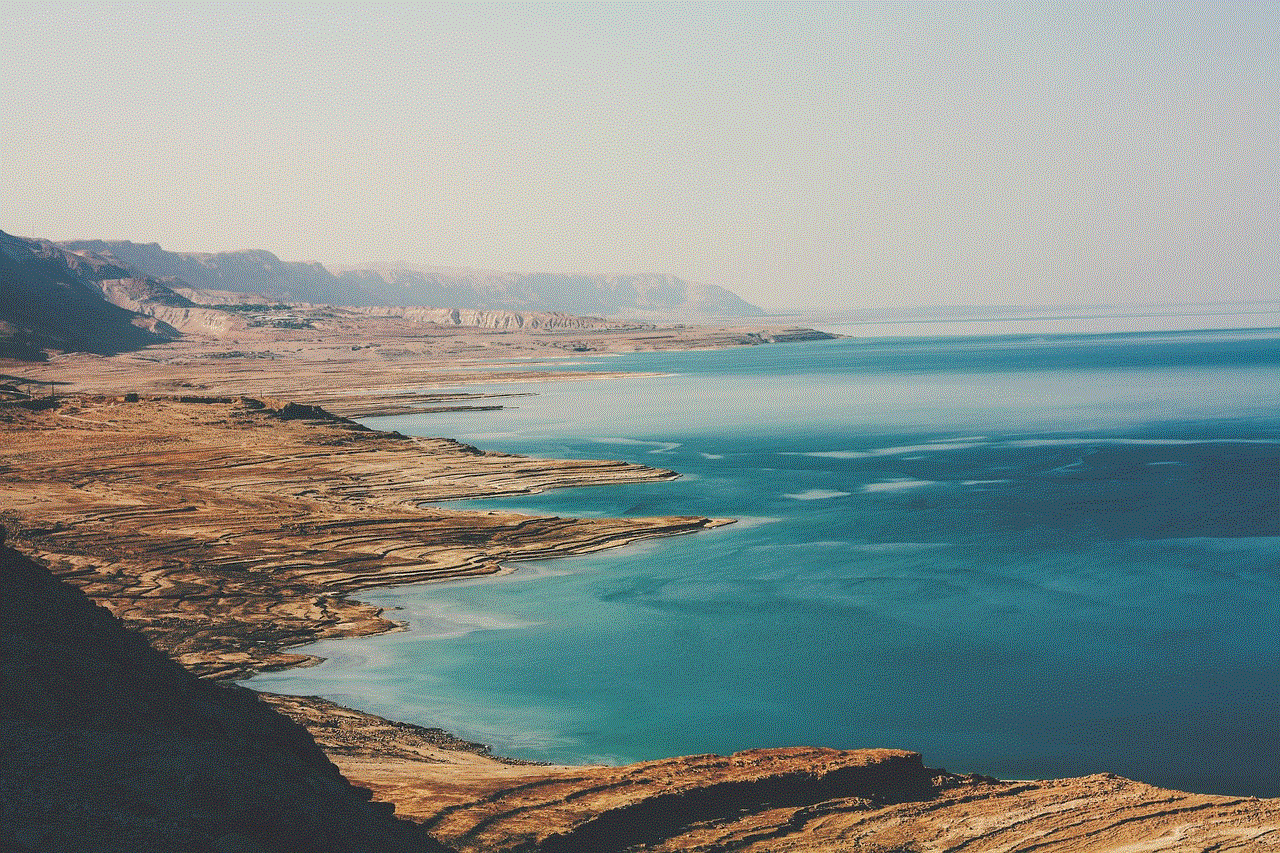
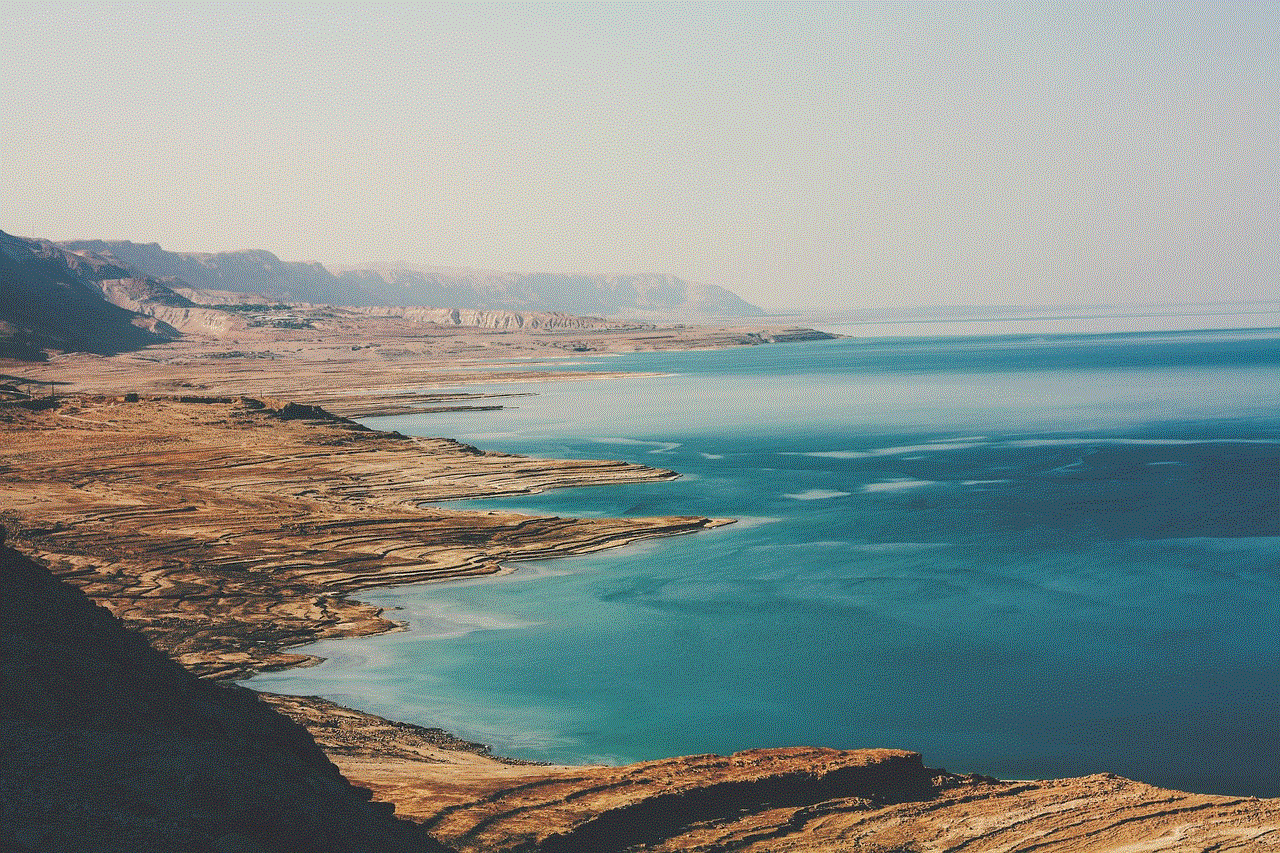
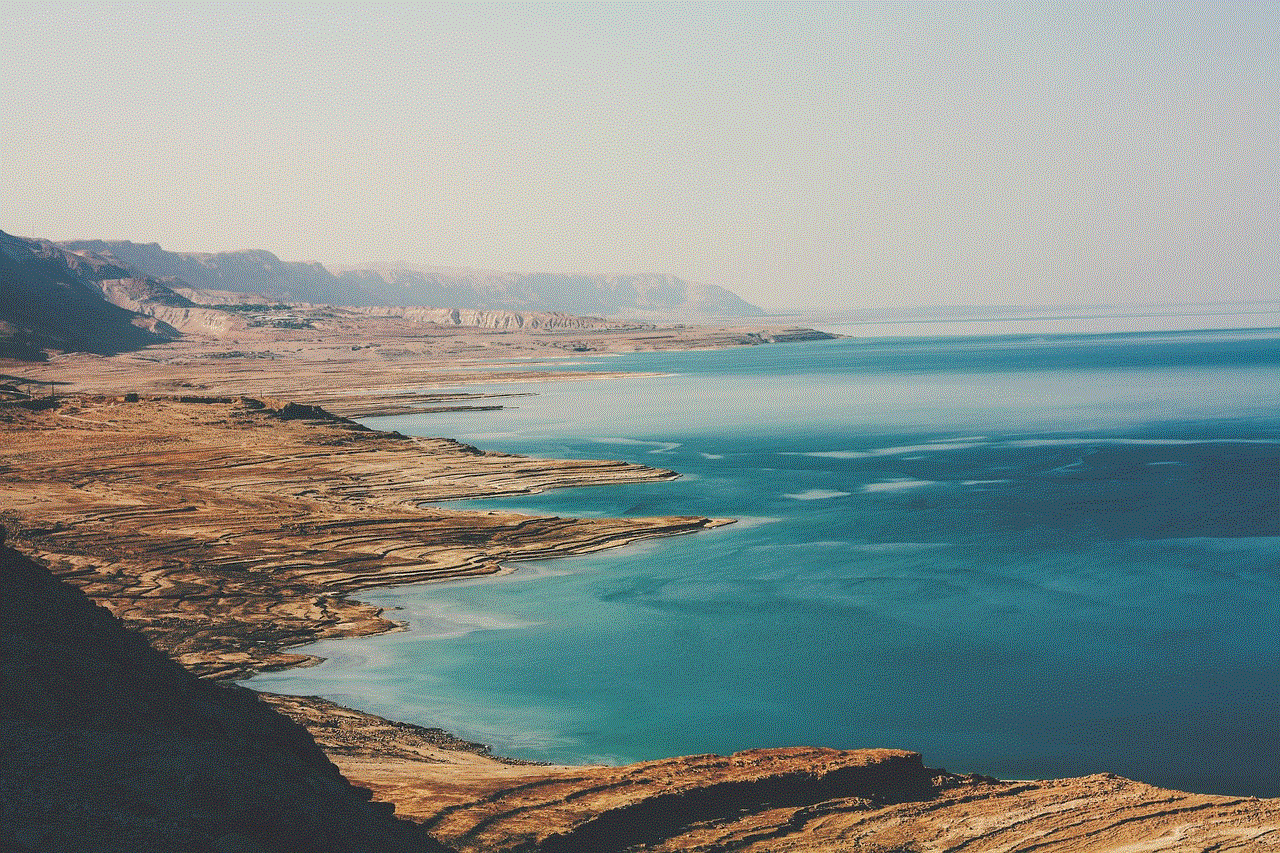
In conclusion, there are many ways hackers can gain access to a Discord account, and the platform’s increasing popularity has made it a target for cybercriminals. As a user, it is essential to take all necessary precautions, such as using a strong and unique password, enabling two-factor authentication, and being cautious of suspicious links and messages. Discord also has security measures in place, such as IP logging and device authorization, to protect users’ accounts. If you suspect that your account has been hacked, it is crucial to contact Discord’s support team immediately and take necessary actions to secure your account. Remember, hacking into someone’s Discord account is a criminal offense, and by doing so, you are putting yourself at risk of facing legal consequences. Stay safe and be vigilant while using Discord or any other online platform.