should a 13 year old have snapchat
Snapchat is a popular social media platform that allows users to share photos, videos, and messages with their friends and followers. With its unique features such as disappearing messages and filters, it has gained a massive following, with over 280 million daily active users. However, there is a constant debate about whether or not young teenagers should have access to this app. Many parents are concerned about the safety and appropriateness of Snapchat for their 13-year-old children. In this article, we will delve into the pros and cons of allowing a 13-year-old to have Snapchat and provide some tips for parents to ensure their child’s safety while using the app.
The minimum age requirement for creating a Snapchat account is 13 years old. This means that legally, a 13-year-old is allowed to have a Snapchat account. However, just because something is legal, it does not always mean it is the best choice for a child. Many parents argue that 13 is too young for children to have access to social media, and they might have valid reasons for their concerns.
One of the main concerns that parents have about Snapchat is the potential for cyberbullying. With the rise of social media, cyberbullying has become a prevalent issue among young people. Snapchat, with its disappearing messages and the ability to send private messages, can make it easier for bullies to target their victims without getting caught. This is a valid concern, as studies have shown that teenagers who are bullied online are more likely to experience depression and anxiety. However, the key here is not to completely ban your child from using Snapchat but rather to educate them about the potential dangers and how to handle them.
Another concern that parents have is the potential for their child to be exposed to inappropriate content on Snapchat. The app has a Discover feature that allows users to view content from various publishers, some of which may not be suitable for young teenagers. However, Snapchat has implemented measures to ensure that the content shown on Discover is appropriate for its young audience. Furthermore, parents can also use the app’s parental control feature to restrict their child’s access to certain content. It is essential to have open and honest conversations with your child about the types of content they may come across on Snapchat and how to handle it.
On the flip side, there are also many benefits to allowing your 13-year-old to have Snapchat. One of the main advantages is that it allows them to stay connected with their friends. Teenagers are at an age where socializing with their peers is crucial for their development. Snapchat allows them to send photos, videos, and messages to their friends, helping them maintain their friendships even when they are not physically together. This aspect of Snapchat can also help boost a child’s self-esteem and sense of belonging, especially during the challenging teenage years.
Another benefit of Snapchat is that it allows teenagers to express themselves creatively. The app’s filters and lenses give users the freedom to create fun and unique content to share with their friends. This can be a healthy outlet for children to express themselves and build their confidence. Moreover, Snapchat also has a wide range of educational content available on its Discover feature. This can be a great resource for teenagers to learn about various topics and stay informed about current events.
Furthermore, Snapchat also has a feature called “Snap Maps,” which allows users to see the location of their friends on a map. This feature can be a cause of concern for some parents as it can potentially reveal their child’s location to strangers. However, the Snap Map feature can be turned off, and users can choose who can see their location. It is essential to educate your child about the importance of online privacy and how to use the app’s features safely.
If you do decide to allow your 13-year-old to have Snapchat, here are some tips to ensure their safety:
1. Set strict privacy settings: Make sure your child’s account is set to private so that only their friends can view their content. This will prevent strangers from contacting your child and seeing their posts.
2. Monitor their friends list: Keep an eye on your child’s friend list and make sure they only add people they know in real life. Advise them not to accept friend requests from strangers.
3. Educate them about the dangers of sharing personal information: It is crucial to teach your child about the importance of not sharing personal information such as their address or phone number with anyone on the app.
4. Talk to them about online safety: Have open and honest conversations with your child about the potential dangers of social media and how to handle them. Teach them about the importance of reporting any inappropriate or concerning content or messages to you or a trusted adult.
5. Set limits on screen time: It is essential to set boundaries and limits on how much time your child can spend on Snapchat. Too much screen time can have adverse effects on their mental and physical well-being.
In conclusion, whether or not a 13-year-old should have Snapchat is a decision that should be made after careful consideration of the child’s maturity level and the parents’ concerns. While there are valid concerns about safety and appropriateness, Snapchat can also provide numerous benefits for teenagers. As parents, it is our responsibility to educate ourselves and our children about the potential dangers of social media and how to use it safely. By setting strict privacy settings, monitoring their activity, and having open communication, parents can ensure their child’s safety while using Snapchat.
how do u screenshot on android
Screenshots have become an essential part of our digital lives. Whether you want to capture a funny meme, save an important message, or show off a high score in a game, screenshots serve as a quick and easy way to share information with others. Android devices have made taking screenshots a breeze, with various methods available depending on the device model and Android version. In this article, we will explore the different ways to take a screenshot on an Android device and how to use them effectively.
Why Take Screenshots on Android Devices?
Screenshots are a convenient way to save information on your Android device. They help you capture a moment quickly without the need for a camera or pen and paper. Screenshots can also be used as a reference for future use, especially when you need to remember an important piece of information. For instance, you can take a screenshot of a recipe, shopping list, or directions to a place. Moreover, screenshots can be used for troubleshooting purposes. If you encounter an error or issue on your device, taking a screenshot can help you explain the problem to a tech support person or find a solution online.
Another reason to take screenshots on Android devices is for social media and sharing purposes. Screenshots allow you to capture and share funny or interesting posts, conversations, or moments with your friends and followers. Additionally, screenshots can be used for documentation purposes. If you are working on a project or report, taking screenshots of relevant information can help you organize and present your work more effectively.
Different Methods to Take Screenshots on Android Devices
Method 1: Using Physical Buttons
The most common and basic method to take a screenshot on an Android device is by using the physical buttons on the device. This method works on most Android devices, regardless of the brand or model. Here’s how to do it:
Step 1: Navigate to the screen you want to capture.
Step 2: Press and hold the Power button and the Volume Down button simultaneously for a few seconds.
Step 3: You will hear a camera shutter sound, and the screenshot will be saved in your device’s photo gallery.
Method 2: Using the Notification Panel
Another convenient way to take a screenshot on an Android device is by using the notification panel. This method is only available on Android devices running on Android 9.0 or higher. Here’s how to do it:
Step 1: Drag down the notification panel by swiping down from the top of the screen.
Step 2: Tap on the “Screenshot” icon, usually located in the quick settings section.
Step 3: The screenshot will be taken and saved in your device’s photo gallery.
Method 3: Using Google Assistant
If you have Google Assistant enabled on your device, you can use it to take a screenshot. This method is only available on devices running on Android 8.0 or higher. Here’s how to do it:
Step 1: Navigate to the screen you want to capture.
Step 2: Say “Ok Google” or long-press the home button to activate Google Assistant.
Step 3: Say “Take a screenshot” or “Capture this screen.”
Step 4: The screenshot will be taken and saved in your device’s photo gallery.
Method 4: Using Third-Party Apps
There are several third-party apps available on the Google Play Store that can help you take screenshots on your Android device. These apps offer additional features like editing tools, customizable shortcuts, and sharing options. Some popular apps include Screenshot Easy, Screen Master, and Screenshot Touch. Here’s how to use them:
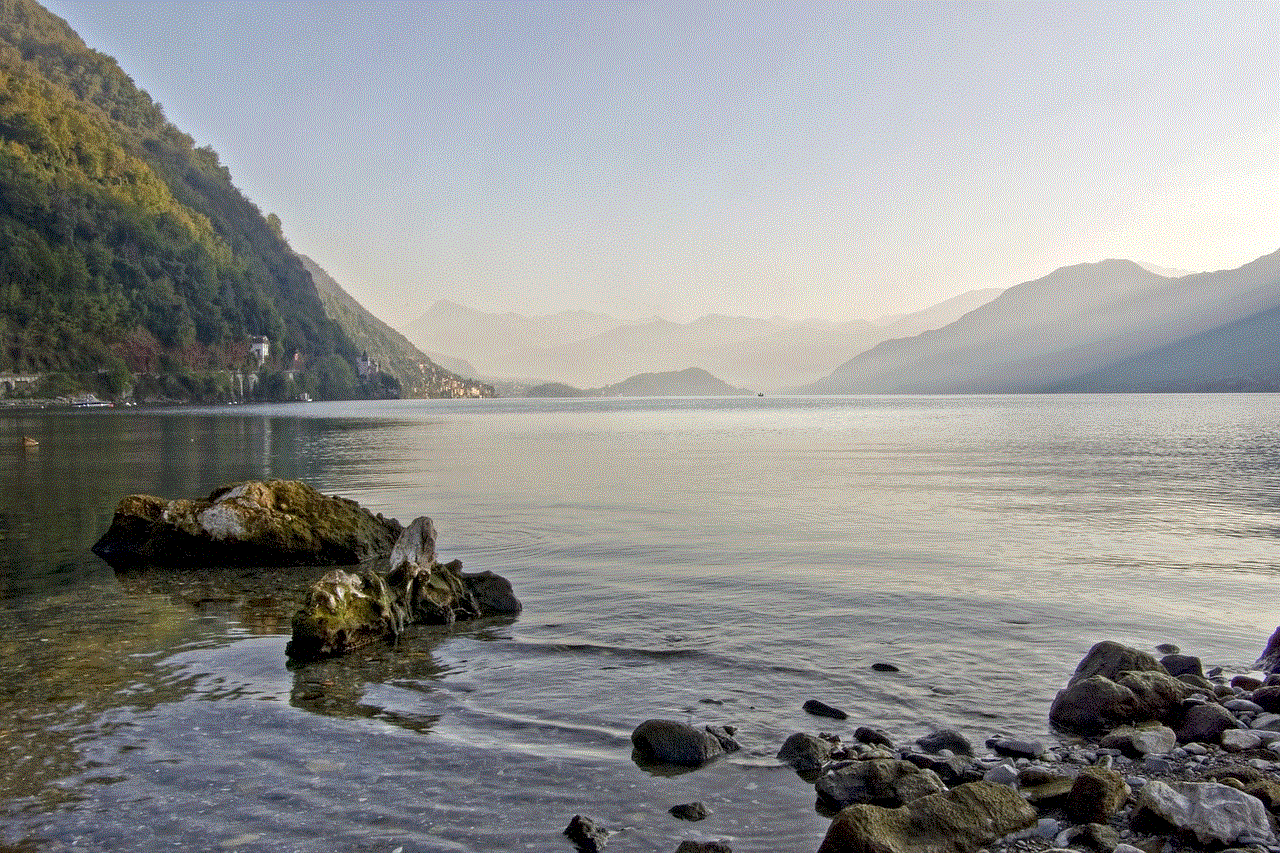
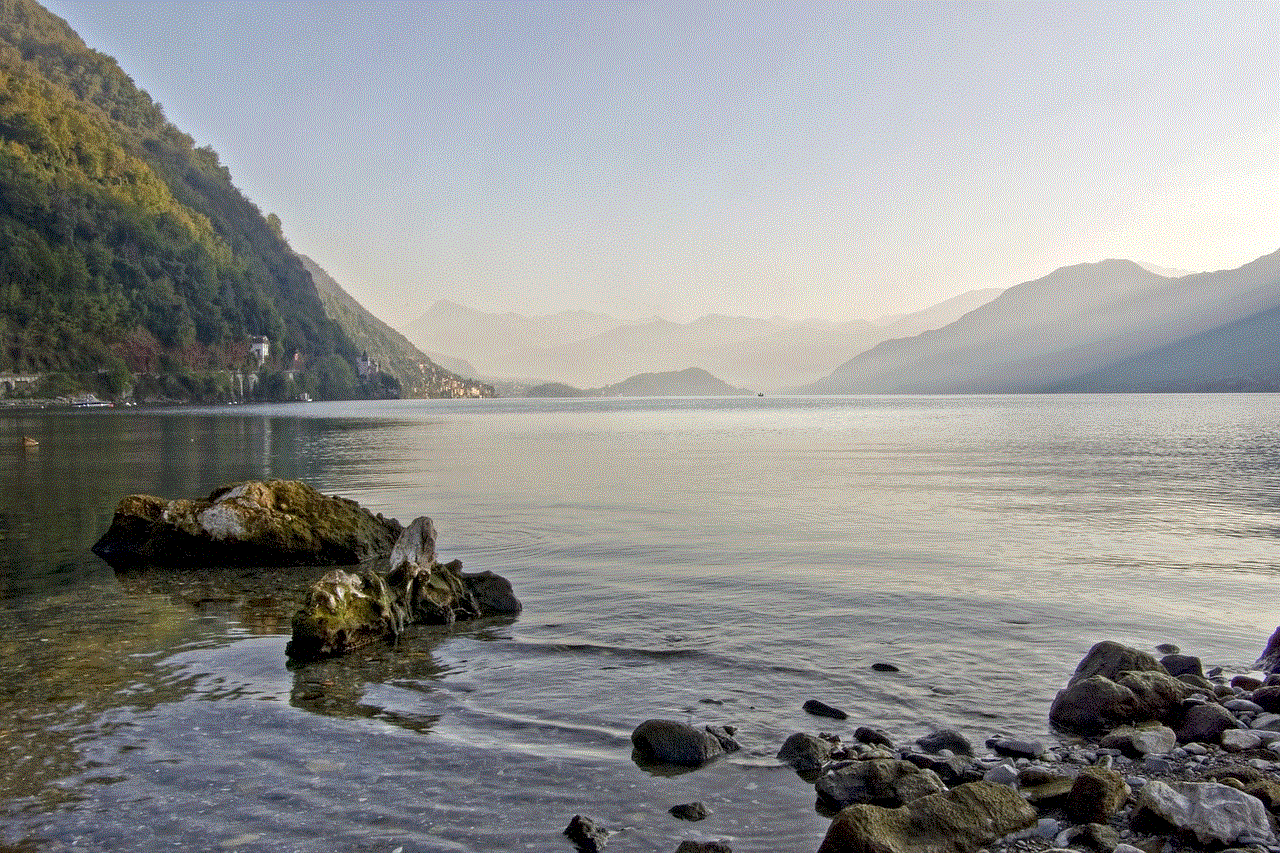
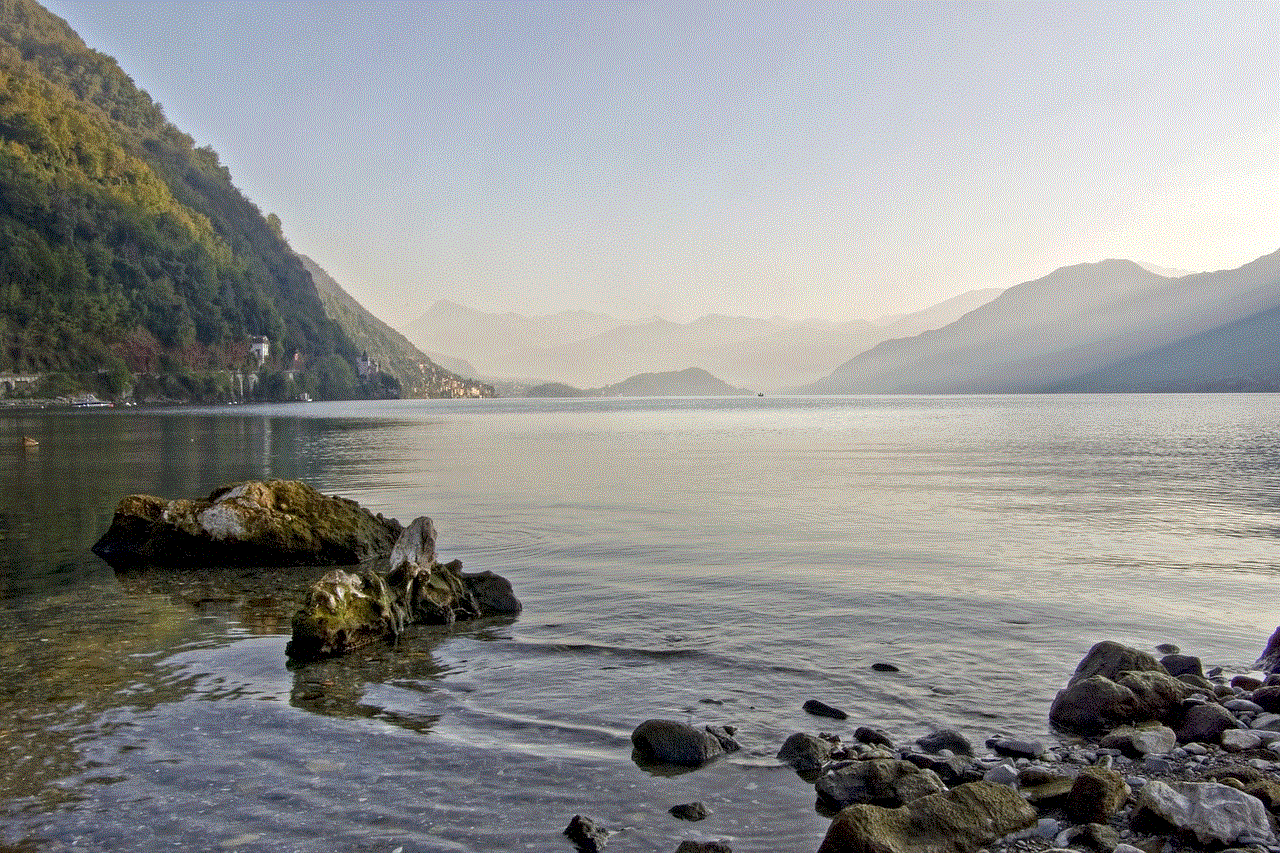
Step 1: Download and install the screenshot app of your choice from the Google Play Store.
Step 2: Follow the instructions to set up the app and grant necessary permissions .
Step 3: Use the designated shortcut or gesture to take a screenshot.
Step 4: The screenshot will be saved in the app’s designated folder or in your device’s photo gallery.
Tips for Taking Screenshots on Android Devices
1. If you want to capture a whole webpage or a long conversation, you can use the scrolling screenshot feature. This feature is available on some Android devices, and it allows you to take a screenshot of the entire page by scrolling down.
2. You can also use the screenshot feature to translate text on your device. Simply take a screenshot of the text you want to translate, and tap on the “Translate” option that appears in the screenshot preview.
3. Some Android devices allow you to edit screenshots before saving them. You can crop, add annotations, or highlight specific areas using the built-in editing tools.
4. To share the screenshot directly from the notification panel, tap on the share icon next to the screenshot thumbnail.
5. If you want to take a screenshot of a video on your Android device, pause the video and use one of the methods mentioned above to capture the screen.
6. If you have a Samsung device, you can use the Palm Swipe gesture to take a screenshot. Simply swipe your hand from one side of the screen to the other to capture the screen.
7. If you are taking screenshots frequently, you can set up a shortcut or gesture for quick access. This can save you time and effort in the long run.
In conclusion, taking screenshots on Android devices is a simple process that can be done in various ways. It is a useful feature that can come in handy in many situations. We hope this article has helped you understand the different methods to take a screenshot on your Android device and how to use them effectively. So go ahead and capture those funny memes, important messages, and high scores with ease!
android phone screenshot
Screenshots have become an essential part of our daily lives, especially in the world of technology. They allow us to capture and share moments, information, and even errors on our devices. With the rise of smartphones, taking a screenshot has become easier than ever. All you need to do is press a few buttons, and you have a visual representation of what’s on your phone’s screen. In this article, we will delve deeper into the world of Android phone screenshots, discussing their history, uses, and how to take them.
History of Screenshots on Android Phones
The first Android phone, the HTC Dream, was released in 2008. However, it was not until 2010 that the operating system (OS) was updated to include the ability to take screenshots. This was with the release of Android 2.3 Gingerbread. Before that, users had to root their devices or install third-party apps to take a screenshot. The ability to take a screenshot became a standard feature on all Android phones with the release of Android 4.0 Ice Cream Sandwich in 2011.
Uses of Android Phone Screenshots
Android phone screenshots have a myriad of uses, both personal and professional. Let’s take a look at some of the most common ones.
1. Sharing Information
Screenshots make it easy to share information with others. You can capture a recipe, an address, or a conversation and share it with friends or family. This is especially useful when the information is not easily accessible or when you want to avoid typing it out.
2. Troubleshooting
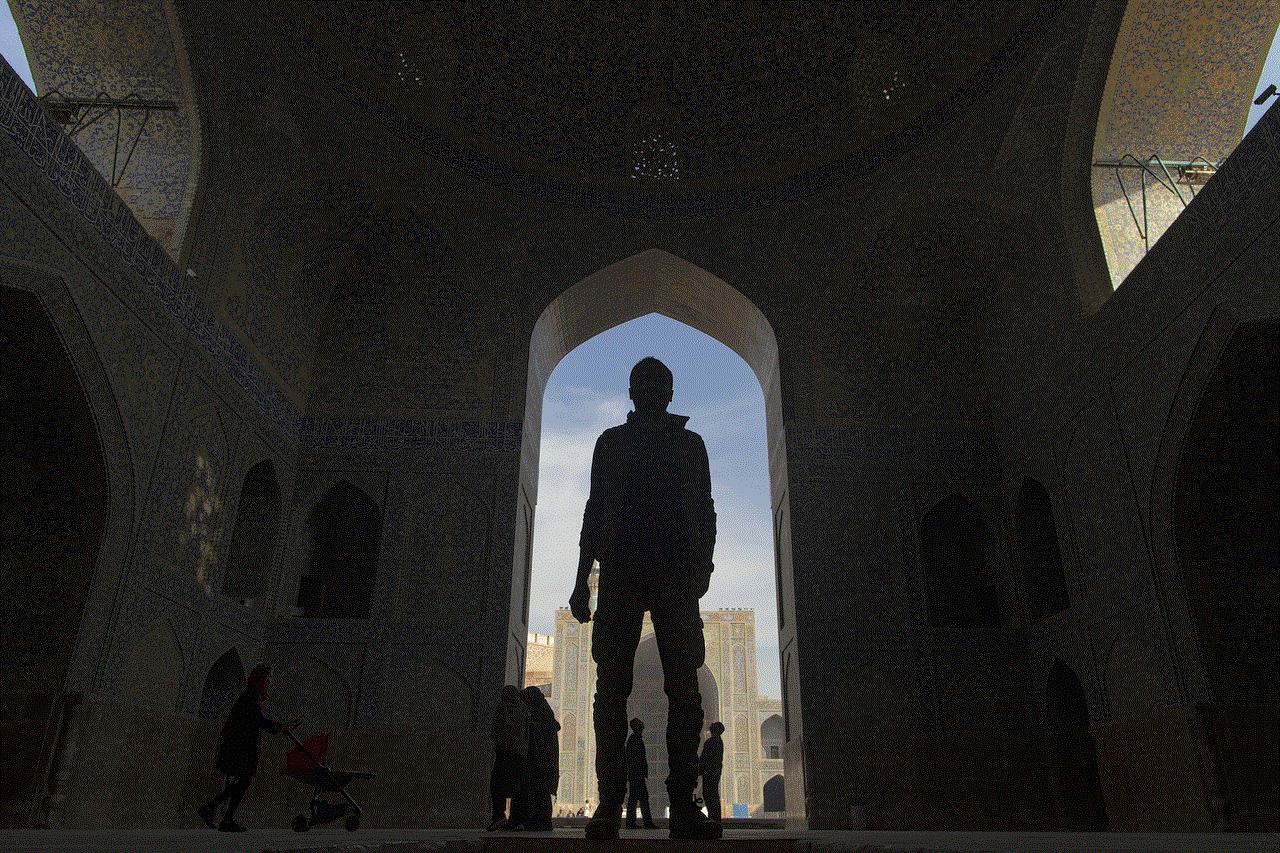
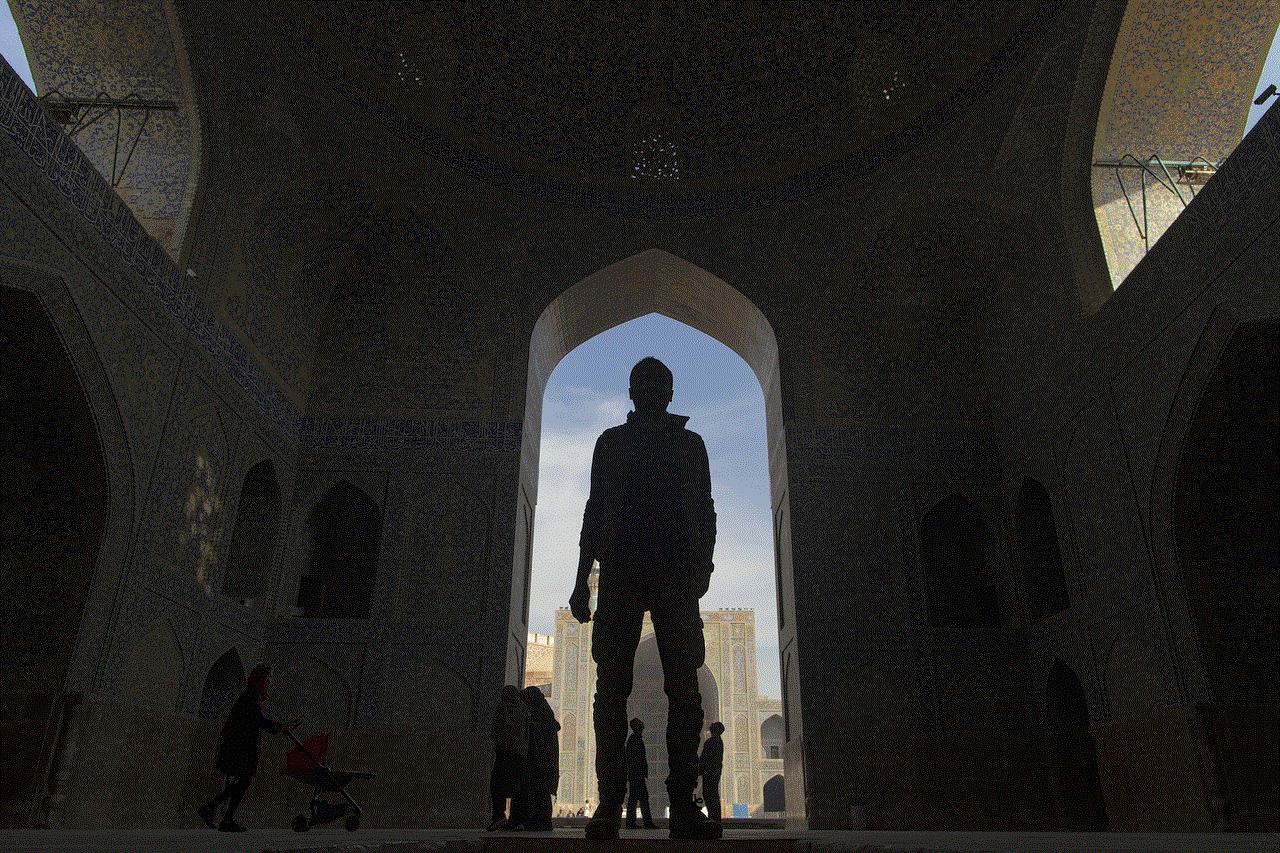
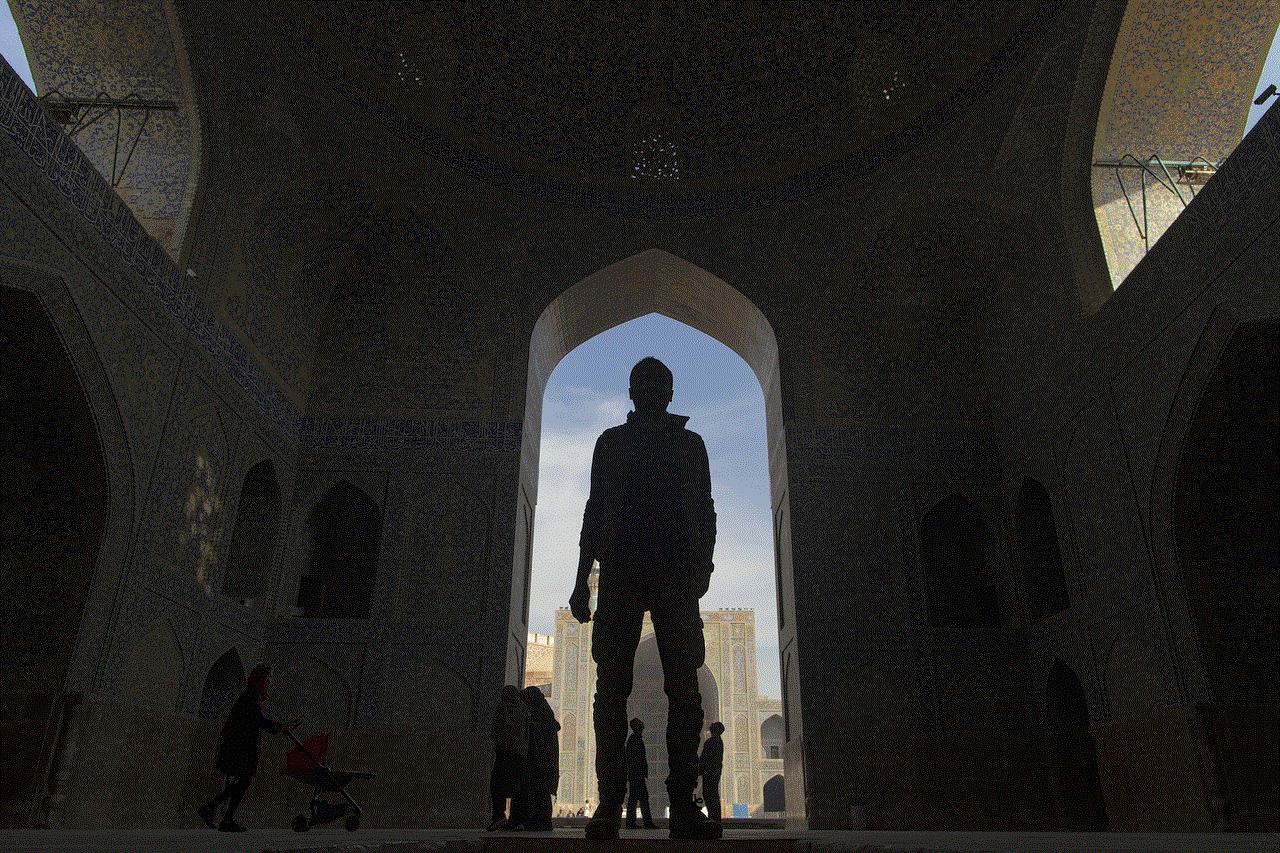
If you encounter an error on your phone or an app, taking a screenshot can help you explain the issue to a tech support representative. You can also use screenshots to document the steps you took before the error occurred, making it easier to troubleshoot.
3. Recording Conversations
Screenshots are a great way to capture important conversations. You can take a screenshot of a text conversation or a social media post and save it for future reference.
4. Keeping Records
Many people use screenshots to keep records of important information, such as receipts, flight itineraries, or event tickets. This way, they can easily access the information without having to search through their emails or apps.
5. Memes and Funny Moments
Screenshots are often used to create memes, capturing funny moments or conversations and sharing them on social media. They are also a popular way to save and share hilarious autocorrect fails.
6. Design Inspiration
Designers and artists often use screenshots to gather inspiration for their projects. They can save screenshots of beautiful images, websites, or app designs and refer back to them for ideas.
7. Personalization
Screenshots are a great way to personalize your phone’s wallpaper. You can capture a beautiful landscape, your favorite quote, or a photo of your loved ones and use it as your background image.
8. Comparison
Screenshots are useful when comparing different products or services. You can capture screenshots of prices, features, or reviews and compare them side by side to make an informed decision.
9. Creating Tutorials
Many people use screenshots to create step-by-step tutorials. For example, if you want to show someone how to use a certain feature on their phone, you can take screenshots of each step and annotate them with instructions.
10. Saving Important Information
Screenshots can serve as a backup for important information. For example, if you have an important note or a password written on a piece of paper, you can take a screenshot and save it on your phone for easy access.
How to Take a Screenshot on an Android Phone
Taking a screenshot on an Android phone is a simple process, but the exact method may vary slightly depending on the phone model and OS version. Here are the general steps to take a screenshot on an Android phone:
1. Locate the Power and Volume Down buttons on your phone.
2. Open the screen or app that you want to capture.
3. Press and hold the Power and Volume Down buttons simultaneously for a few seconds.
4. You should see a flash or hear a sound, indicating that the screenshot has been taken.
5. The screenshot will be saved in your phone’s gallery or photos app.
Some Android phones also have a built-in screenshot tool that can be accessed through the notification panel or by using gestures. You can also use Google Assistant to take a screenshot by saying “Hey Google, take a screenshot.”
Editing and Sharing Screenshots
Once you have taken a screenshot, you may want to edit or share it. Most Android phones have a built-in photo editor that allows you to crop, add text, or draw on your screenshots. You can also use third-party apps for more advanced editing options.



To share a screenshot, you can simply select it from your photos app and tap on the share button. This will give you the option to share it via email, messaging apps, or social media platforms.
In Conclusion
Android phone screenshots have become an integral part of our daily lives, allowing us to capture and share information, memories, and more. They have a wide range of uses, from troubleshooting to creating memes, and are easy to take and share. Whether you have an old Android phone or the latest model, knowing how to take a screenshot can come in handy in many situations. So go ahead and capture that funny conversation or important information, and make the most out of your Android phone’s screenshot feature.