turn off dhcp on router
Title: The Benefits and Considerations of Turning Off DHCP on a Router
Introduction:
Dynamic Host Configuration Protocol (DHCP) is a network protocol that automatically assigns IP addresses and other network configuration parameters to devices connected to a network. However, there may be instances where users might want to disable DHCP on their router for various reasons. This article explores the benefits and considerations of turning off DHCP on a router, providing a comprehensive understanding of the topic.
1. Understanding DHCP:
To comprehend the significance of disabling DHCP on a router, it is essential to understand its functionality. DHCP simplifies network administration by automatically assigning IP addresses, subnet masks, default gateways, and DNS server information to devices. This automation eliminates the need for manual configurations, making it suitable for most home and small office networks.
2. Enhanced Network Security:
One of the primary reasons for turning off DHCP on a router is to enhance network security. When DHCP is enabled, any device that connects to the network can obtain an IP address automatically. However, by disabling DHCP and manually assigning IP addresses, the network administrator gains more control over which devices can connect to the network. This restriction helps in preventing unauthorized access and reduces the risk of potential security breaches.
3. IP Address Management:
Disabling DHCP allows for greater control over IP address management. Instead of relying on automatic IP assignments, network administrators can manually allocate specific IP addresses to devices. This manual allocation is particularly useful for devices that require static IP addresses, such as servers, printers, and network appliances. Managing IP addresses manually ensures consistency and reduces the chances of conflicts or duplications within the network.
4. Improved Network Performance:
In some cases, large networks with a high number of devices may experience performance issues when DHCP is enabled. These issues can arise due to the overhead of DHCP requests and the potential for IP address conflicts. By turning off DHCP and assigning static IP addresses, network administrators can alleviate these performance concerns and ensure a more stable and efficient network environment.
5. Advanced Network Customization:
Disabling DHCP on a router allows for advanced network customization. Network administrators can configure various network settings, including subnet masks, default gateways, and DNS server information, based on their specific requirements. This level of customization provides greater flexibility and control over the network infrastructure, enabling administrators to tailor the network environment to suit their needs.
6. Compatibility with Existing Network Infrastructure:
In some cases, turning off DHCP on a router might be necessary to ensure compatibility with other network devices or infrastructure. Certain devices, such as advanced routers, firewalls, or virtual private network (VPN) servers, may require specific network configurations that are not easily achieved with DHCP enabled. Disabling DHCP allows for more precise configuration adjustments, ensuring seamless integration with existing network infrastructure.
7. Potential Challenges and Considerations:
While disabling DHCP can offer numerous benefits, it is important to consider potential challenges and drawbacks. Manually assigning IP addresses can be time-consuming and may require additional documentation to track and manage the addresses effectively. Additionally, troubleshooting network issues may become more complex when DHCP is disabled, as administrators need to ensure the correct IP addresses and network settings are configured.
8. Steps to Turn Off DHCP on a Router:
To disable DHCP on a router, administrators typically need to access the router’s administrative interface. This process varies depending on the router manufacturer and model but generally involves navigating to the router’s settings, locating the DHCP configuration, and disabling it. It is crucial to consult the router’s user manual or manufacturer’s documentation for specific instructions.
9. Network Segmentation and VLANs:
Disabling DHCP on a router is often implemented in scenarios where network segmentation or Virtual Local Area Networks (VLANs) are required. Network segmentation allows administrators to divide a network into smaller, isolated sections, enhancing security and performance. VLANs provide similar functionality, enabling the creation of multiple virtual networks within a physical network. Disabling DHCP facilitates the configuration of these advanced network setups.
10. Conclusion:
Turning off DHCP on a router can offer several benefits, including enhanced network security, improved performance, advanced customization, and compatibility with existing infrastructure. However, it is essential to consider the potential challenges and complexities associated with manually managing IP addresses and network configurations. Administrators should carefully evaluate their network requirements before deciding to disable DHCP, ensuring that the advantages outweigh any potential drawbacks.
how to put music on a gabb phone
How to Put Music on a Gabb Phone: A Step-by-Step Guide
Introduction:
Gabb phones have become increasingly popular due to their simplicity and focus on providing a safe and controlled environment for young users. While these phones may not have all the bells and whistles of smartphones, they do offer the ability to listen to music. In this article, we will provide a step-by-step guide on how to put music on a Gabb phone, allowing users to enjoy their favorite tunes on the go.
1. Understand the limitations:
Before we dive into the process, it’s important to note that Gabb phones have certain limitations when it comes to music. These phones do not have access to app stores or streaming services, so the music needs to be manually transferred to the device. Additionally, Gabb phones have limited storage capacity, so it’s essential to manage the available space wisely.
2. Connect the Gabb phone to a computer :
To transfer music to a Gabb phone, you will need to connect it to a computer . Use the USB cable that came with the phone to establish a connection between the two devices. Plug one end of the cable into the Gabb phone’s charging port and the other end into an available USB port on your computer.
3. Enable file transfer mode:
Once the Gabb phone is connected to the computer, you will need to enable file transfer mode. On the Gabb phone, go to the Settings menu and look for the option to enable USB transfer or file transfer mode. This will allow you to access the phone’s storage from your computer.
4. Locate the music files:
Next, you’ll need to find the music files that you want to transfer to the Gabb phone. If you have downloaded music from the internet or ripped songs from CDs, locate the files on your computer. It’s best to create a specific folder on your computer for organizing these music files.
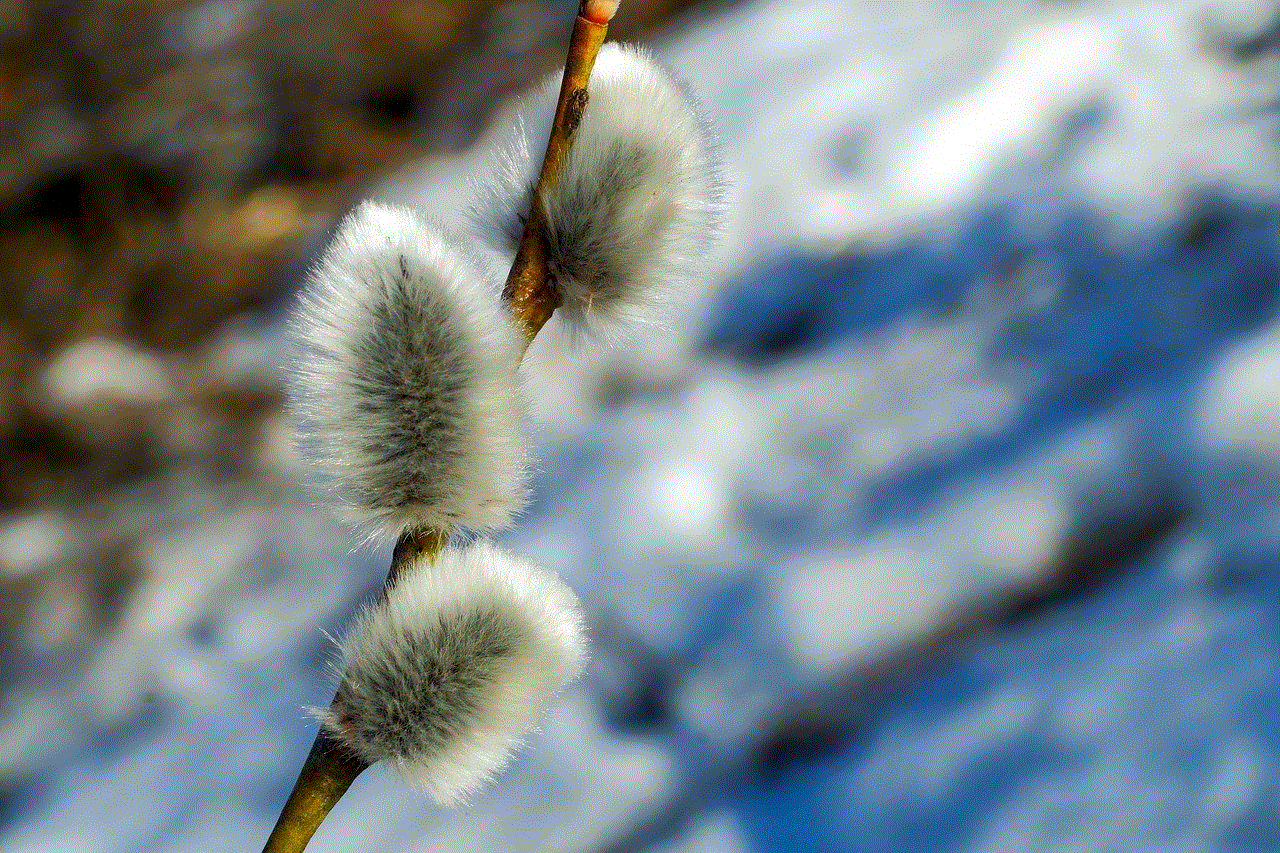
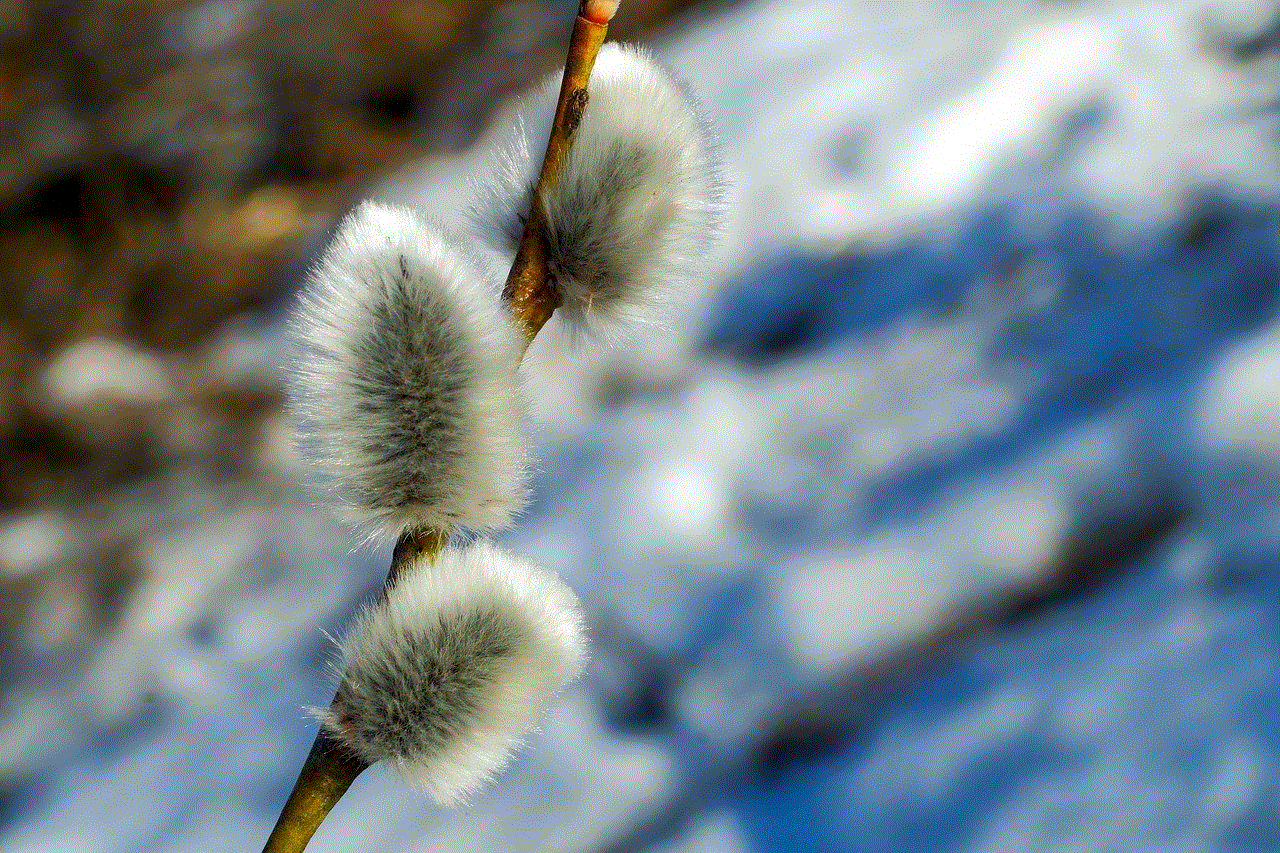
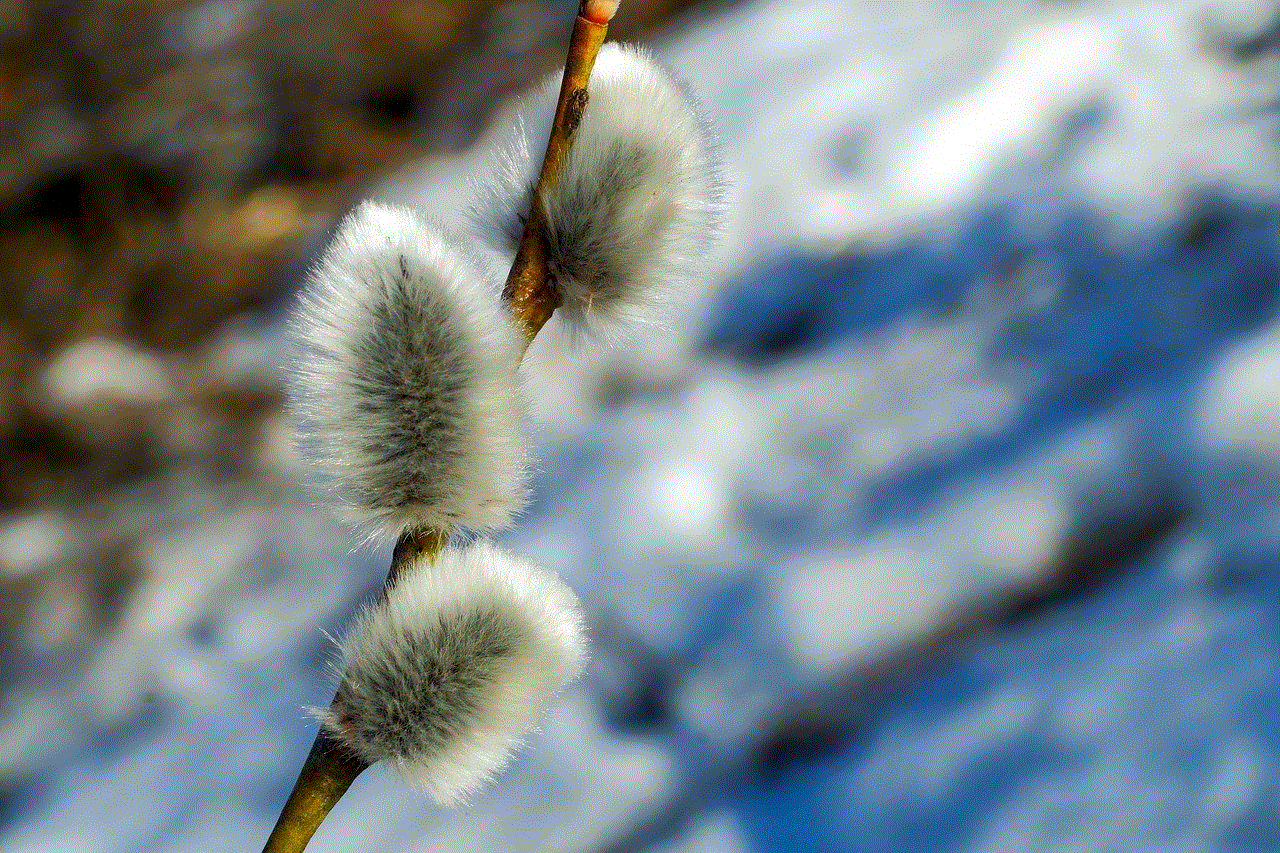
5. Copy the music files to the Gabb phone:
Once you have located the music files, simply select them and copy them to the Gabb phone’s storage. Open the file explorer on your computer, navigate to the Gabb phone’s storage, and create a new folder specifically for music. Paste the copied music files into this folder.
6. Organize the music files:
To make it easier to find and listen to your music on the Gabb phone, it’s a good idea to organize the music files. Create subfolders based on the artist, album, or genre of the music. This will allow you to navigate through your music library more efficiently.
7. Safely disconnect the Gabb phone:
After transferring the music files, it’s important to safely disconnect the Gabb phone from the computer. On your computer, find the option to eject or safely remove the Gabb phone’s storage. This will ensure that no data is lost or corrupted during the disconnection process.
8. Access the music on the Gabb phone:
Now that the music files have been transferred, you can access them on the Gabb phone. Navigate to the music folder you created earlier and browse through the songs, albums, or artists to find the music you want to listen to. Use the Gabb phone’s built-in music player to play the songs.
9. Manage storage space:
Given the limited storage capacity of Gabb phones, it’s important to manage the available space wisely. Regularly review and delete any music files that you no longer listen to. This will free up space for new music and ensure that the phone’s storage doesn’t become cluttered.
10. Explore alternative methods:
While manually transferring music files is the most common way to put music on a Gabb phone, there are alternative methods you can explore. For instance, you can use a microSD card to expand the phone’s storage capacity and transfer music files directly to the card. However, it’s important to note that not all Gabb phone models support microSD cards, so check the device specifications before purchasing one.
Conclusion:
Although Gabb phones have certain limitations, they still provide the opportunity to listen to music. By following the step-by-step guide outlined in this article, users can easily transfer music to their Gabb phones and enjoy their favorite tunes wherever they go. Remember to manage storage space wisely and explore alternative methods if available to enhance the music listening experience on a Gabb phone.
setting up ipod touch for children
Title: Setting Up iPod Touch for Children: A Comprehensive Guide
Introduction:
The rapid advancement of technology has led to the increasing popularity of portable devices among children. The iPod Touch, with its user-friendly interface and extensive features, has become a popular choice for parents looking to introduce their children to the digital world. However, setting up an iPod Touch for children requires careful consideration to ensure their safety, privacy, and age-appropriate content access. In this article, we provide a comprehensive guide on setting up an iPod Touch for children, covering various aspects such as parental controls, app selection, content filtering, and device management.
1. Choose the Right iPod Touch Model:



Before setting up an iPod Touch for your child, consider the appropriate model based on their age and needs. Apple offers several generations of iPod Touch, each with different specifications and features. Opt for a model that strikes a balance between functionality and cost, considering factors such as storage capacity and processing power.
2. Establish Parental Controls:
One of the most crucial steps in setting up an iPod Touch for children is implementing robust parental controls. Apple provides a comprehensive set of features to help parents manage their child’s device usage effectively. Start by enabling the built-in Parental Controls, which allow you to restrict content, limit access to specific apps, and control privacy settings.
3. Enable Restricted Content Filtering:
To ensure your child’s safety and protect them from inappropriate content, enable content filtering on the iPod Touch. Apple provides a built-in feature called “Restrictions” that allows you to filter explicit content, restrict access to specific websites, and prevent downloads from the App Store without parental approval.
4. Create a Child-Friendly Apple ID:
To set up an iPod Touch for your child, you’ll need to create a child-friendly Apple ID. This will give them access to age-appropriate content, allow for customization, and enable features such as Family Sharing. When creating the Apple ID, ensure you provide accurate and appropriate information, including birth date and email preferences.
5. Set Appropriate Privacy Settings:
Privacy is a crucial aspect to consider while setting up an iPod Touch for children. Teach your child about online safety and the importance of protecting their personal information. Enable privacy settings such as Location Services, Contacts, and Photos, ensuring that only trusted apps have access to these features.
6. Consider App Selection:
The App Store offers a vast selection of apps designed specifically for children. Before allowing your child to download apps, carefully review and select age-appropriate options. Consider educational apps, games that promote problem-solving skills, and creativity-enhancing applications. Regularly monitor and update the apps on their device to ensure relevance and safety.
7. Implement Time Limits and Usage Monitoring:
To prevent excessive screen time and encourage a healthy balance between digital and real-life activities, set time limits on the iPod Touch. Apple’s Screen Time feature enables you to set daily usage limits, restrict app usage at specific times, and monitor your child’s activity. Regularly review usage reports and adjust the limits as necessary.
8. Secure Device with Passcode and Biometrics:
Ensure the security of your child’s iPod Touch by setting up a passcode or using biometric authentication, such as Touch ID or Face ID. Teach your child the importance of securing their device and explain how to create a strong and unique passcode.
9. Establish Family Sharing:
Family Sharing allows you to manage and control purchases, subscriptions, and app downloads across multiple devices within a family. Enable this feature to share purchased apps, music, and other media with your child’s iPod Touch. Family Sharing also allows you to set up Ask to Buy, which requires parental approval before purchases are made.
10. Regularly Update the Device:



Keeping the iPod Touch up-to-date with the latest software is essential for security, bug fixes, and access to new features. Regularly check for software updates and ensure that your child’s device is running the latest version of iOS.
Conclusion:
Setting up an iPod Touch for children requires careful consideration of various factors such as parental controls, content filtering, app selection, privacy settings, and device management. By following this comprehensive guide, you can ensure that your child’s iPod Touch experience is safe, educational, and enjoyable. Remember to regularly review and adjust settings as your child grows and their needs change, ensuring that their digital journey remains secure and enriching.