what is restore purchase
When it comes to making a purchase, we often assume that once the transaction is complete, the product is ours forever. However, in today’s digital age, this is not always the case. With the rise of subscription-based services and virtual goods, the concept of “restore purchase” has become increasingly relevant. But what exactly does it mean? In this article, we will explore the concept of restore purchase, its purpose, and its impact on consumers and businesses.
Restore purchase refers to the process of regaining access to previously purchased digital content or subscriptions. This can include anything from a mobile app, music or video streaming service, to in-game purchases in a virtual world. In essence, it allows users to retrieve their paid content without having to pay for it again. This feature is particularly useful in situations where the user has lost access to their content due to device changes, accidental deletion, or technical issues.
The rise of restore purchase can be attributed to the increasing popularity of digital products and services. With the growth of the internet and mobile devices, more and more people are turning to digital platforms for entertainment and convenience. This has also led to a shift in consumer behavior, with many opting for subscription-based services instead of one-time purchases. As a result, restore purchase has become a necessary feature for businesses to retain their customers and maintain their revenue.
One of the main benefits of restore purchase is convenience. In the past, if a user lost access to their purchased content, they would have to go through a lengthy process of contacting customer support and providing proof of purchase to regain access. With restore purchase, this process is streamlined, allowing users to easily retrieve their content with just a few clicks. This not only saves time and effort for the user but also improves their overall experience with the product or service.
Another advantage of restore purchase is its cost-saving potential. For consumers, this feature eliminates the need to repurchase content that they have already paid for. This is especially beneficial for those who frequently switch devices or accidentally delete their content. For businesses, restore purchase can help retain customers who may have otherwise been deterred from repurchasing their content. This can lead to increased customer loyalty and potentially higher profits in the long run.
However, restore purchase has also been met with some criticism. Some argue that it encourages impulsive spending and creates a sense of entitlement among consumers. Since users know they can regain access to their content at any time, they may be more inclined to make unplanned purchases. This can lead to overspending and financial strain for some individuals. Additionally, there is a concern that restore purchase may lead to a decline in the quality of products or services, as businesses may prioritize quantity over quality to encourage users to make more frequent purchases.
Another issue with restore purchase is its vulnerability to fraud. Since the process relies on user authentication, there is a risk of unauthorized access to purchased content. This can be exploited by hackers or individuals who gain access to a user’s account, leading to potential financial loss for both the user and the business. To combat this, businesses must implement strong security measures and continuously monitor for suspicious activity.
Despite these concerns, restore purchase remains a valuable feature for both consumers and businesses. It not only provides convenience and cost-saving benefits but also allows for a more seamless and enjoyable user experience. To ensure its success, businesses must strike a balance between utilizing restore purchase as a marketing tool and prioritizing the quality of their products or services.
In conclusion, restore purchase is a feature that has become integral to the digital landscape. It allows users to easily regain access to their purchased content and helps businesses retain customers and generate revenue. However, it also raises concerns about impulsive spending, quality control, and fraud. As technology continues to advance, it is likely that restore purchase will evolve and adapt to meet the changing needs and challenges of the digital market.
how to sign out of youtube on all devices 2021
YouTube has become one of the most popular platforms for watching and sharing videos. With millions of users worldwide, it is no surprise that people are constantly looking for ways to enhance their YouTube experience. One of the most common queries that users have is how to sign out of YouTube on all devices in 2021. This is an important question as it ensures the security of your account and prevents unauthorized access. In this article, we will discuss the various methods to sign out of YouTube on all devices in 2021.
Before we dive into the steps, it is essential to understand why signing out of YouTube on all devices is necessary. When you sign in to your YouTube account, you are automatically signed in on all your devices, including your phone, laptop, and smart TV. This means that anyone with access to your devices can easily access your YouTube account without needing your password. Signing out of YouTube on all devices ensures that your account is safe and secure, and only you have access to it.
Now let’s take a look at the different methods to sign out of YouTube on all devices in 2021.
1. Sign Out on Desktop/Laptop
If you want to sign out of YouTube on your desktop or laptop, follow these simple steps:
Step 1: Open YouTube on your browser and click on your profile picture in the top right corner.
Step 2: In the drop-down menu, click on “Sign out.”
Step 3: A pop-up will appear, asking you to confirm your action. Click on “Sign out” again.
You have now successfully signed out of YouTube on your desktop/laptop. However, this does not log you out of YouTube on your other devices. To do that, you will have to follow the steps mentioned below.
2. Sign Out on Mobile Devices
If you want to sign out of YouTube on your mobile devices, such as your phone or tablet, here’s what you need to do:
Step 1: Open the YouTube app on your device and tap on your profile picture in the top right corner.
Step 2: In the menu that appears, tap on “Switch account” at the bottom.
Step 3: Tap on your account name, and a pop-up will appear asking you to confirm your action. Simply tap on “Sign out.”
This will log you out of YouTube on your mobile device. However, if you have multiple accounts linked to your device, you will need to repeat these steps for each account to sign out of all of them.
3. Sign Out on Smart TVs
If you use YouTube on your smart TV, you will need to follow these steps to sign out of your account:
Step 1: Open the YouTube app on your TV and navigate to the “Settings” option.
Step 2: In the settings menu, scroll down to the “Connect to TV” option and click on it.
Step 3: Here, you will see all the devices connected to your YouTube account. Click on the device you want to sign out from and select “Remove Device.”
This will log you out of YouTube on your smart TV. However, if you have multiple devices connected, you will need to repeat these steps for each device.
4. Sign Out from All Devices
If you want to sign out of YouTube on all your devices at once, there is an option to do that as well. However, this method will also sign you out of all your Google accounts, including Gmail. Here’s how you can do it:
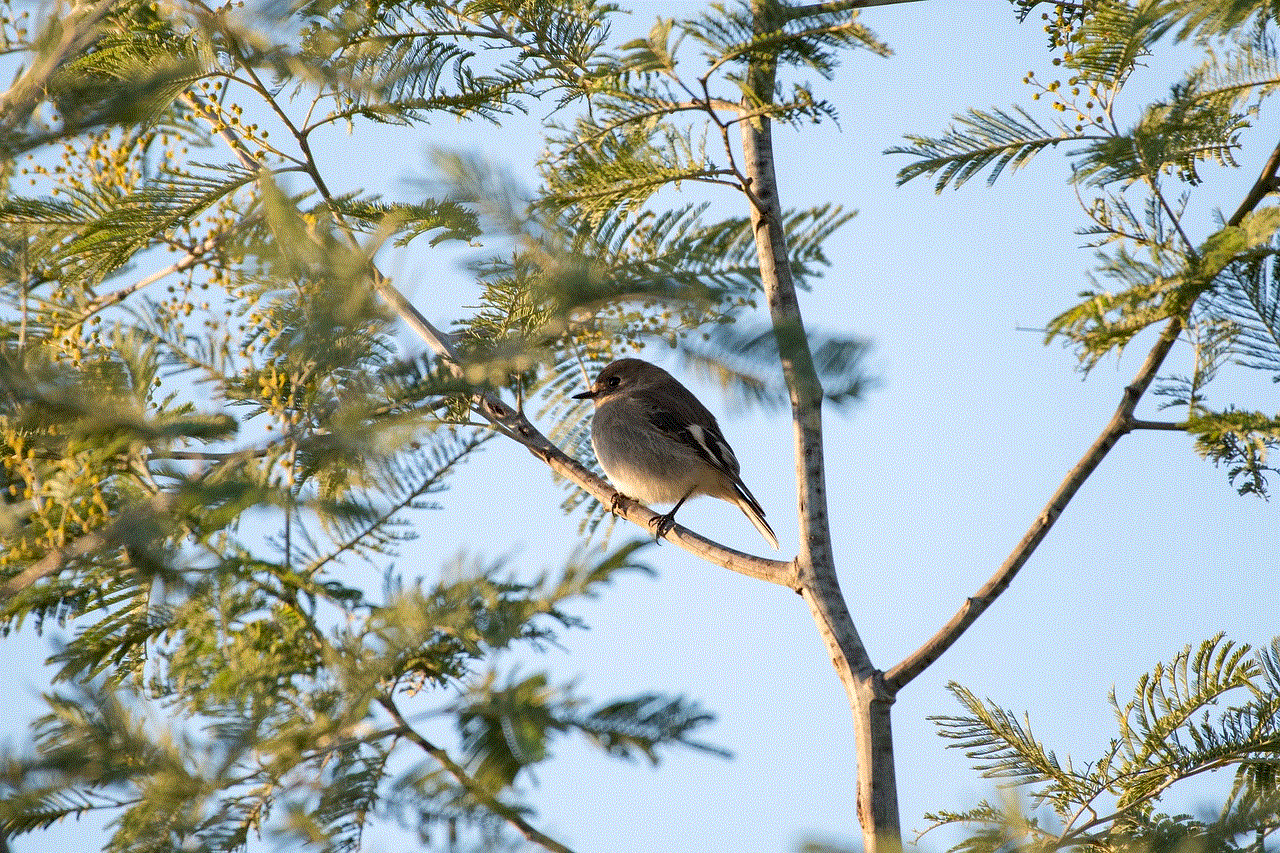
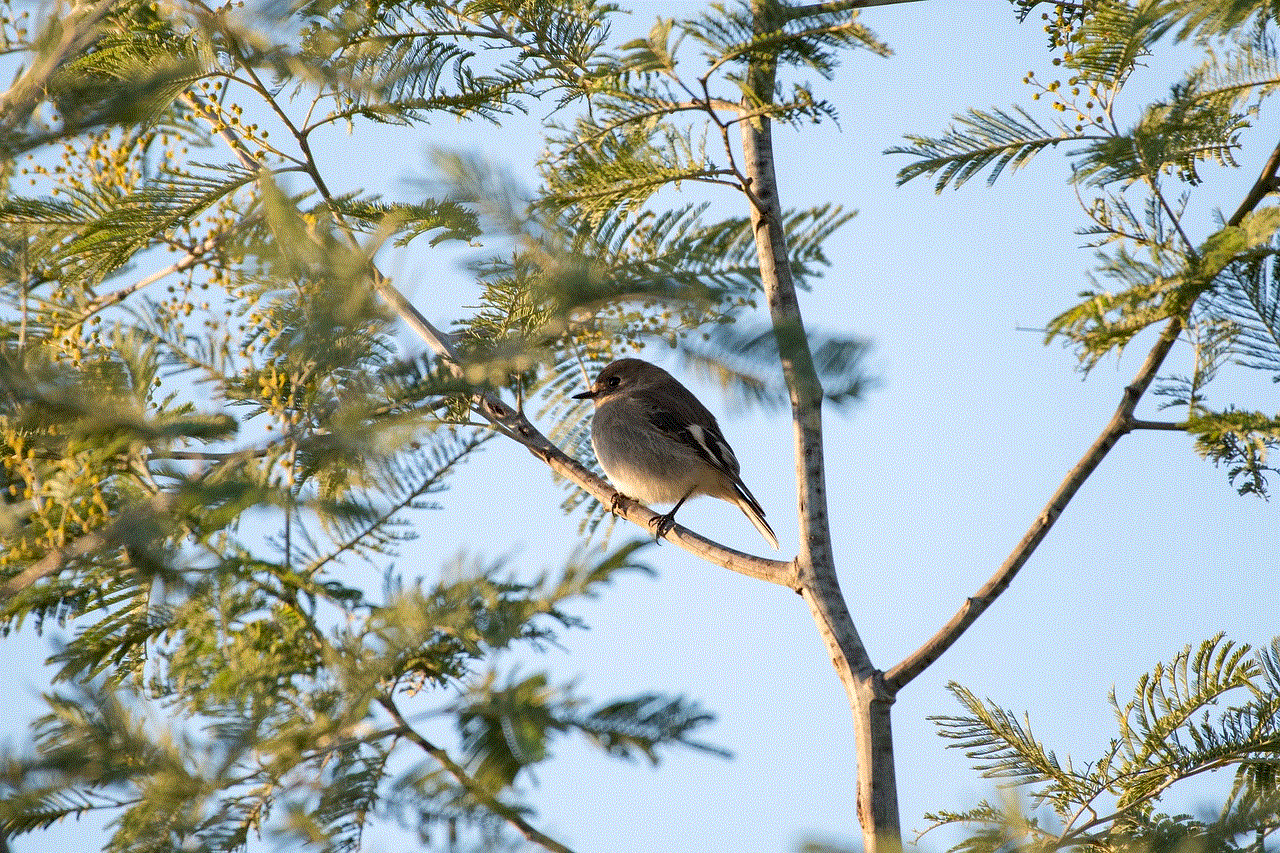
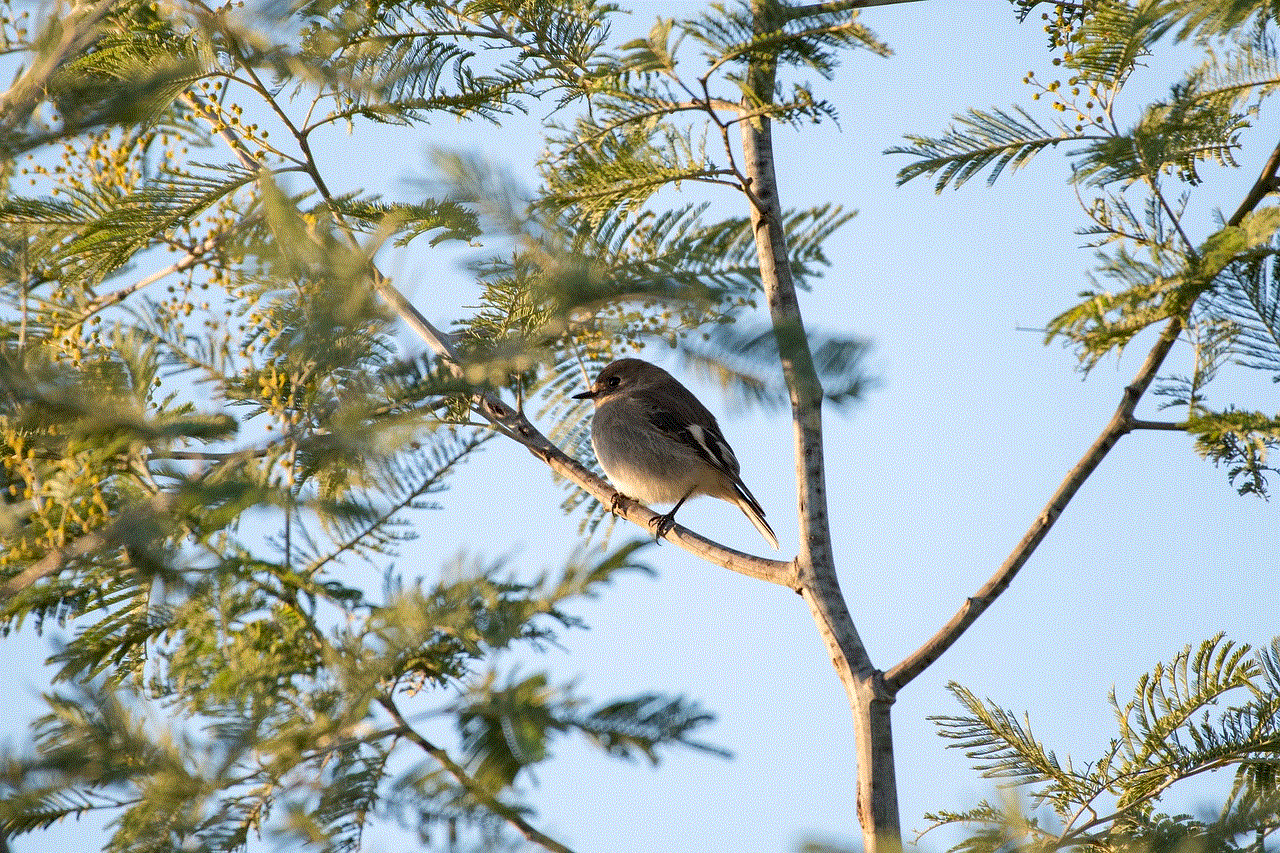
Step 1: Open YouTube on your browser and click on your profile picture in the top right corner.
Step 2: In the drop-down menu, click on “Sign out of all accounts.”
Step 3: A pop-up will appear, asking you to confirm your action. Click on “Sign out” again.
This will sign you out of all your Google accounts, including YouTube, on all your devices. You will have to log in again with your credentials to access your account.
5. Change Your Password
Another way to sign out of YouTube on all devices is by changing your password. This is a good option if you suspect that someone else has access to your account. Here’s what you need to do:
Step 1: Go to your Google account settings and click on “Security” on the left-hand side.
Step 2: Under “Signing in to Google,” click on “Password.”
Step 3: Enter your current password and then choose a new password. Make sure to create a strong and unique password.
Step 4: Once you have changed your password, you will be automatically signed out of YouTube on all your devices.
6. Use Incognito Mode
If you are using a shared device and do not want to sign out of all your accounts, you can use the incognito mode feature. This allows you to browse YouTube without being signed in to your account. Here’s how you can do it:
Step 1: Open YouTube on your browser and click on your profile picture in the top right corner.
Step 2: Click on “Turn on Incognito.”
Step 3: A new window will open, and you can now browse YouTube without being signed in to your account.
7. Use a Different Browser
If you are using a shared device and do not want to sign out of your account, you can use a different browser to access YouTube. This will ensure that you are not automatically signed in to your account. For example, if you use Chrome, you can use Firefox or Safari to browse YouTube without being signed in.
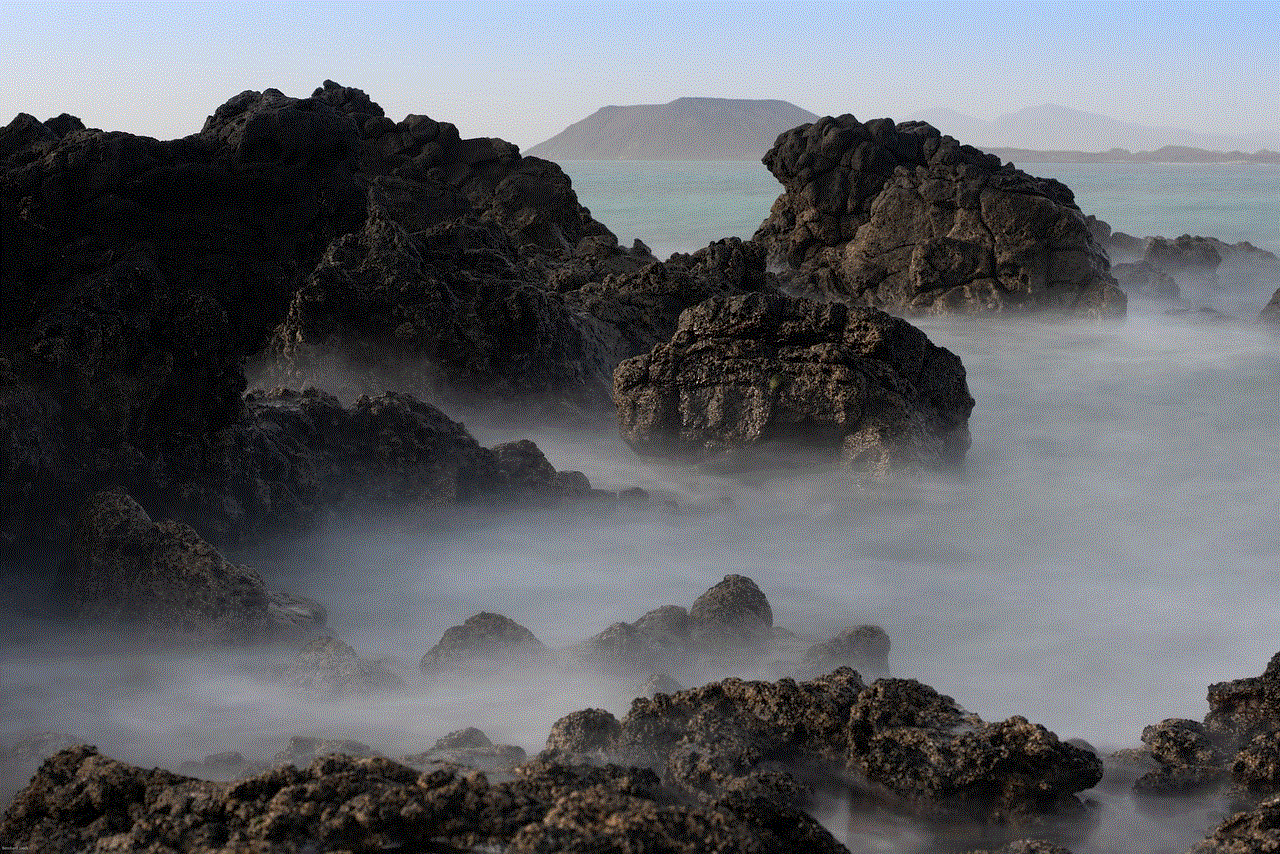
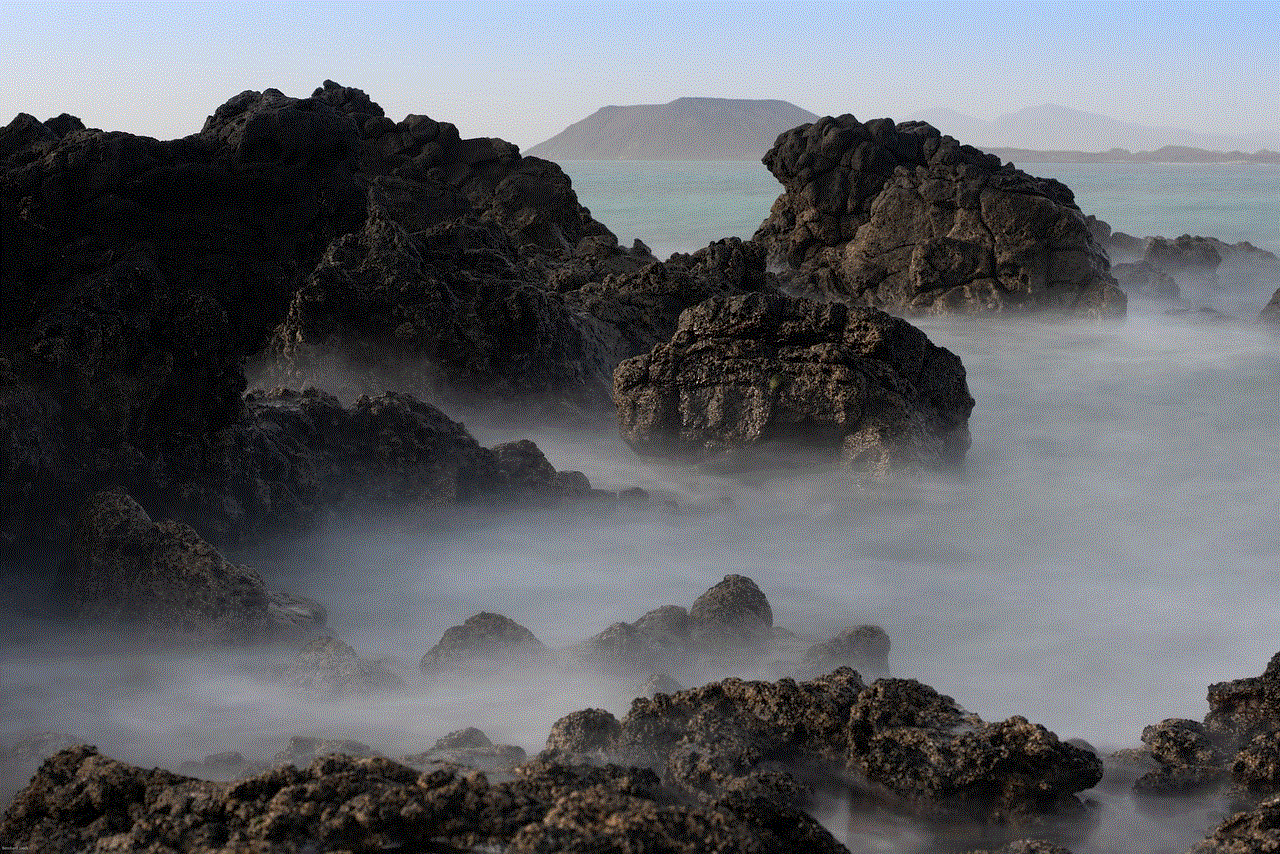
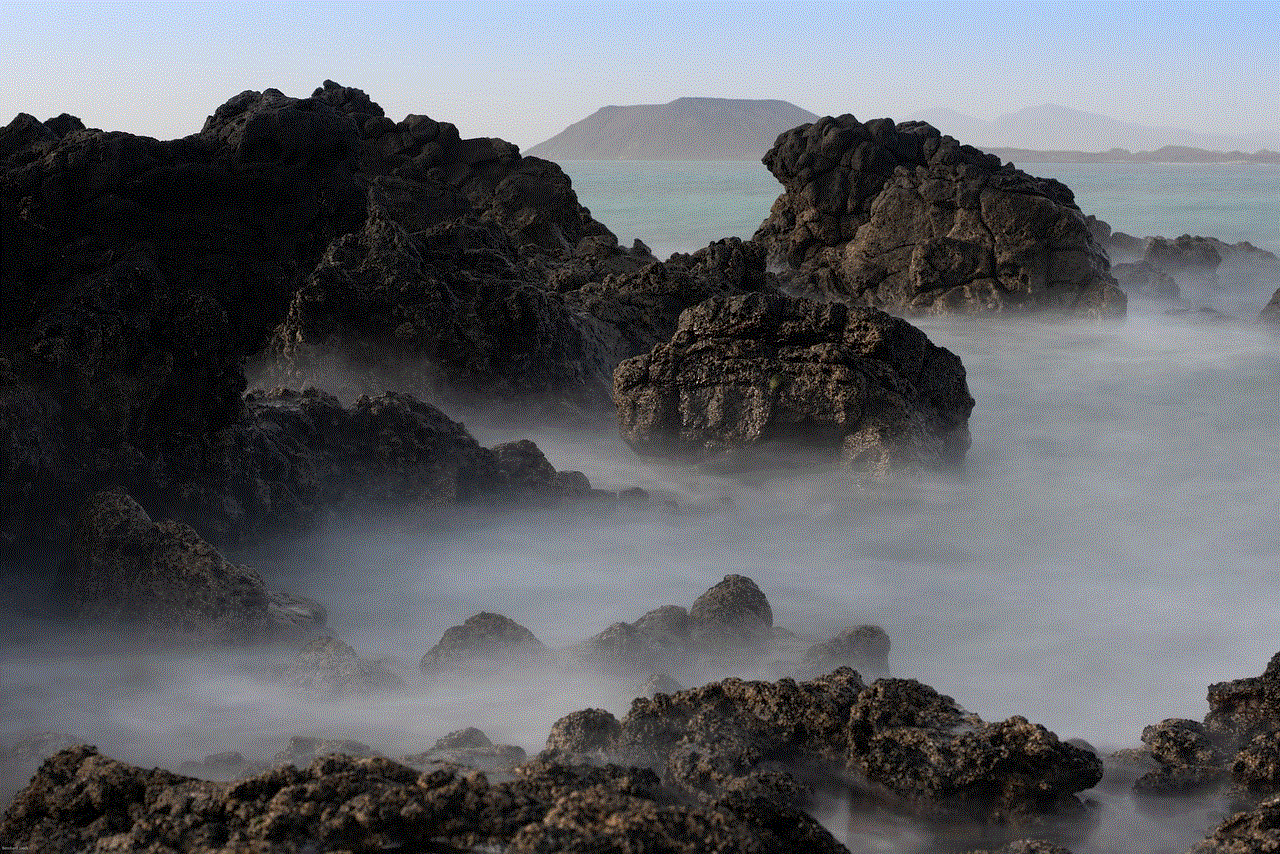
8. Use a Virtual Private Network (VPN)
If you are using a public or shared computer , you can use a VPN to access YouTube. A VPN will hide your IP address and location, making it difficult for anyone to track your online activities. This will ensure that you are not automatically signed in to your account when you access YouTube.
9. Clear Browsing History
If you have signed in to your YouTube account on a device and do not want to be automatically signed in, you can clear your browsing history. This will remove any stored cookies or login information, and you will have to enter your credentials again to access your account.
10. Enable Two-Factor Authentication
Enabling two-factor authentication adds an extra layer of security to your account. This means that even if someone has your password, they will also need a code sent to your phone or email to access your account. To enable two-factor authentication, go to your Google account settings, click on “Security,” and then enable the feature under “Signing in to Google.”
In conclusion, signing out of YouTube on all devices is crucial for the security of your account. By following the methods mentioned above, you can easily sign out of your account on all your devices and ensure that only you have access to it. Remember to keep your password secure and enable two-factor authentication for added security. Happy YouTube browsing!
can you see someone else’s friends on snapchat
In today’s digital age, social media has become an integral part of our lives. With the rise of various social media platforms, we are now more connected with each other than ever before. One such platform that has gained immense popularity among the younger generation is Snapchat . Launched in 2011, Snapchat allows users to share photos and videos with their friends for a limited time before they disappear. However, one question that often arises in the minds of Snapchat users is whether they can see someone else’s friends on the platform. In this article, we will explore this topic in detail and provide insights into the privacy policies of Snapchat.
To answer the question, the short answer is no, you cannot see someone else’s friends on Snapchat. This is because Snapchat takes user privacy very seriously and has implemented strict measures to ensure the safety and security of its users. The platform has faced numerous controversies in the past regarding its privacy policies, but it has taken steps to address these issues and provide a secure environment for its users.
Snapchat has a unique feature called ‘Quick Add’ that suggests friends for you to add based on mutual connections. This feature makes it easier for users to find and add their friends on the platform. However, this does not mean that you can see the entire list of someone else’s friends. Quick Add only suggests friends that you have in common with the person you are trying to add. This feature is optional, and you can turn it off in your settings if you do not want others to see your mutual connections.
Another feature that may lead to confusion regarding seeing someone else’s friends is the ‘Find Friends’ feature. This feature allows you to find and add friends from your phone’s contact list. However, this is a one-way process, and the contacts you add will not be notified that you have added them on Snapchat. Additionally, the contacts you add will only see you as a suggested friend if they have added you in their contact list as well. In this way, Snapchat ensures that user privacy is maintained, and your contacts are not added without their consent.
Snapchat also has a ‘Friend Emojis’ feature that displays different emojis next to your friends’ names, indicating your level of friendship with them. However, this feature is also private, and only you can see the emojis next to your friends’ names. This feature is not visible to anyone else, including the person whose friends you are trying to see.
Moreover, Snapchat has implemented strict privacy policies that prohibit users from accessing other users’ accounts without their consent. This means that you cannot log into someone else’s account and see their friends, even if you have their login credentials. Snapchat has also introduced various security measures, such as two-factor authentication, to prevent unauthorized access to user accounts.
Furthermore, Snapchat has recently introduced a new feature called ‘Actionmojis’ that allows users to see their friends’ location on a map. This feature has raised concerns among users regarding their privacy and safety. However, Snapchat has assured its users that this feature is optional, and users have full control over who can see their location. Users can choose to share their location with all their friends, select friends, or no one at all. Additionally, users can also choose to go into ‘Ghost Mode,’ where their location is not visible to anyone.
Snapchat has also faced criticism in the past for not having a ‘private’ account setting like other social media platforms. However, the platform has addressed this issue by introducing a ‘Friends Only’ setting. This setting allows users to choose who can send them snaps and view their stories. By default, this setting is set to ‘Everyone,’ but users can change it to ‘My Friends’ if they want to limit their audience.
Despite these measures, there are still some ways that users may be able to see someone else’s friends on Snapchat. One way is by creating a fake account and adding the person whose friends you want to see. However, this is a violation of Snapchat’s terms of service, and if discovered, your account may be banned. Additionally, this method may also be considered as invasion of privacy and can strain your relationship with the person whose account you are trying to access.
Another way to see someone else’s friends on Snapchat is by using third-party apps or websites that claim to provide this information. However, these apps and websites are not affiliated with Snapchat and may be fraudulent. They may ask for your personal information or login credentials, which can put your account at risk. It is best to avoid such apps and websites and not fall for these scams.



In conclusion, Snapchat takes user privacy very seriously and has implemented strict measures to ensure the safety and security of its users. This means that you cannot see someone else’s friends on Snapchat, and any claims of being able to do so are false. Snapchat has also introduced various features and settings that allow users to have control over their privacy. As a responsible user, it is important to respect other users’ privacy and not try to access their accounts without their consent.