oc meaning fanfiction
OC Meaning Fanfiction: Exploring the World of Original Characters in Fanfiction
Introduction:
Fanfiction has become a popular form of creative expression for fans of various fictional universes. It allows individuals to explore their favorite characters, settings, and storylines in new and exciting ways. One aspect that often arises in fanfiction is the use of original characters, commonly referred to as OCs. In this article, we will delve into the meaning of OC in fanfiction and the role these original characters play in expanding the already established narratives.
1. Defining OC in Fanfiction:
An original character (OC) in fanfiction refers to a character created by a fan that does not exist in the original source material. These characters are often inserted into the pre-established world, interacting with canon characters, and participating in various storylines. OCs can range from minor supporting characters to protagonists, each adding a unique perspective to the fanfiction narrative.
2. The Appeal of OCs in Fanfiction:
The inclusion of OCs in fanfiction offers several benefits to both writers and readers. For writers, OCs provide an opportunity to exercise their creativity by developing unique personalities, backstories, and character arcs. This allows them to contribute to the existing universe while leaving their mark on the story. Readers, on the other hand, are drawn to OCs as they provide fresh perspectives and inject new dynamics into familiar settings, creating a sense of novelty and excitement.
3. Types of OCs in Fanfiction:
OCs in fanfiction can be categorized into various types based on their relationship with the original characters and the role they play in the story. Some common types include:
a) Self-insert OCs: These characters are often an extension of the writer themselves, allowing them to imagine themselves within the fictional world and interact with their favorite characters.
b) Supporting OCs: These characters provide additional depth and contribute to the development of the canon characters’ storylines. They may serve as friends, allies, or even love interests.
c) Antagonistic OCs: Some OCs are created to act as primary or secondary antagonists, introducing conflicts and challenges for the canon characters to overcome.
d) Protagonist OCs: These OCs take center stage as the main characters of the fanfiction, carrying the story and driving the plot forward.
4. Balancing Canon and OCs:
One of the key challenges in incorporating OCs into fanfiction is maintaining a balance between the original characters and the newly introduced ones. The inclusion of OCs should enhance the story without overshadowing or detracting from the canon characters. Striking this balance requires careful consideration of the OC’s role, interactions, and impact on the overall narrative.
5. Developing OCs in Fanfiction:
Creating a compelling OC requires careful thought and attention to detail. Writers must consider the character’s personality, backstory, motivations, and relationships with other characters. A well-developed OC adds depth and authenticity to the fanfiction, making them more relatable and engaging for readers.
6. Avoiding Mary Sues and Gary Stus:
A common pitfall when creating OCs is falling into the trap of creating “Mary Sues” or “Gary Stus.” These terms refer to characters that are overly perfect, lacking flaws or realistic struggles. To prevent this, it is important to give OCs weaknesses, challenges, and room for growth, ensuring they remain grounded and relatable.
7. OCs and Diversity:
Fanfiction provides an opportunity to expand representation and diversity within fictional universes. By introducing OCs from different backgrounds, cultures, and identities, fanfiction writers can explore themes and perspectives that may not be present in the original source material. This inclusion of diverse OCs adds richness and depth to the fanfiction landscape.
8. OCs and Fanfiction Communities:
OCs have become a significant part of fanfiction communities, with dedicated forums, websites, and social media groups specifically catering to stories featuring OCs. These communities provide a platform for writers to share their OC-centric fanfiction, receive feedback, and interact with fellow fans who share similar interests.
9. Challenges of OC-centric Fanfiction:
While OC-centric fanfiction offers a range of creative opportunities, it also presents challenges. Some readers may be resistant to OCs, preferring to read stories solely focused on canon characters. Additionally, writers must ensure that their OCs do not contradict established canon or disrupt the continuity of the original story.
10. The Future of OCs in Fanfiction:
As fanfiction continues to evolve, the role of OCs is likely to expand further. With the rise of interactive storytelling platforms and technologies, fans may have the opportunity to create and interact with OCs in more immersive ways, blurring the line between fanfiction and original content.
Conclusion:
OCs in fanfiction play a vital role in expanding fictional universes, offering fresh perspectives, diverse representation, and new storylines. The inclusion of well-developed OCs enhances the fanfiction experience for both writers and readers, allowing for a deeper exploration of beloved characters and settings. As fanfiction continues to thrive, the world of OCs within this creative realm is set to grow, providing endless possibilities for fan creators and enthusiasts alike.
youtube iphone app search not working
The iPhone app for YouTube is a popular way for users to access and watch videos on their mobile devices. With its sleek interface and wide range of features, it has become a go-to choice for many users. However, there have been reports of the search function not working properly for some users. In this article, we will explore the reasons behind this issue and provide solutions to help users get the most out of their YouTube app experience.
Possible Reasons for the Search Function Not Working
1. Outdated App Version
One of the most common reasons for the search function not working on the YouTube iPhone app is an outdated version of the app. YouTube regularly updates its app to fix bugs and improve user experience. If you have not updated your app for a long time, it is possible that the search function is not working due to an outdated version.
Solution: To fix this issue, go to the App Store and check for any available updates for the YouTube app. If there is an update, download and install it on your device. This should fix the search function and other potential issues.
2. Poor Internet Connection
The search function on the YouTube app requires a stable internet connection to work properly. If your internet connection is weak or unstable, it may affect the search function and cause it to not work as expected. This is especially true if you are trying to search for videos with high resolution or large file sizes.
Solution: Check your internet connection and try to search for videos with a lower resolution. If you are using a cellular data connection, you can switch to a Wi-Fi network for a more stable connection.
3. Incorrect Date and Time Settings
Another reason for the search function not working on the YouTube app is incorrect date and time settings on your device. This can happen when the date and time are not synced with your current location, causing the app to malfunction.
Solution: To fix this issue, go to your device’s settings and make sure that the date and time are set to “Automatic”. This will ensure that your device is synced with your current location and time zone.
4. Cache and Cookies Build-Up
Over time, the YouTube app can accumulate a large amount of cache and cookies, which can affect its performance. This can cause the search function to not work properly, along with other potential issues.
Solution: To fix this issue, go to your device’s settings and find the “YouTube” app. Tap on it and select “Clear Cache” and “Clear Cookies” options. This will delete all the accumulated data, and the app will start fresh.
5. App Glitches
Like any other app, the YouTube app can also experience glitches and bugs, which can affect its functionality. This can cause the search function to not work properly, along with other potential issues.
Solution: If none of the above solutions work, try force-closing the app and restarting your device. This will clear any temporary glitches and help the app function properly.
6. Inadequate Storage Space
The YouTube app requires a certain amount of storage space to function properly. If your device’s storage is full, it may affect the app’s performance, including the search function.
Solution: Check your device’s storage and delete any unnecessary files or apps to free up space. You can also try uninstalling and reinstalling the YouTube app to clear any temporary files and free up space.
7. Server Issues
At times, the search function on the YouTube app may not work due to server issues on YouTube’s end. This can happen due to maintenance or technical difficulties, and it is beyond the user’s control.
Solution: The best solution for this issue is to wait for a while and try again later. YouTube usually resolves any server-related issues quickly, and the app should start working normally.
8. Restricted Content
YouTube has strict content policies, and if your search query contains restricted or flagged content, the app may not show any results. This is to ensure that users have a safe and appropriate viewing experience.
Solution: Try searching for different keywords or check YouTube’s community guidelines to ensure that your search query complies with their policies.
9. App permissions
The YouTube app requires certain permissions to function properly, such as access to your camera, microphone, and storage. If these permissions are not granted, it can affect the app’s functionality, including the search function.
Solution: Go to your device’s settings and find the “YouTube” app. Make sure that all the required permissions are granted to the app.
10. Regional Restrictions
Some videos on YouTube may be restricted in certain regions due to copyright or other issues. If you are searching for a video that is not available in your region, the search function may not work as expected.
Solution: Check if the video you are searching for is available in your region. If not, you can try using a VPN service to change your location and access the video.
Conclusion



The YouTube iPhone app is a popular way for users to access and watch videos on their mobile devices. However, there have been reports of the search function not working properly for some users. In this article, we have explored the possible reasons behind this issue and provided solutions to help users get the most out of their YouTube app experience. By following these solutions, users can troubleshoot and fix any issues with the search function and enjoy seamless video browsing on the YouTube app.
how to remove webguard on tmobile
Webguard is a security feature offered by T-Mobile to its customers. It is designed to protect users from potentially harmful websites and content on the internet. While it may seem like a useful tool, some users may find it restrictive and want to remove it from their devices. If you are one of those users, you have come to the right place. In this article, we will discuss how to remove Webguard on T-Mobile and provide you with step-by-step instructions to do so. So, let’s dive in!
Before we get into the details of removing Webguard, let’s understand what it is and why it is installed on your device. Webguard is a parental control feature that allows parents to restrict their children’s access to certain websites and content. It also helps in filtering out malware and phishing sites, providing a safer browsing experience for users. T-Mobile installs Webguard on all their devices by default, and it cannot be uninstalled like other apps. However, there are ways to disable it, and we will discuss them in the following paragraphs.
Method 1: Disable Webguard through T-Mobile app
The easiest and most straightforward way to disable Webguard is through the T-Mobile app. Here’s how you can do it:
Step 1: Open the T-Mobile app on your device.
Step 2: Go to the “My Account” section.
Step 3: Select “Profile & Settings” and then click on “Family Controls.”
Step 4: You will be prompted to enter your T-Mobile PIN. Once you enter it, you will see the Webguard settings.
Step 5: Toggle the switch next to “Webguard” to turn it off.
This method will disable Webguard on your device, but it will not remove it completely. If you want to remove it entirely, you can follow the next method.
Method 2: Use a third-party app
Several third-party apps are available in the market that claim to disable or remove Webguard from T-Mobile devices. One such app is “Disable Webguard” by RedMorph, which is available for free on the Google Play Store. Here’s how you can use this app:
Step 1: Download and install the “Disable Webguard” app from the Google Play Store.
Step 2: Open the app and grant all the necessary permissions.
Step 3: Click on the “Disable Webguard” button, and the app will start removing Webguard from your device.
Step 4: Once the process is complete, you will receive a notification, and Webguard will be disabled on your device.
Method 3: Use a VPN
A Virtual Private Network (VPN) is another effective way to bypass Webguard on T-Mobile devices. A VPN creates a secure and encrypted connection between your device and the internet, making it difficult for Webguard to monitor your online activities. Here’s how you can use a VPN to disable Webguard:
Step 1: Download and install a reliable VPN app on your device.
Step 2: Open the app and connect to a server of your choice.
Step 3: Once the connection is established, you will have a different IP address, and Webguard will not be able to detect your device.
Step 4: You can now access any website or content without any restrictions.
Method 4: Contact T-Mobile customer support
If none of the above methods work for you, your last resort is to contact T-Mobile customer support. They will be able to assist you in removing Webguard from your device. You can reach out to them through their website, app, or by calling their customer service number. However, keep in mind that this method may not always be successful, and it depends on the customer representative you are dealing with.
Things to consider before disabling Webguard
Before you decide to disable Webguard on your T-Mobile device, there are a few things you should consider. First, as mentioned earlier, Webguard is a useful tool for protecting your device and your children from harmful content on the internet. So, if you are removing it for your children’s devices, make sure to monitor their online activities to ensure their safety.
Secondly, disabling Webguard may leave your device vulnerable to malware and phishing sites. Therefore, it is essential to have a reliable antivirus software installed on your device for added protection.
Lastly, keep in mind that T-Mobile may update its terms and conditions at any time, and disabling Webguard may violate those terms. So, make sure to read the terms and conditions carefully before proceeding with the removal process.
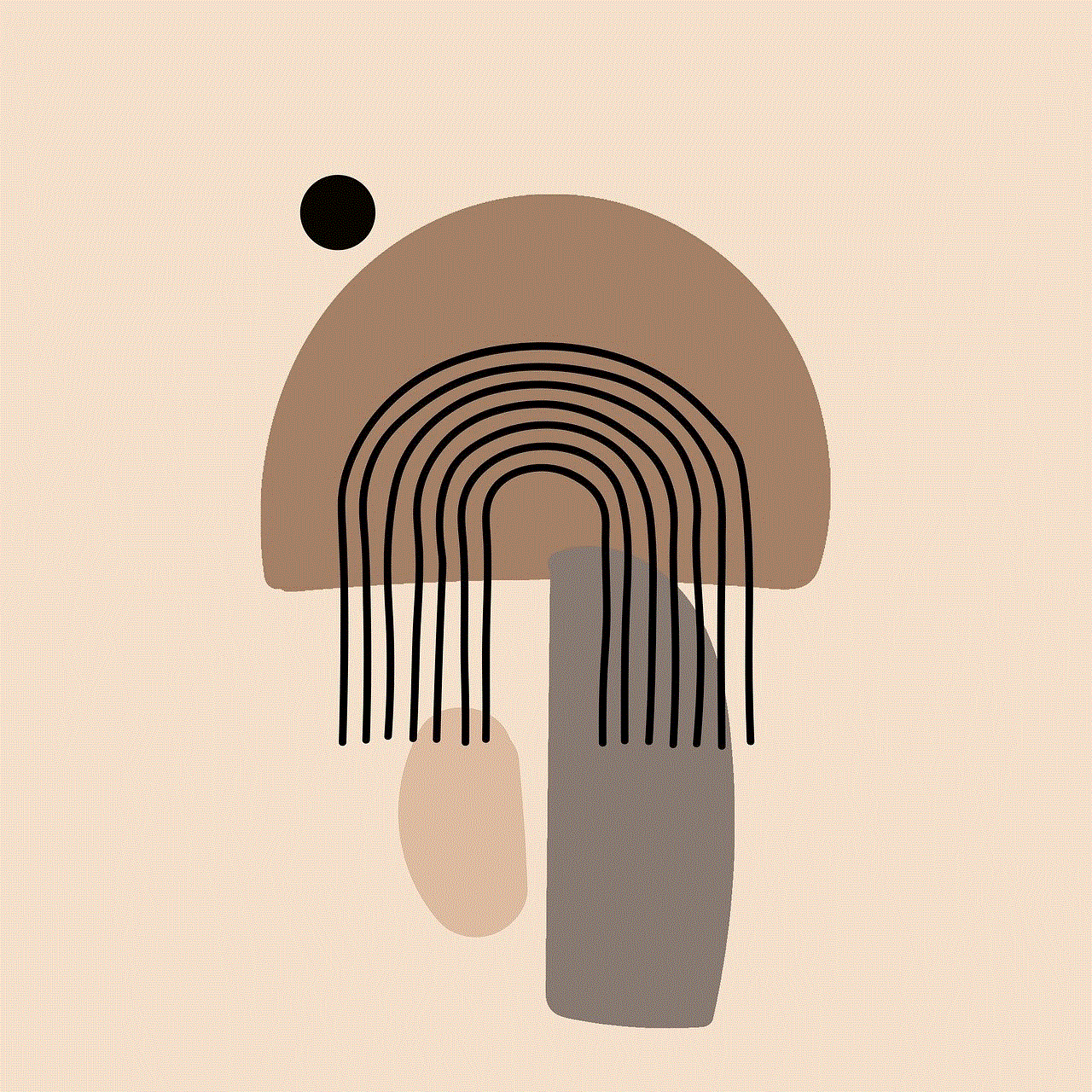
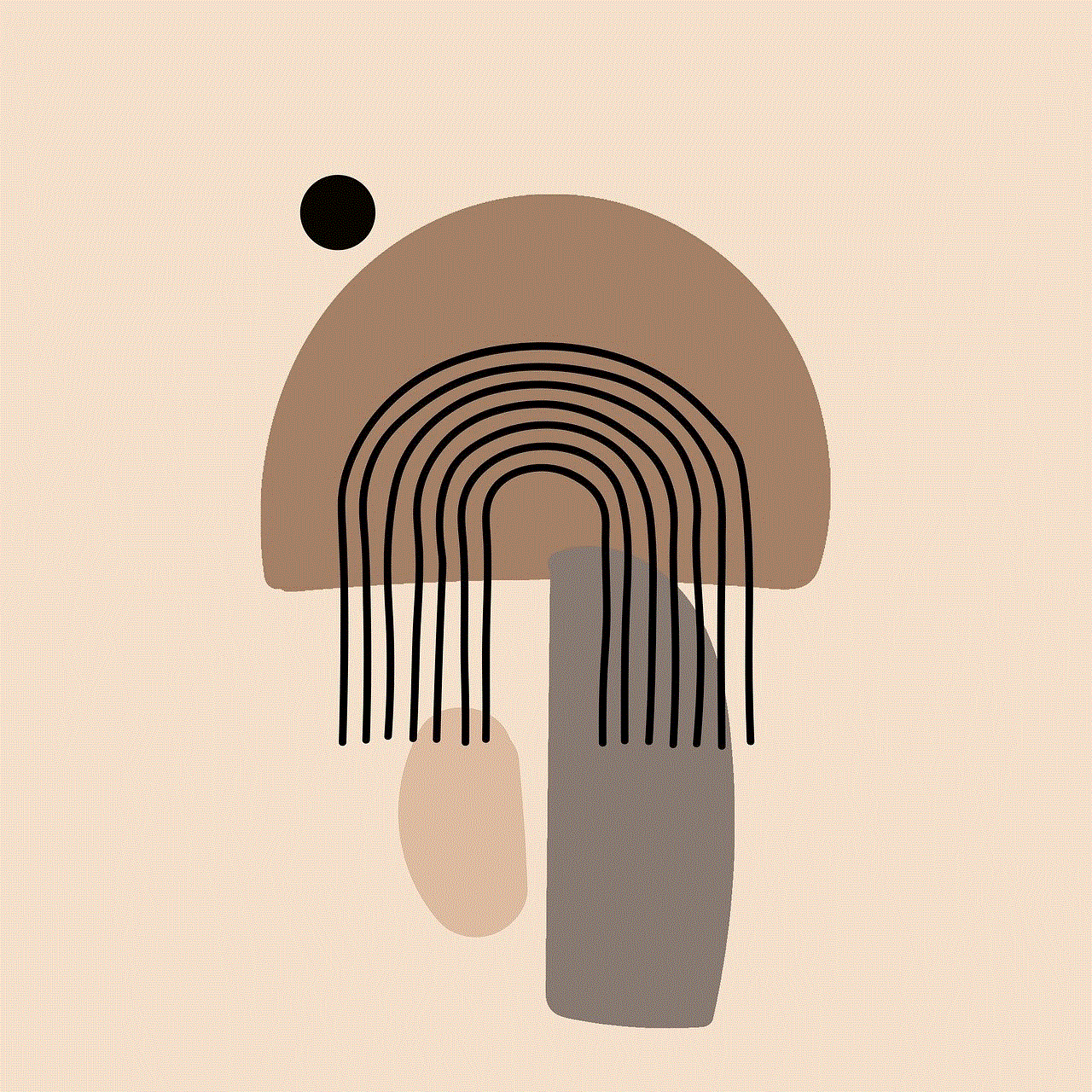
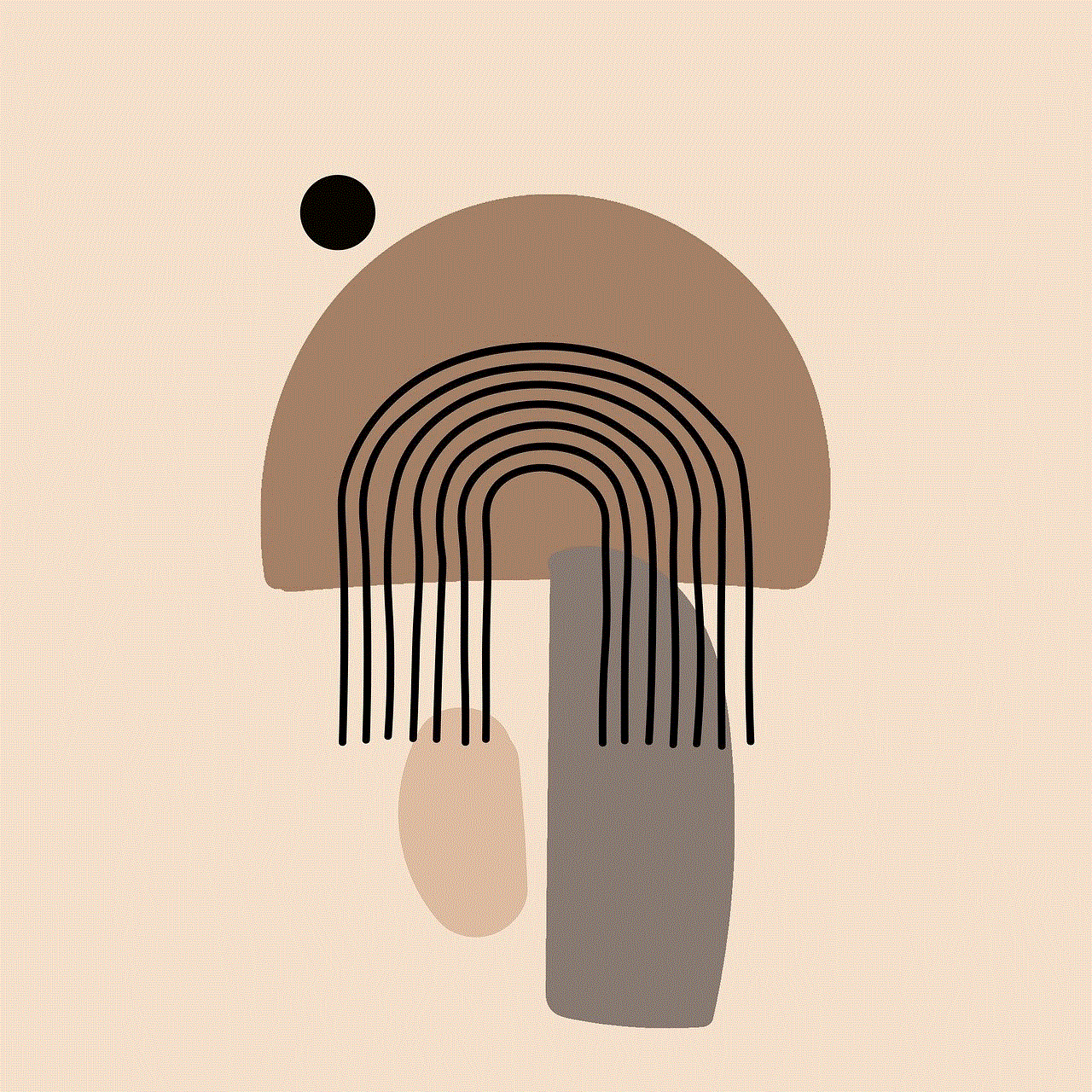
In conclusion, Webguard is an essential security feature offered by T-Mobile to its customers. However, if you find it restrictive or want to remove it from your device, you can follow the methods mentioned above. It is always recommended to weigh the pros and cons before disabling Webguard and take necessary precautions to ensure the safety of your device and online activities.